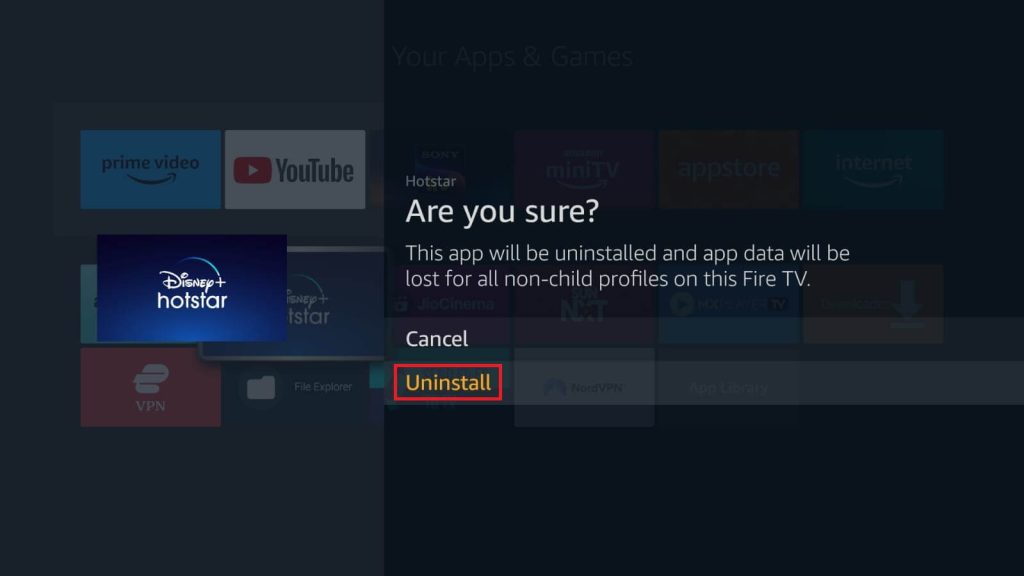When the apps on your Firestick take up all the storage space, and there is no space left, it’s time to delete the unwanted apps. Too many apps installed on your Firestick will cause several issues while streaming the content on your Firestick. So, to restore the storage space, uninstalling the unwanted apps is the only way. You can delete the apps easily through the Settings on an older version of your Firestick, and the apps on newer versions can be deleted directly from the Applications menu. If you are not sure how to uninstall or delete apps on your Firestick, then this article is for you. Read the article till the end and get the unwanted apps deleted on your Fire TV Stick.
How to Delete Apps on Firestick
You can use this method to uninstall apps individually on your device.
1. From the home page, go to the more icon.
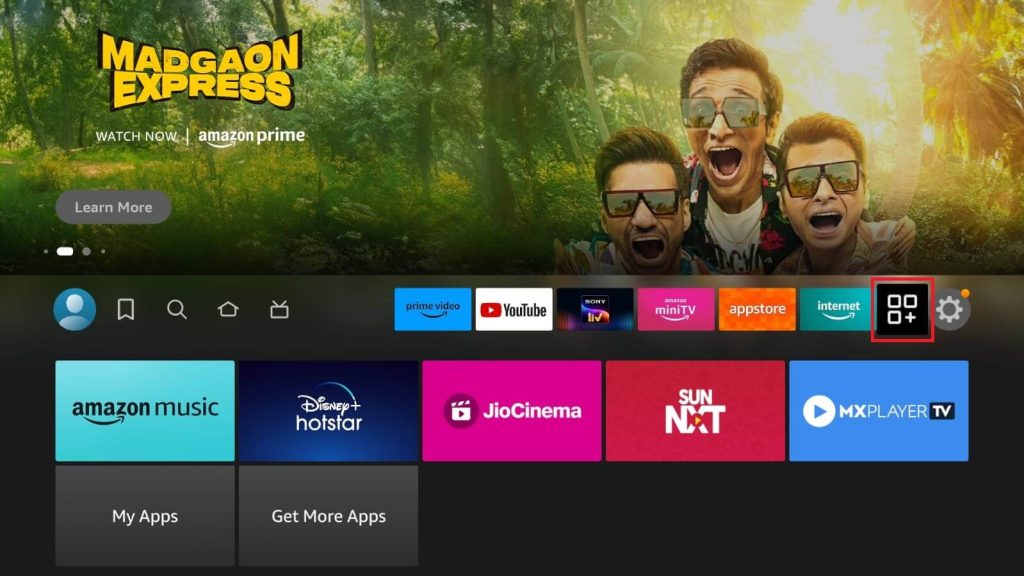
2. Select the My Apps option.
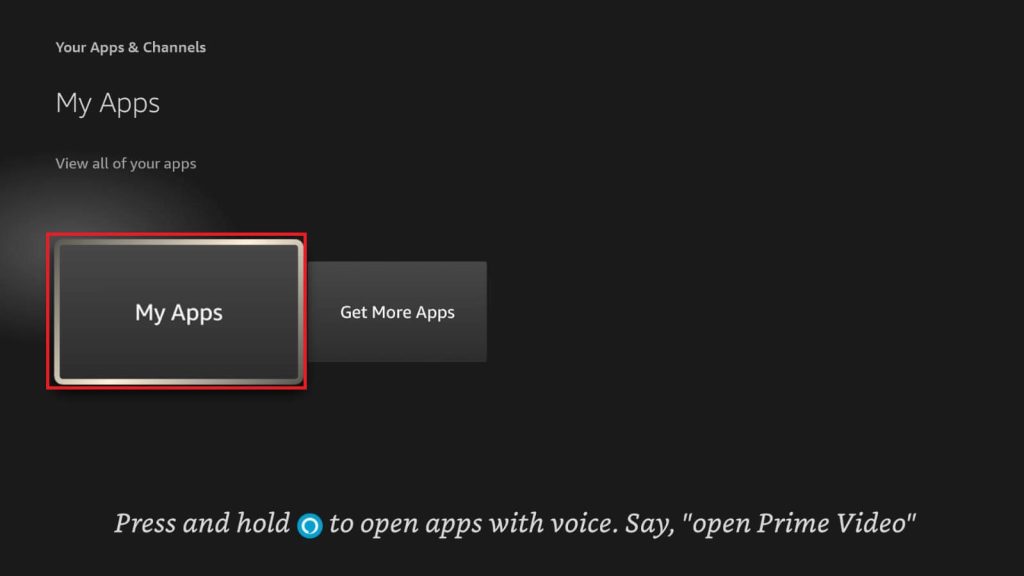
3. Now, select the app from the Apps section that you want to uninstall on your Firestick.
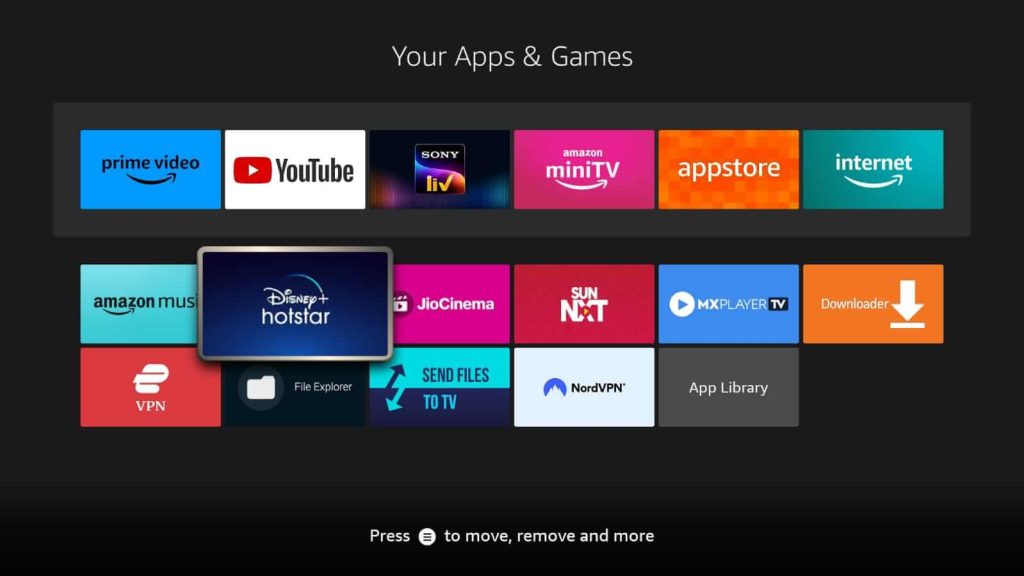
4. Press the Menu icon on your Firestick remote. A few options will appear on the side.
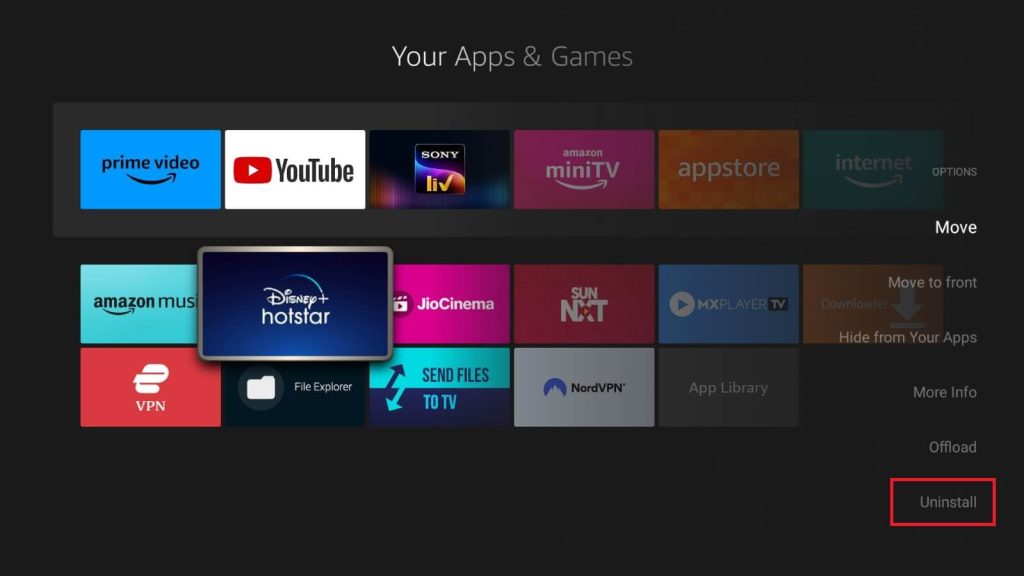
5. Scroll down and tap the Uninstall button to delete the app.
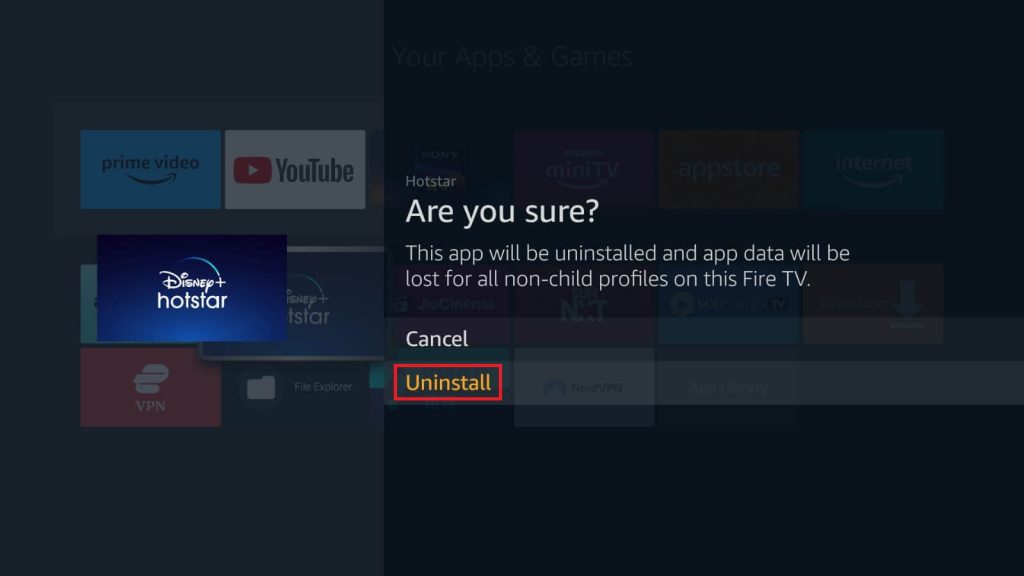
6. Click the Uninstall button again to remove the app from your Fire TV Stick.
How to Uninstall Apps on Firestick from Settings
1. On the homepage, tap the Settings icon at the top-right corner.
2. Navigate on the Settings page and choose the Applications option.
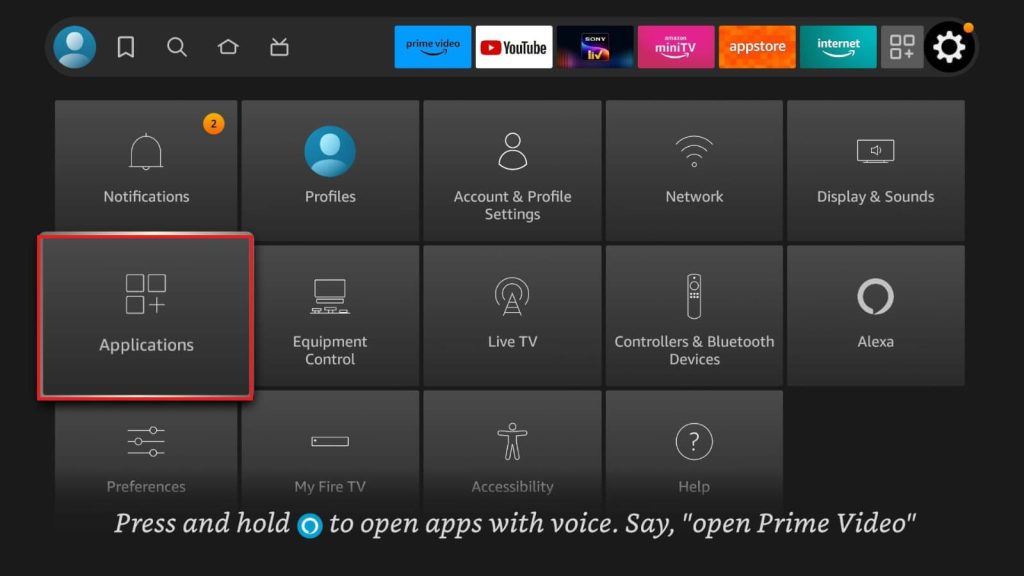
3. After that, select Manage Installed Applications to find all the installed apps on your Firestick device.
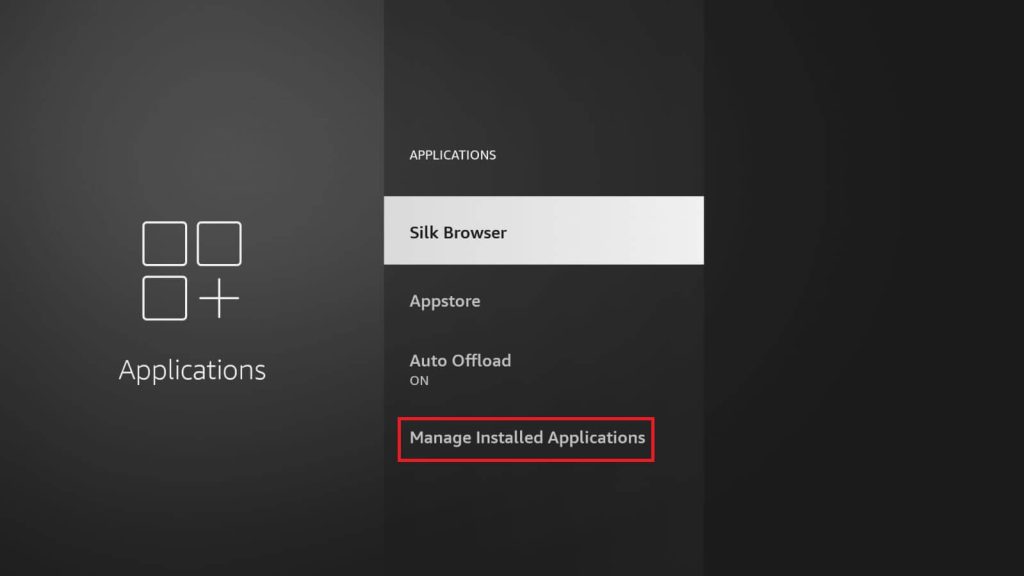
4. Choose the app that you want to delete on your Firestick device and press the Play/Pause button on your remote.
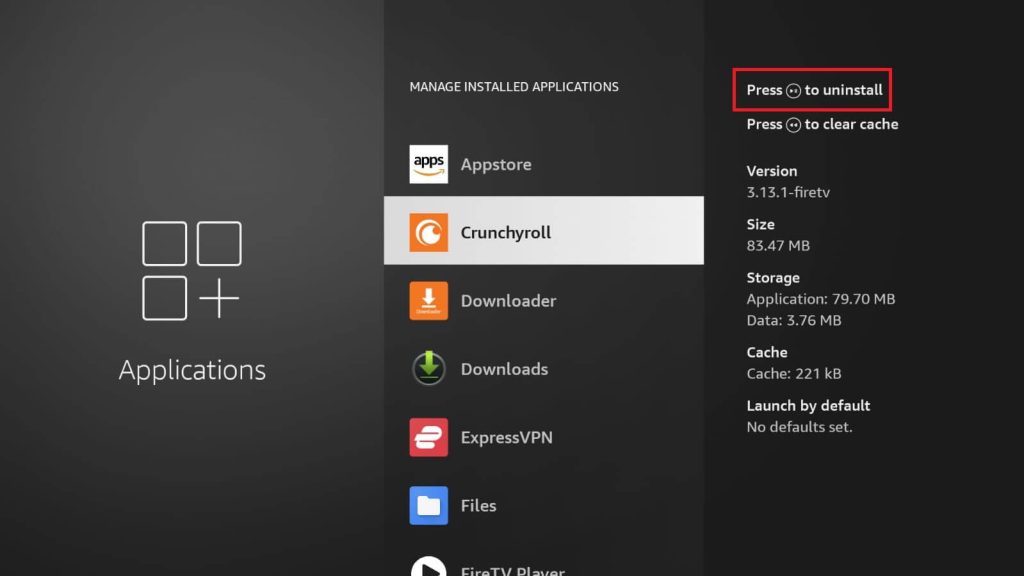
5. Click the Uninstall button again in the confirmation pop-up.
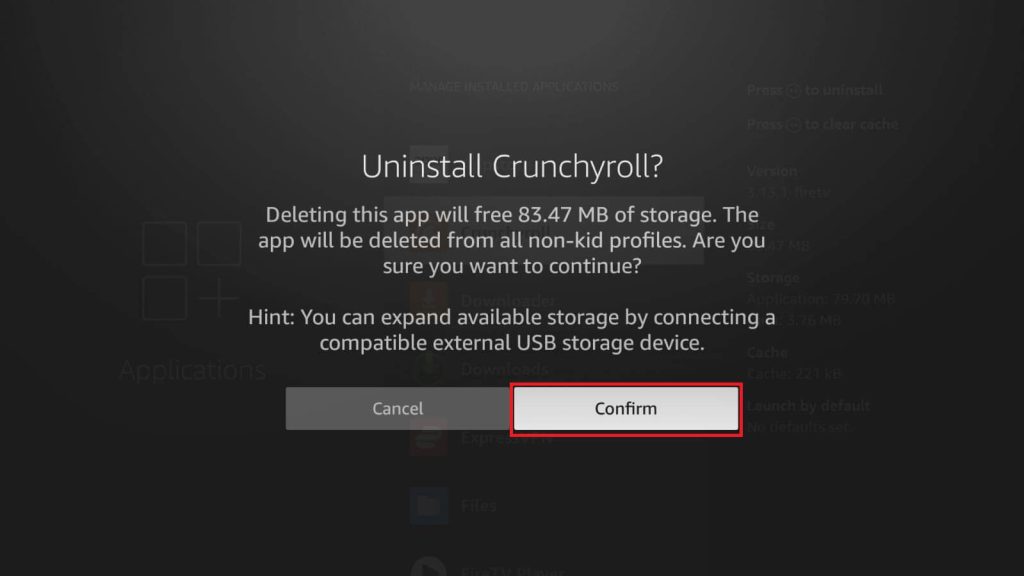
This is another method to uninstall apps on your Fire TV Stick. You can use it on older versions of firestick.
Can I remove the Cloud apps from Firestick?
Yes, you can delete the Cloud apps on your Firestick device. Cloud apps are the apps that are displayed on the Apps section of the Firestick device. These apps are not installed on your Firestick but are just shown as suggestions for you to download them on your device. You can delete these cloud apps by following the steps below.
1. Navigate to Your Apps & Channels from the home page after turning on your Firestick.
2. On the bottom of the Your Apps & Channel page, select the App Library.
3. On the top of the App Library page, find and select the Not Installed section.
4. Now, you will find the list of apps that are available on your Firestick Cloud. Highlight the app using the remote and press the Menu button.
5. Scroll down to the bottom and hit Remove from Cloud.
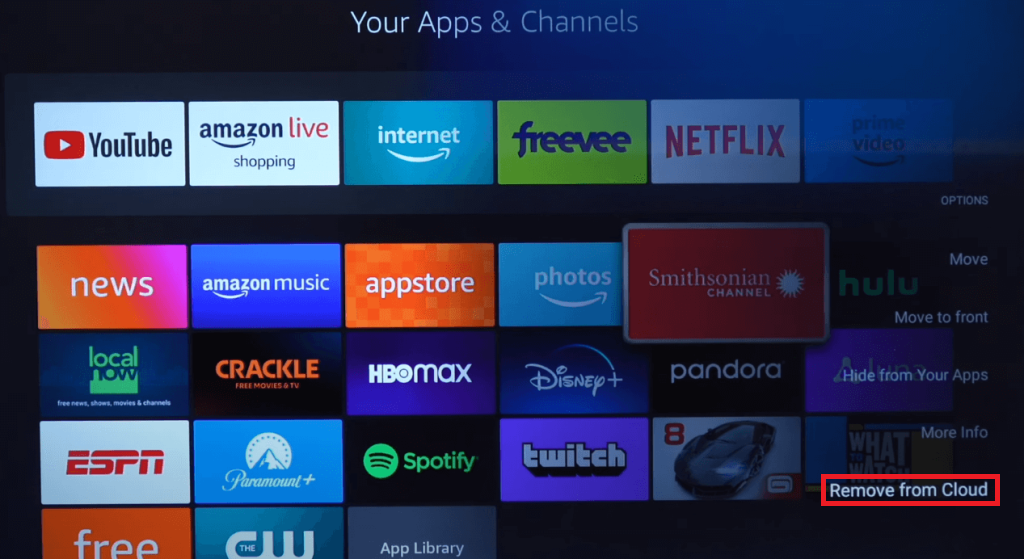
6. Click the Remove from Cloud button again in the pop-up.
Now, the cloud app will be deleted from the Apps section of your Firestick device.
Can I Delete Apps on Firestick using Third-Party Apps?
If you have apps like ES File Explorer for managing all your files, you can also use it to uninstall apps on Firestick.
1. Turn on your Firestick/Fire TV device.
2. Open the ES File Explorer on your device.
3. Tap the Apps section on the home screen.
4. You will now see all the installed apps on your device. Select the app that you want to delete.
5. Click the Uninstall button at the bottom of the screen.
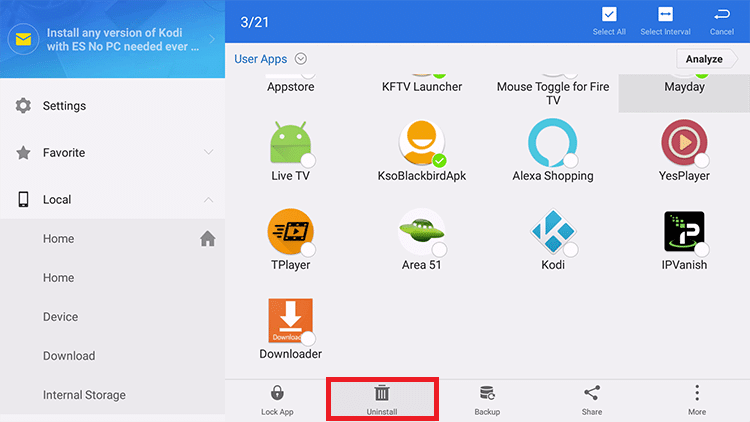
Now, the application will be deleted from your Firestick or Fire TV device.
Frequently Asked Questions
Is it possible to uninstall all the apps on my Firestick?
There is no specific option to uninstall all the apps on your Firestick. However, you can reset the Firestick device to delete all the applications at once.
Can I delete the pre-installed Amazon apps on Firestick?
You can uninstall a few pre-installed apps. But you cannot uninstall apps like appstore or other apps that are related to the settings.