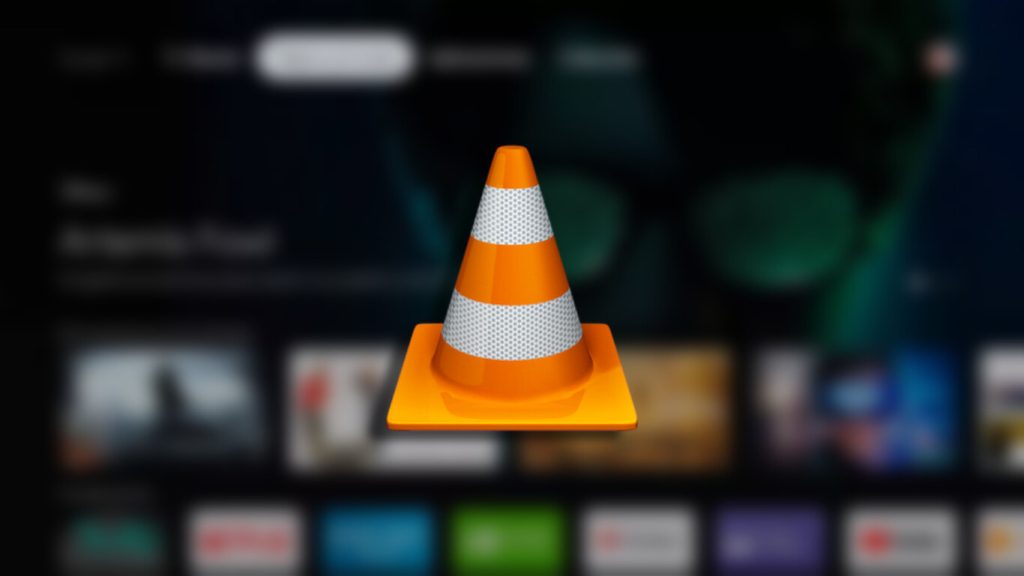Are you a Firestick or Fire TV user looking for a perfect media player? Then, you can install VLC on your Firestick without a second thought. VLC for Firestick is an open-source and free-to-use media player. This player will entirely change your streaming experience as it supports multiple formats like MPEG4, MP3, MP4, WebM, MKV, etc.
You can also use VLC as a default player to stream local storage content on Firestick. The best part is that you can stream ad-free content without any interruptions. This guide will teach you how to install and use the VLC Media Player on Fire TV Stick.
How to Install VLC Media Player on Firestick
1. Go to the homepage of your Firestick.
2. Click the Find icon and search for the VLC media player.
3. Choose the VLC for Fire app from the suggestion list and click the Get/Download button.
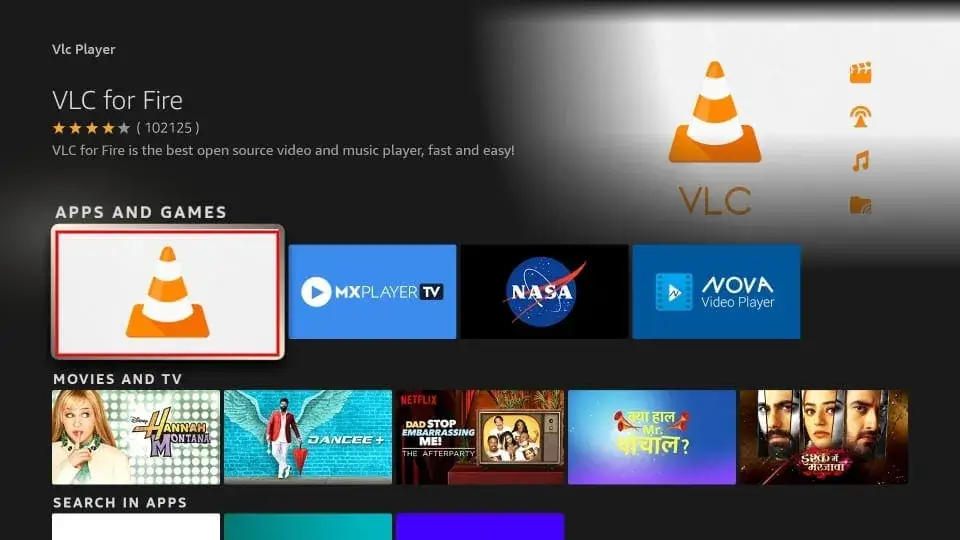
4. Once installed, click Open to launch the app on your Firestick.
5. When you are installing the app for the first time, you need to allow necessary permission to access Media & Files. Click Allow on the prompt.
How to Use VLC on Firestick
1. After installing VLC on Firestick, open the app and grant the required permissions. This app does not require you to enter any login details to access it.
2. You will find a few options on the VLC Player home screen, like Video, Audio, Browsing, and Other.
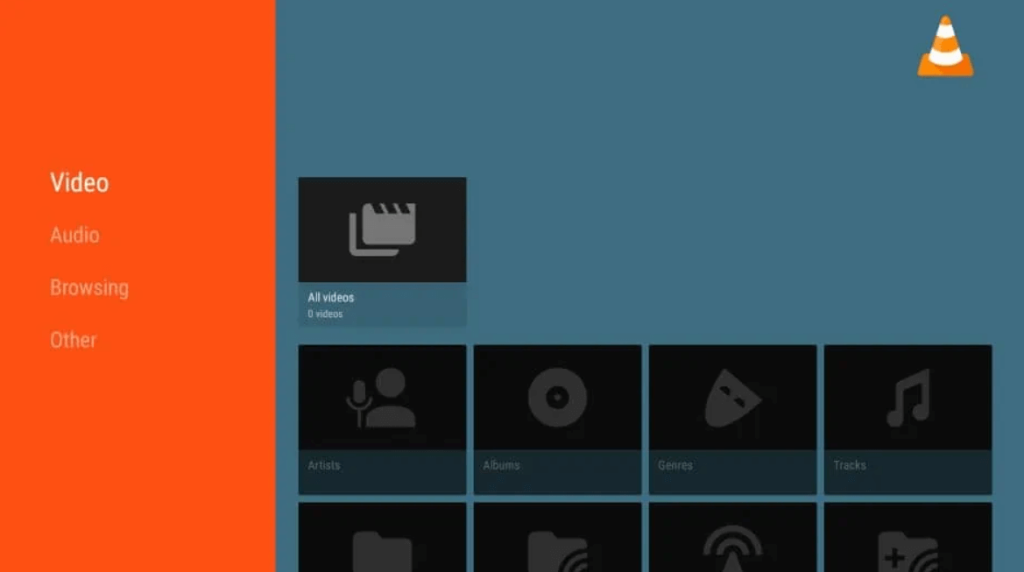
3. To stream video content from your Firestick internal memory/ local network, choose Browsing.
Note: You can also load IPTV content by choosing the Stream option under Browsing.
4. If you want to access the Settings, select the Other option.
5. You can also set the VLC player as the default player on Firestick. To do so, open any streaming app and click the three horizontal lines at the top right corner of the screen.
6. Now, choose the Settings option and click Choose default player.
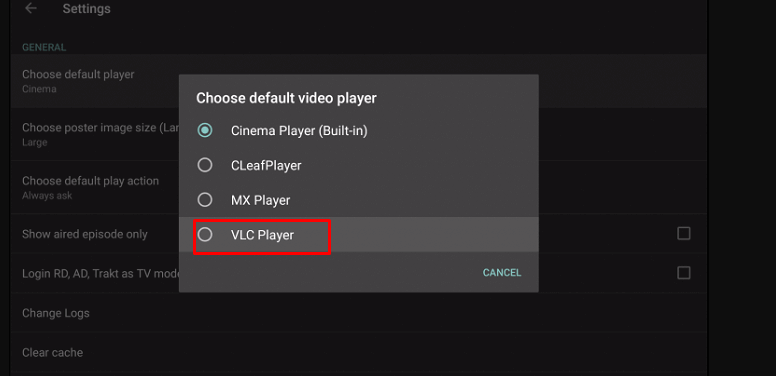
7. Furthermore, select VLC Player from the list to set it as the default player on your Fire TV.
How to Sideload VLC APK on Amazon Firestick
If you cannot find the VLC for the Fire app, you can sideload the VLC Player APK file to install the app with the help of any third-party APK installer, like Downloader on Firestick. Once you install the Downloader app, you need to enable the Install Unknown Apps option for Downloader.
For that, head to the Firestick Settings → My Fire TV → Developer Options → Install Unknown Apps → enable the Downloader app.
On Downloader, enter the VLC Media Player APK URL (https://bit.ly/3U9E0Fv) and tap Go. Then, hit Install to download the app to your Fire TV Stick. Launch the VLC Player app and stream your favorite content. Once the application is installed, you can delete the VLC player APK file to save some memory space on Fire TV.
How to Screen Mirror VLC Player on Fire TV
If you have installed the VLC app on your smartphone, you can screen mirror the app from your Android smartphone to Fire TV.
You need to turn On Screen Mirroring on Firestick. For that, head to Settings → Display & Sounds → Enable Display Mirroring.
Now, connect the Android Phone and the Fire TV Stick to the same Wi-Fi network. Download VLC Media Player from the Google Play Store on your Android smartphone. Go to the Notification Panel on the Android Phone to select the Cast icon and choose the Fire TV device name from the list of available devices to cast the smartphone screen on your Fire TV. Now, enjoy streaming the video playing in VLC on a big screen.
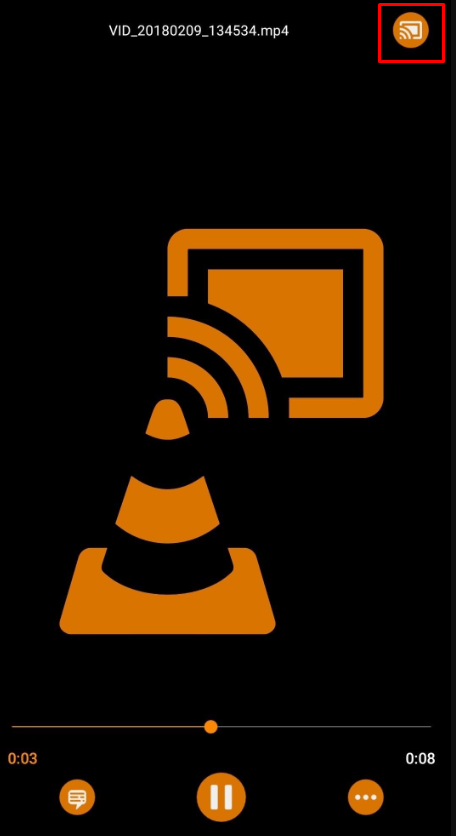
Frequently Asked Questions
1. Do I need to sign up for the VLC Media player on Fire TV?
Since VLC Media Player is an open-source and free-to-download app, you don’t need to set up an account.
2. Is the VLC player free on Firestick?
Yes, you can download the VLC player for free on Firestick.
3. Why can’t I load content in the VLC player on Firestick?
If you are using the VLC player on Firestick to stream any online streaming app’s content, you need to have a high-speed and reliable internet connection. If not, you cannot load any content on VLC Media Player.
4. Does updating the VLC Media Player resolve the issue of the app not working on Firestick?
Yes. Updating the app on Fire TV Stick resolves the issues on the VLC Player app.
5. Why can’t I download VLC Media Player on Firestick?
Your Firestick / Fire TV will not let you download the app when your device’s storage space is full. In such cases, you need to clear the cache files on Firestick or delete unwanted apps and install the app again.