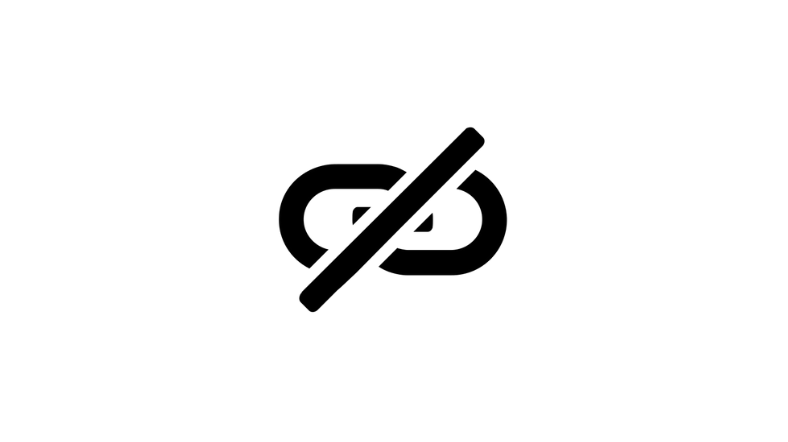If you are looking for an app to sideload apps on Firestick, then UnLinked is one of the best apps. With this app, you can sideload any app on Firestick just by entering the UnLinked library code. As it is free, you might see a lot of ads. Don’t worry about the unavailability of UnLinked on Firestick. We are here with an alternative way to install and use the app on Firestick.
How to Install UnLinked APK on Firestick
1. Connect your Firestick to the HDMI port of your TV and turn it on.
2. Go to the Find option, search for, and install the Downloader app on Firestick.
3. From the Firestick home page, navigate to the Settings icon.
4. Click My Fire TV tile and hit the Developer Options.
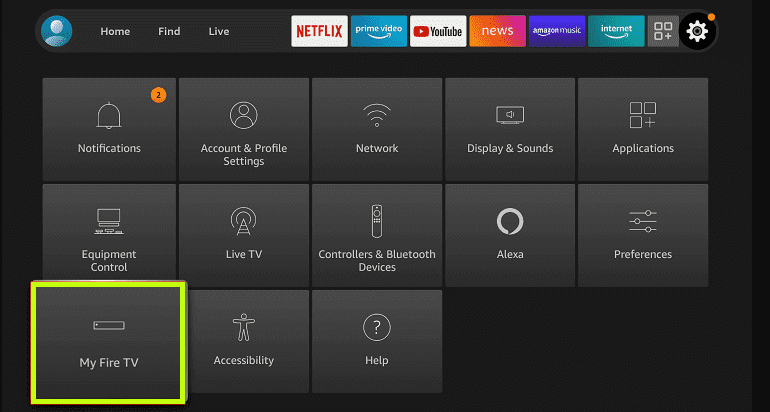
5. Now, tap the Install Unknown apps and toggle the button near the Downloader app.
6. Open the Downloader app, and in the search bar, enter the APK URL of the UnLinked app [https://urlsrt.io/unlinked].
7. Hit Go to download the APK.
8. Tap Install and wait for the process to complete.
9. Now, hit Open to launch the app on your Firestick.
How to Use UnLinked on Firestick
Before proceeding with the steps, you must enable Install Unknown Apps to sideload the apps on Firestick using the UnLinked app.
To do that, move to Settings → My Fire TV → Developer Options → Install Unknown apps → enable the UnLinked app.
1. Now, launch the app and click Add to add more libraries.
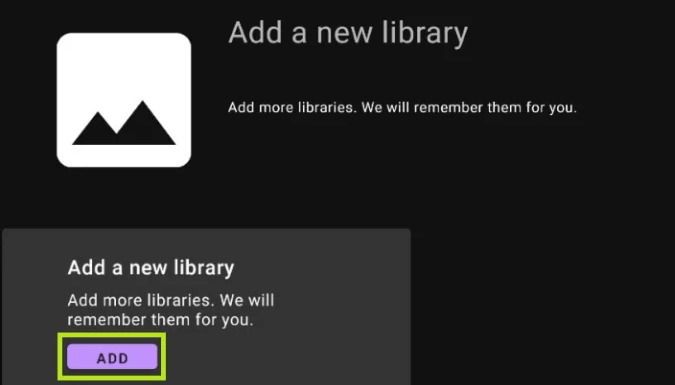
2. Now enter the Library code and PIN.
3. From the library, you can download any app by selecting it.
4. Once you select the app, click Install to initiate the installation process.
5. Then, Click Open to launch the app installed from UnLinked.
How to Create a Library on UnLinked
You can also create your own Library on the UnLinked app. To do it, refer to the steps below.
1. Head to the Unlinked official website.
2. Create an UnLinked account by clicking the Register button on the top-right corner.
3. Enter the credentials and create your account.
4. Log in to the account and click Create to create your library.
5. You can enter the name, description, and welcome message for the Library you create.
6. You can also set the PIN and click Create.
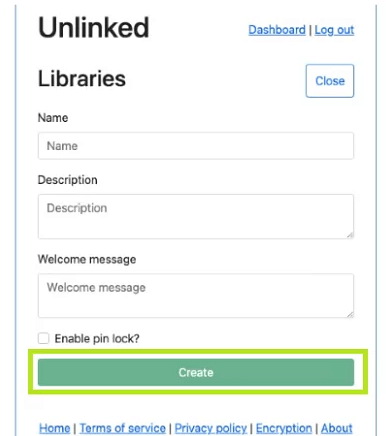
7. You can add your APK files by clicking the Files option.
8. Now, you can access your library anytime by entering the unlinked code.
Best UnLinked Codes for Firestick
There are many UnLinked codes that you can use to get many apps on your Firestick. Some of the codes are listed below for your reference. You can use these codes to download any app on your Firestick.
- Superapps – This library contains 50+ apps in different categories, such as Movies, TV Shows, and Live TV. You can access the apps by entering the PIN 911911.
- 90D311FE– To get movies and TV Shows apps.
- 44444444 – Utility and media player apps.
- D9BCD4D8 – Live TV and Sports streaming apps.
FAQs
Yes, UnLinked is free to download and use.
No, you cannot use the FileLinked codes on the UnLinked app to sideload apps.
No, it is not legal or safe to use. If you are concerned about your safety, then you can download any VPN on Firestick.