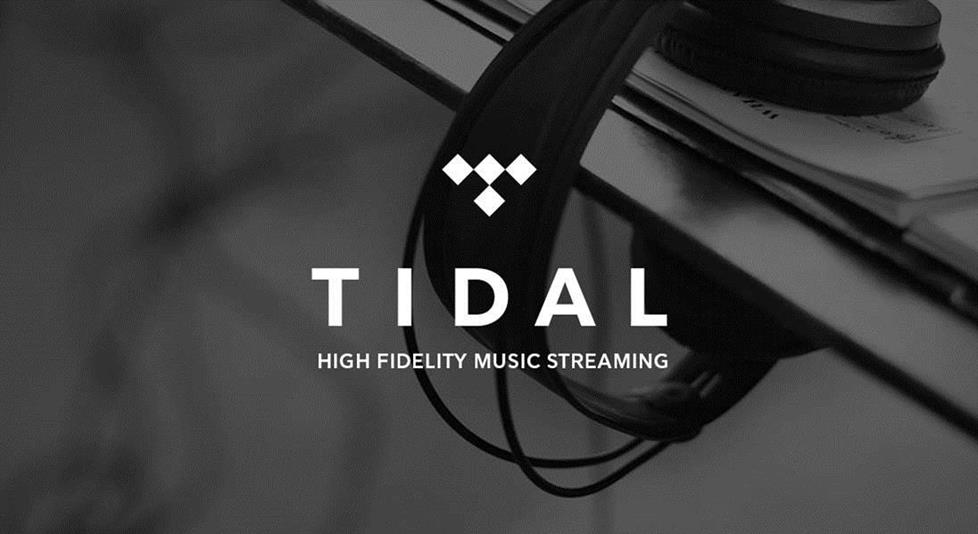Do you want to listen to 100+ million songs on Firestick in high-fidelity audio quality? Then, you need to download the Tidal app. Apart from audio, it consists of more than 650K+ music videos. The free version lets you stream the music on Firestick with ads. If you want to experience ad-free music and unlock more features, you need to subscribe to HiFi ($10.99/month) or HiFi Plus ($19.99/month).
Both plans offer a 30-day free trial. If you wish to try the Tidal premium features, sign up for the Tidal free trial and stream all its content on Firestick ad-free. In this article, you will get the complete guide on how to install and activate Tidal on Firestick.
How to Install Tidal on Firestick
Follow the steps below to install Tidal on Fire TV Stick:
1. Go to the Firestick home screen and click the Find icon.
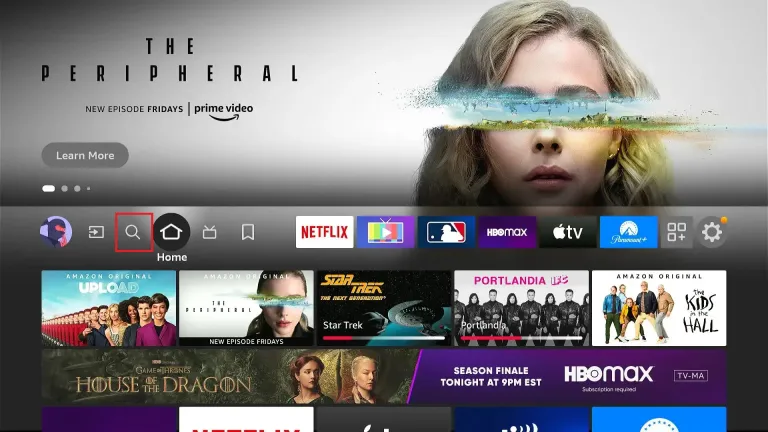
2. Tap the Search box and type Tidal.
3. Pick the Tidal app from the available app lists
4. Tap the option Download or Get to install the app on your Firestick.
5. After the installation process, tap the Open button to launch the app.
6. Log In to the Tidal account and listen to your favorite music on Fire TV Stick.
How to Screen Mirror Tidal on Firestick
If you don’t want to download the app on Firestick, try to screen mirror the Tidal content from your Smartphone. Before mirroring, check whether you have connected your phone and Fire TV Stick to the same WiFi. Then, long-press the Home button on the remote until the Quick menu pops up. Scroll and select the Mirroring tile to enable screen mirroring on Firestick.
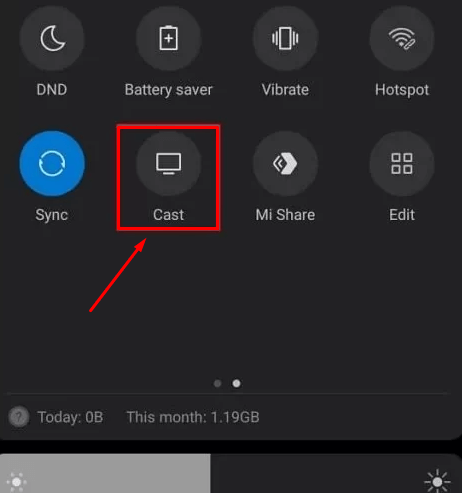
Now, move to the Play Store on your Android Phone or iPhone and install the app. After installation, launch the application and log in to the Tidal account. Play your favorite Tidal music on the phone and hit the Cast icon under the Notification Panel. Select your Firestick name to cast the Android screen to Firestick. Once mirrored, you will see the Tidal music playing on your Firestick.
FAQs
1. Why is Tidal not working on Fire Stick?
The Tidal app may not work due to several reasons, such as insufficient storage space on Firestick, poor Internet connectivity, outdated app version, and excessive Tidal app cache.
2. Why can’t I find the Tidal app on my Fire TV?
If your Fire OS is outdated, you can’t find the Tidal app. Update the Firestick to the latest firmware to resolve this problem.
3. Do I need to activate Tidal on Firestick?
No. You can directly sign in to the Tidal app after installing it on your Firestick or Fire TV.