Most IPTV providers do not offer any IPTV player to stream their content. You need to install an external player on Firestick to stream content offered by the IPTV Providers. If you are looking for the best free IPTV player for Firestick, you can choose SO Player. Unfortunately, the SO player is not available on the Amazon App Store. But you can sideload the SO Player APK using Downloader on Firestick.
Alternatively, you can rely on the screen mirroring method to stream the SO Player on Firestick. This article explains all possible ways to get SO Player on Firestick / Fire TV.
How to Install SO Player APK on Firestick
1. Go to the home page on your Firestick.
2. Hit the Find icon and search for the Downloader app using the on-screen keyboard in the search bar.
3. Choose the Downloader application from the search results.
4. Select the Get / Download button to download the app on your Firestick.
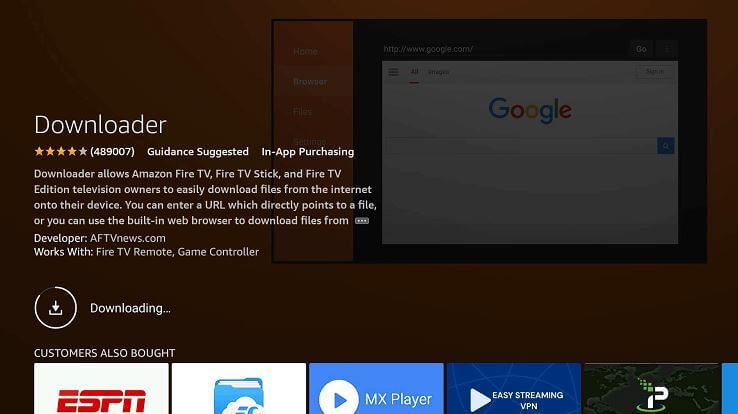
5. Now, press the Home button and navigate to the Settings icon.
6. Click My Fire TV and then choose Developer Options.
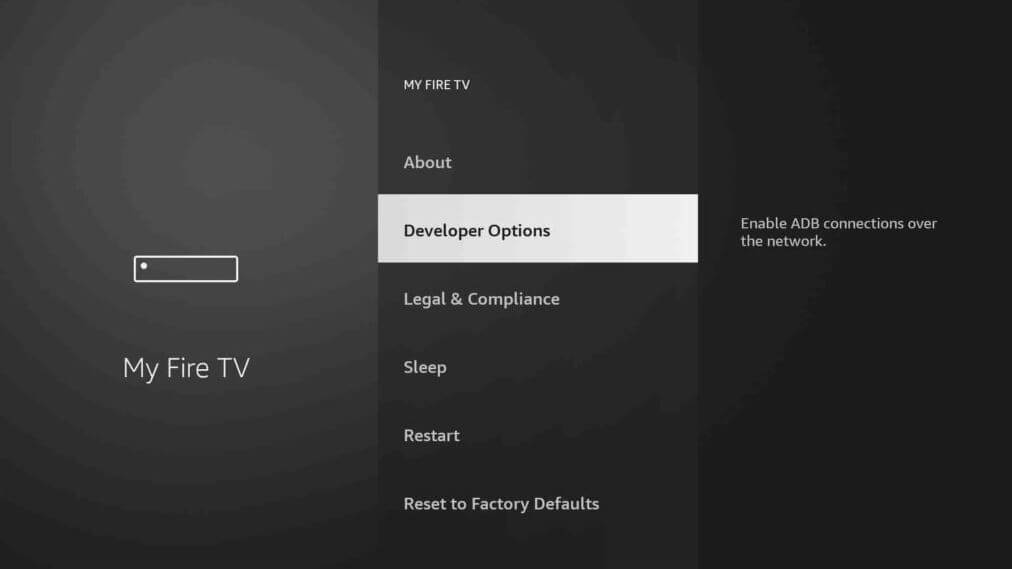
7. Then, choose the Install Unknown Apps option.
8. Look for the Downloader app and toggle it On.
9. Press the Home button once again. Open the Downloader app and grant the necessary permission.
10. Now, click the Home button on the left pane.
11. Enter the APK URL of SO Player in the required field and click the GO button.
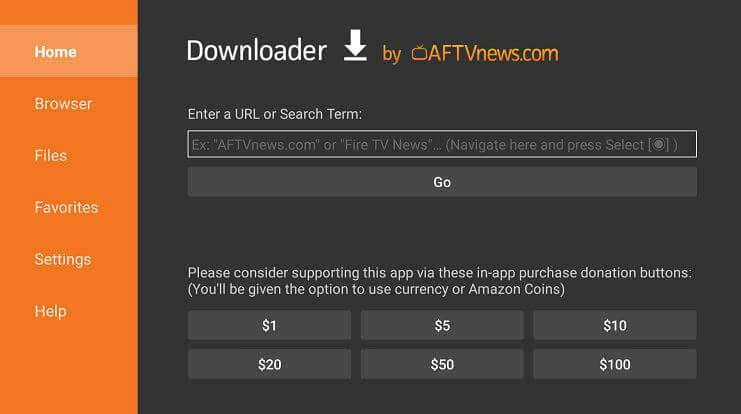
12. Wait for the app to download on your device. Once downloaded, click the Install button.
13. After installation, hit the Done button and launch the app on your Firestick.
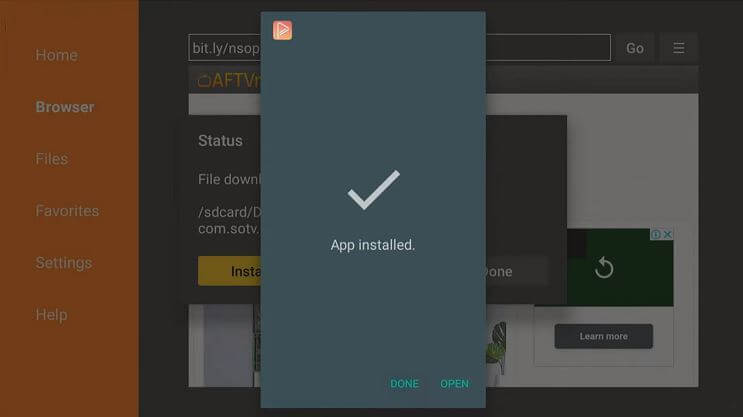
How to Set Up & Use SOPlayer on Firestick
Once the app is installed on your Firestick, you need to set up the account to stream your desired content from the IPTV provider.
1. Go to Firestick’s home page and click the All Apps option.
2. Choose the SO Player app under the Your Apps & Channel option.
3. Open the app. You can choose the USERNAME PASSWORD option or the PIN CODE option based on the login credentials provided by your IPTV provider.
4. Enter the required login details of the IPTV Provider.
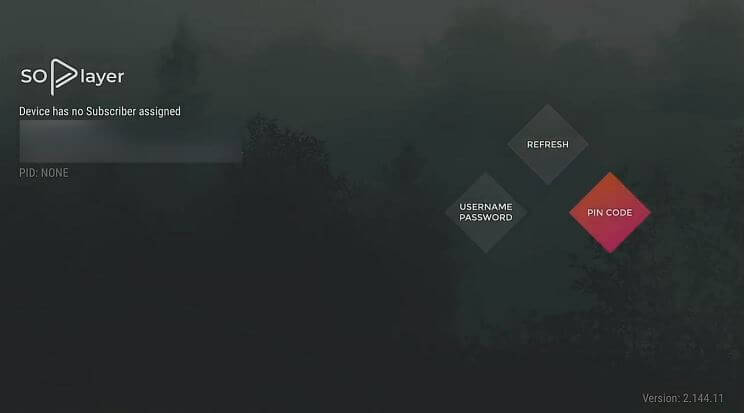
Once logged in, you can watch your favorite IPTV content on your Firestick.
How to Screen Mirror So Player on Firestick
You can cast the SO player on the Firestick device from your Android smartphone. You can download the SO Player app from the Google Play Store, and screen mirror the app on Firestick.
1. Turn on your Firestick and navigate to Settings.
2. Choose the Display and Sound option and turn On the Enable Display Mirroring.
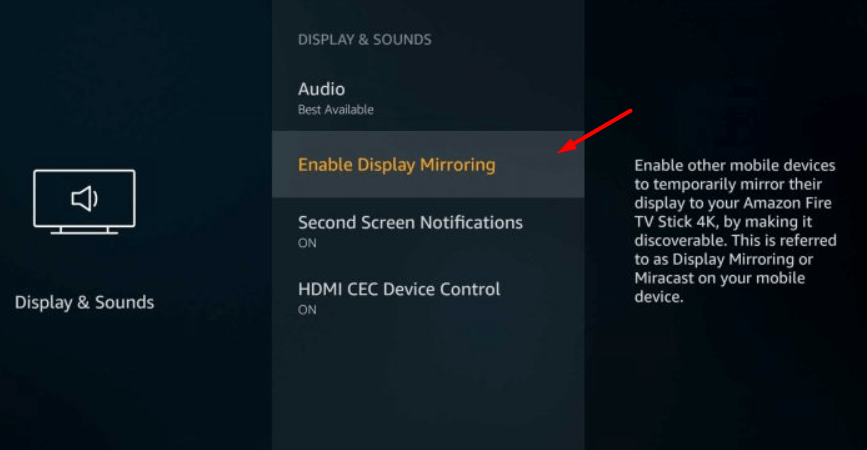
3. Now, install the SoPlay app from the Google Play Store on your Android Phone.
4. Connect the Firestick device and smartphone to the same WiFi network.
5. Open the app on your smartphone and enter the login credentials of the IPTV provider.
6. Stream your favorite content and tap the Cast icon on the Android Phone’s Notification Panel.
7. Choose your Firestick device from the list of available devices. Now, you can see the Android mobile screen on your TV. Enjoy streaming the content on a big screen.
How to Fix SO Player Not Working on Firestick
Sometimes, you might experience issues while streaming your desired IPTV content on SO Player. The good news is that you can easily resolve any issues on the app by following the troubleshooting tips below.
- Check the Internet – You must have a stable and high-speed Internet connection for a buffer-free streaming experience. If your internet connection is slow, you may face issues while streaming. So try restarting your WiFi router before streaming content on the SO player and check if it works.
- Enter Valid Login Credentials – When you log in to SO Player to stream IPTV content, ensure that you have entered a valid username, password, or PIN code. Invalid login credentials will not let you stream content on SO Player.
- Clear Cache Files – You cannot download any apps on a Firestick device when there is insufficient storage space. So, delete the accumulated cache files on your Fire TV or Firestick device. Also, you can delete the APK files after installing the application to save some storage space.
- Restart Firestick – Restarting your FireTV can solve any minor technical issues and improve overall performance.
- Update the Firestick Software – The outdated Fire OS firmware might cause streaming issues. So, always check for any updates and update your Firestick device.
- Reset Firestick – You can try resetting the Firestick device to the factory settings. We advise you to back up your data, as this process can delete saved logins, passwords, custom settings, and apps on your device.
Frequently Asked Questions
It is uncertain to determine the legality of the SO player as it depends on the IPTV provider you choose to stream content.
XCIPTV Player on Firestick is the best alternative to SO Player.
