Sleep timer is one of the useful options available on Firestick. It helps your Firestick turn off when it hasn’t been operated for a certain time. You can set a maximum sleep time of about 240 minutes on your Firestick or Fire TV.
If you are unsure how to set a sleep timer on your Fire TV Stick, we have a step-by-step guide for you. You can set a sleep timer on your Firestick in four different ways. Follow this article and learn the possible ways to enable and use the Sleep Timer on Firestick.
Note: You can use these steps to enable the sleep timer on all smart TVs running on Fire OS, such as TCL, Toshiba, Hisense, and Insignia TV.
Different Ways to Set Sleep Timer on Firestick
As mentioned above, you can set the Sleep Timer on Fire TV Stick using four different methods. You can enable it using the Firestick Settings, remote, Alexa, and via the Fire TV remote app.
How to Set Sleep Timer through Firestick Settings
1. Go to the homepage on your Firestick.
2. Head to the Firestick Settings by pressing the gear icon on the home screen.
3. Choose the Sleep Timer tab from the list of options shown below.
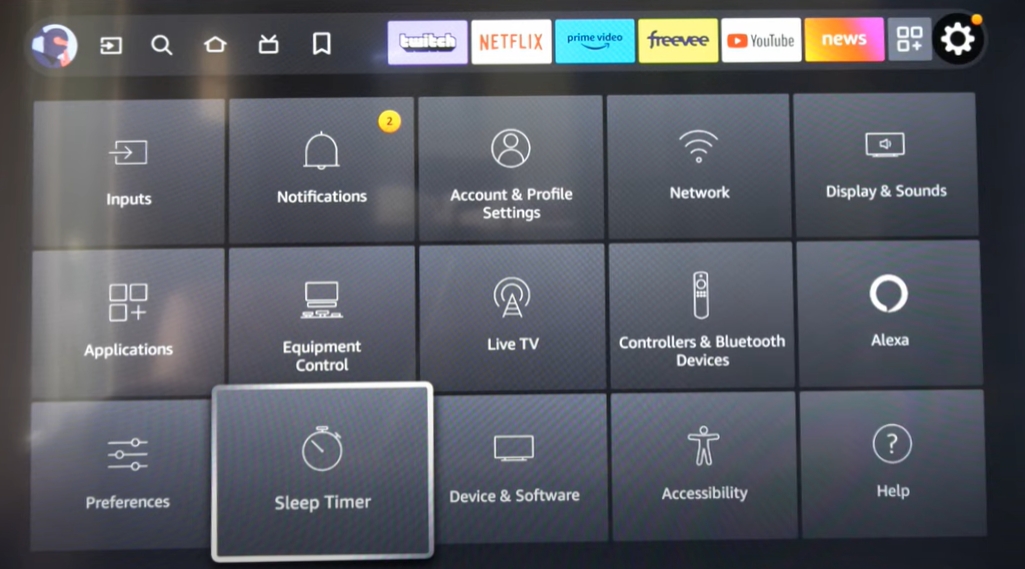
4. Now, choose your desired time frame. Once you have selected the Time frame, you will be directed to the home screen of your Firestick.
Note: The available time frames on the sleep timer of Fire TV/Stick are 5, 10, 15, 30, 60, 90, 120, 150, 180, and 240 minutes.
5. That’s it. Now, you have successfully enabled the Sleep Timer on Fire TV/Stick.
Set Sleep Timer Using Buttons on Firestick Remote
If you feel that setting the Sleep Timer through Firestick Settings is time-consuming, you can set the sleep timer by using the Home button on your Fire TV stick remote. To do this, follow the steps below.
1. Power on your Firestick device and grab your Firestick remote in your hand.
2. Hold the Home button on your Fire TV/Stick remote.
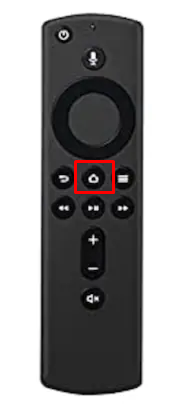
3. A side menu will appear on the right side of the home screen. Go to the bottom and click on the Sleep Timer option.
4. Now, you can choose the time duration from the time frames and make your Fire TV sleep after the specified time you have selected.
Set Sleep Timer on Firestick Using Alexa
Alexa is a much easier way to control your Firestick device as it only needs voice to control it. Setting a sleep timer is also easier with Alexa.
1. Get your Firestick remote in your hand.
2. Press and hold the Alexa Voice button on your remote.

3. Say “Set a Sleep Timer for 30 minutes” while holding the Alexa Voice button.
After doing so, the Sleep Timer will be set on your Fire TV device.
Set Sleep Timer on Firestick Using Amazon Fire TV App
In case you have lost your Firestick remote or your Firestick remote doesn’t work, you can use the Amazon Fire TV App to set a sleep timer on your Fire TV stick device. You can download the Amazon Fire TV App on both Android and iPhones from their respective app stores and use the app to control the Fire TV Stick. Follow the steps below to enable the sleep timer with the Amazon Fire TV App.
1. Install the Amazon Fire TV App on your smartphone.
2. Set up the Amazon Fire TV app and log in to your Amazon account.
3. Connect the smartphone and the Firestick to the same WIFI to access the remote app.
4. After that, click on Settings in the top-left corner of the app screen.
5. Tap on the Sleep option that appears on the screen and set the time duration.
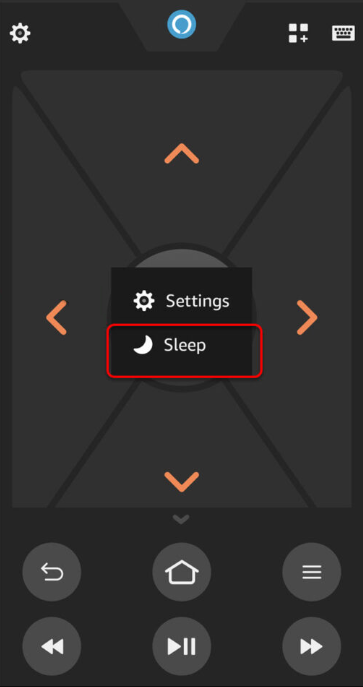
FAQ
1. Does Amazon Firestick turn off automatically?
If you have enabled the Sleep Timer on your Fire TV/Stick, it will turn off automatically.
2. Does the Fire TV Cube have a sleep timer?
Yes, the Fire TV Cube has a sleep timer.
3. Why does my Firestick have no Sleep Timer option?
If your Firestick runs under outdated firmware, you will not get the Sleep Timer option.
