The Paramount+ app on Firestick offers live sports, movies, series, and more. With the Paramount Plus app, you can create up to 6 profiles with a dedicated Kids Mode feature. Apart from video content, you can also get access to local radio stations and news updates around you.
If you want to install the Paramount+ app on Firestick and Fire TV, refer to this article, as you can learn all the possible ways here.
How to Install Paramount Plus on Firestick
Though you can download the Paramount Plus app for free, you need its subscription to watch its content on Firestick. So, if you don’t have a Paramount Plus subscription, sign up for any Paramount Plus plan from its official website. Its base plan starts at $5.99/month with a 7-day free trial.
If you are already a premium user, you can directly download the app on Firestick by following the upcoming steps.
1. Go to the Home page of your Firestick.
2. Then, navigate to select the Search icon.
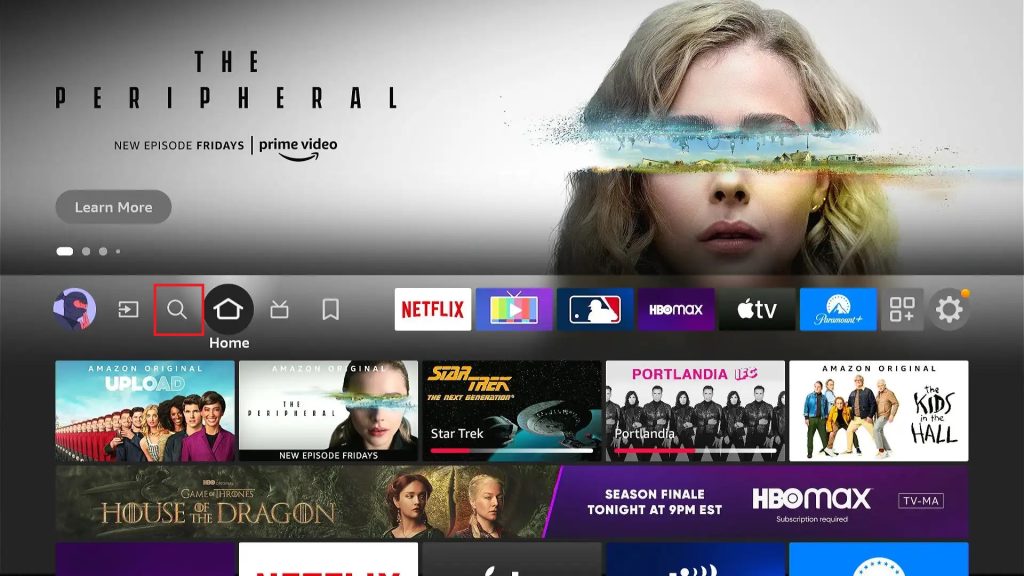
3. Type Paramount Plus on the field and search for it.
4. In the search results, select the app & click the Download or Get button. The app will be installed on your respective Fire device within seconds.
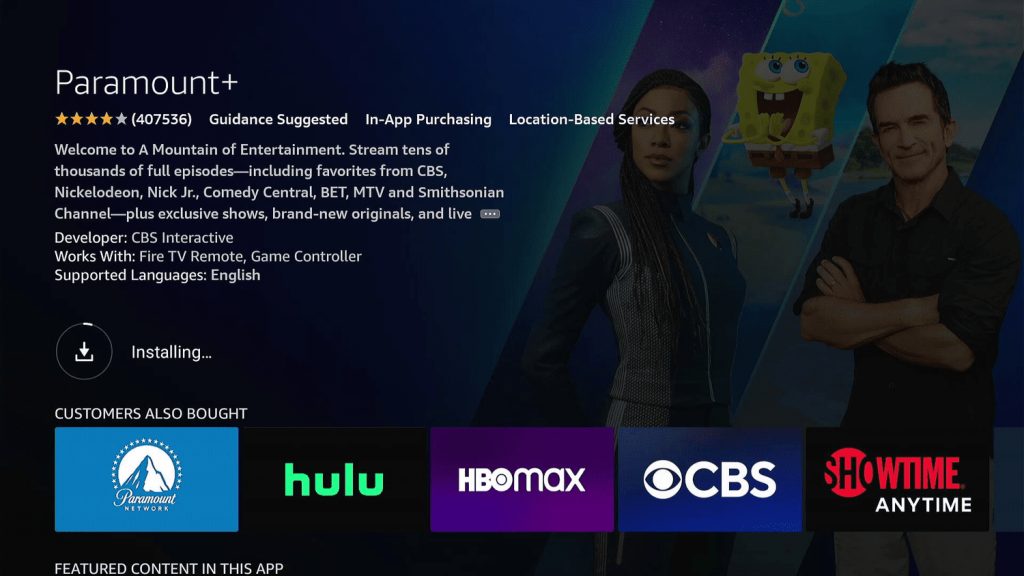
5. When the app download is over, click the Open button and launch the app.
How to Get Paramount Plus from the Amazon App Store Website
Do you know that you can add the Paramount Plus to your Firestick or Fire TV without even turning it? Yes! It is possible, and here’s how to do it.
1. Open a browser on your mobile or PC and visit Amazon’s App Store website.
2. Then, sign in to the website with your Amazon account credentials.
3. After logging in, select the Search box at the top. Now, type Paramount Plus and search for it.
4. The app will appear in the search results. Click on it and enter its info page.
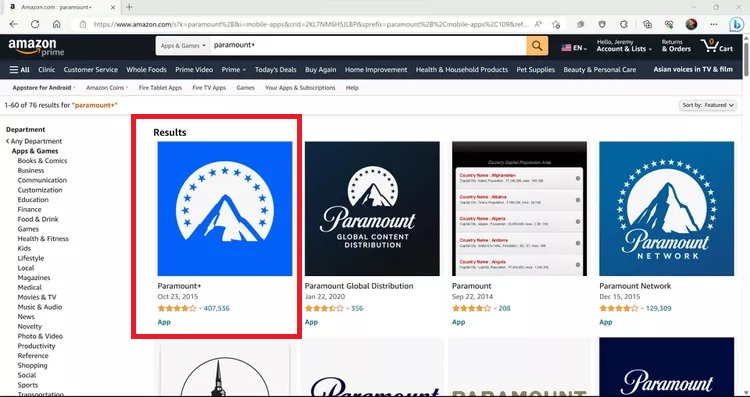
5. On the next page, select your Firestick or Fire TV linked to your Amazon account using the drop-down menu of the Deliver to section.
6. Finally, click on the Get App option.
By doing so, Paramount Plus will be added to your Amazon account, which means it gets downloaded on the selected Fire device. Once you turn on your Firestick and go to its Apps section, you can see the Paramount Plus app there.
How to Activate & Watch Paramount Plus on Firestick
After successfully downloading Paramount Plus on your Firestick or Fire TV, you should activate the app to access its extensive content library. Moreover, Paramount Plus offers 3 ways to activate it on Firestick, and you will find the procedure below.
1. Launch the Paramount Plus app downloaded on your Firestick or Smart TV with Fire OS.
2. Now, click the Sign In option. Now, three options will appear: On my TV, On the Web, and On the App. You can choose between any of them to access the app.
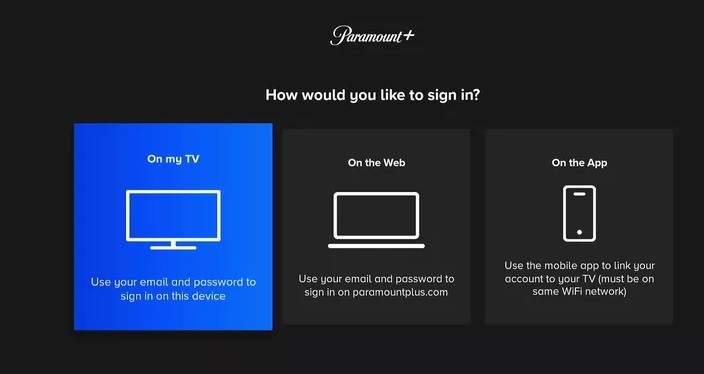
3. If you choose the On your TV option, you can directly log in to the app. Here’s how to do it.
- After selecting the On your TV option, two fields will appear.
- Enter the email address linked with your Paramount+ account and its password in the respective fields.
- Then, click on the Sign In option.
4. If you have selected On the Web, you have to activate the app from the Paramount+ activation website for Fire devices. Follow the below steps and do it with ease.
- A website link and activation code will appear on your Fire device screen after you select the On the Web option.
- Make a note of the displayed activation code and head to the Paramount Plus Activation Website (https://www.paramountplus.com/activate/firetv/).
- After that, a field asking for the activation code will appear. Enter it and click Activate.
- Now, you’ll be asked to sign in to your Paramount Plus account on the website.
5. If you choose On the App, use the Paramount Plus app on your mobile and link its account directly to Firestick by following the in-app instructions.
6. Now, the Paramount+ app will automatically refresh, and you’ll log in to your Paramount Plus account on Firestick. You can select any content of your wish within the app and watch it on your Fire device.
How to Sideload Paramount Plus on Firestick
Paramount Plus is geo-restricted to only 18 countries. If you are outside these selected countries, you won’t be able to get the Paramount Plus app on Firestick/Fire TV directly. So, you can sideload the app using Downloader on Firestick. You must get the Paramount Plus APK file and install Paramount Plus APK using it.
1. Click the Search icon on the Home page.
2. Type and search for the Downloader app. Download it by clicking the Download or Get button on the app page.
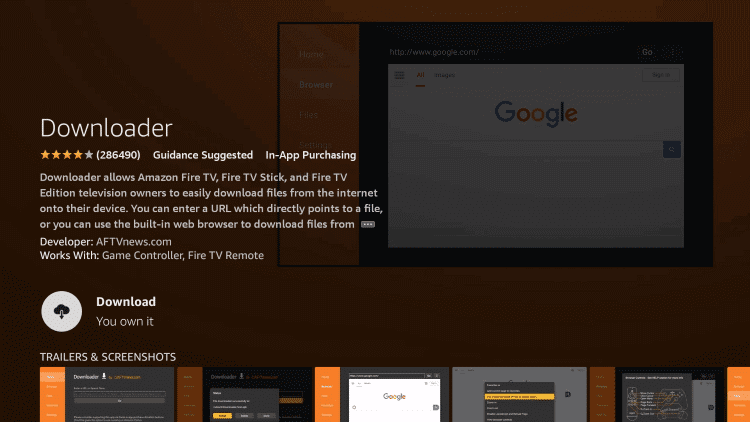
3. Go to the Settings option on your Firestick/Fire TV after downloading.
4. Scroll to the My Fire TV tile and select it. Then, go to the Install Unknown Apps option.
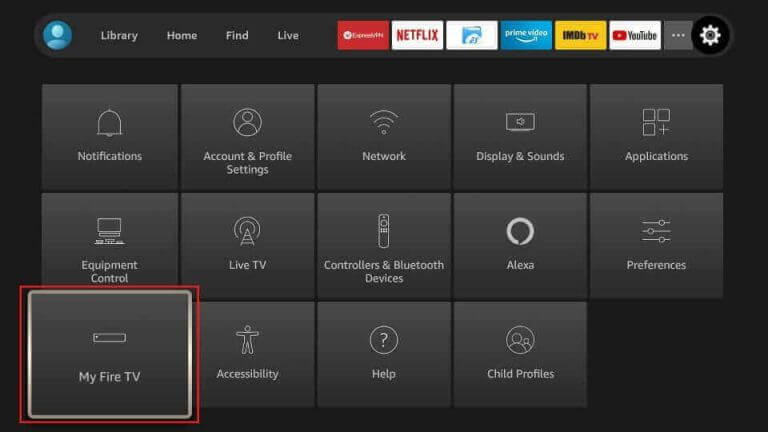
5. Select Downloader from the list of apps and turn it on.
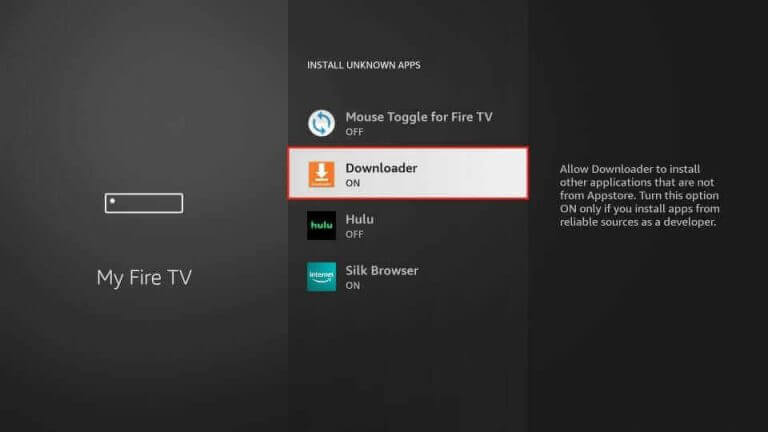
6. Now, go to the Firestick Home page and launch the Downloader app.
7. Select the Home tab at the left pane and enter the Paramount Plus APK URL (https://urlsrt.io/paramount) in the URL field.
8. Click the Go button, and the Paramount Plus APK file will be downloaded. Select it & click on the Install option for the app installation via its APK.
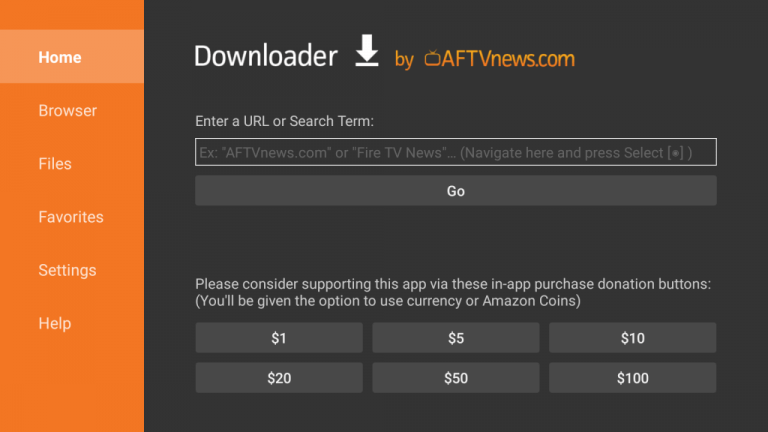
9. After installing, you can open the Paramount Plus app, activate it, and watch your favorite content.
How to Fix Paramount Plus Not Working Issue on Firestick
Sometimes, you might experience lags and tethering of content on Paramount+ on Firestick. Occasionally, the issue might go one step ahead, and you may face a download failure, unexpected exiting, and content loading failure within the app. These issues occur due to issues on the device, such as bugs, software errors, and glitches most of the time. Mistakes from the user’s side will also make way for such issues. So, we have analyzed all the possible issues and their respective solutions. Go through and apply them according to your issue to sort it out.
- You are outside its supported zone if the Paramount Plus app cannot download on your Fire device. So, better sideload the app by following the steps in the previous heading.
- Restart or close the app when you are facing glitches or slow loading.
- If Paramount Plus closes itself while playing, try restarting your Firestick or power cycle it once. After doing it, clear the cache on Firestick to ensure it’s functioning normally.
- When the content on the Paramount Plus app fails to load, check your internet connection strength. If it is weak, restart your WIFI router or internet supply source. Also, check whether your Paramount+ subscription is active, which most users fail to notice. If it is expired, resubscribe immediately and try watching again.
- It is a must to have the latest version of the Paramount+ app and software version running on the Firestick or Fire TV device for issue-free streaming. So, update the Paramount Plus app and your Fire device software to prevent Paramount Plus freezing, not opening, and not downloading problems.
- You shall factory reset your Fire device if all the above-stated fixes don’t yield favorable results.
FAQs
1. Can I watch Paramount Plus on Firestick in the UK?
Yes, Paramount Plus is available in the UK, so you can download and access it on your Firestick/Fire TV.
2. Is it possible to cancel Paramount Plus on Amazon Firestick?
Yes, you can cancel Paramount Plus on Amazon Firestick from its App Store website. To do so, go to the App Store subscriptions webpage and select Paramount Plus after logging in. Then, select Actions & the Turn off auto-renewal option twice to unsubscribe.
3. How do you sign out of Paramount Plus on Firestick?
Click on the Profile icon within the Paramount Plus app on Firestick. Scroll down & select the Sign Out option to log out of your respective account.
4. How do you watch Paramount Plus on Firestick outside its supported region?
We recommend you connect stable VPNs like ExpressVPN and NordVPN with your Firestick/Fire TV to watch Paramount+ outside its coverage area.
