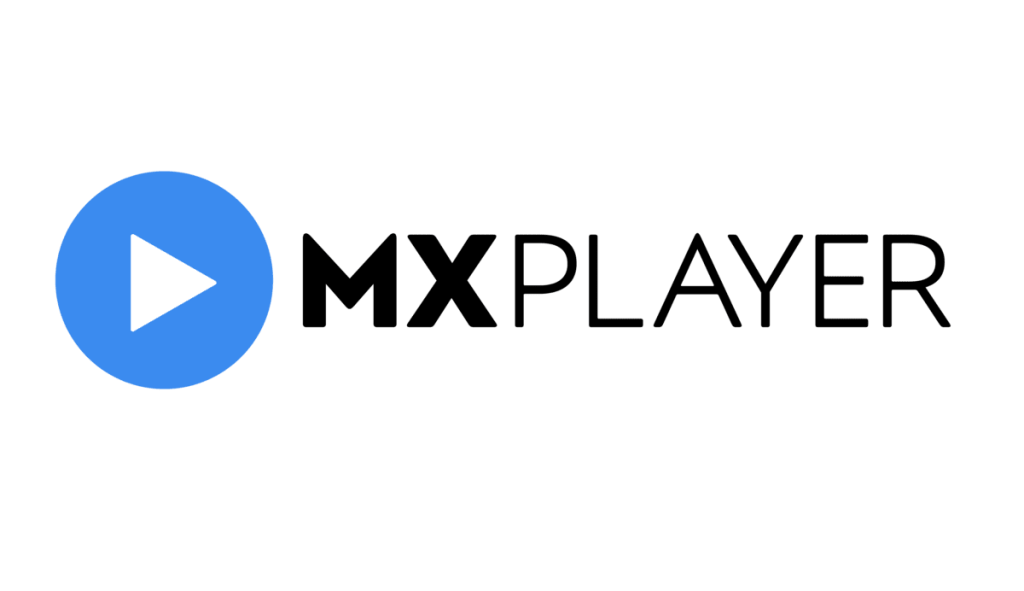Are you looking for a one-stop player to stream on-demand content and local storage videos on Firestick? Then, the MX player is the perfect destination. With the MX Player app on Firestick, you can access the local media files on your Firestick storage with ease. Remember that the MX Player app version for Fire TV Stick only acts as a media player.
If you want to stream the movies and TV shows offered by MX Player on Firestick, you need to use the Silk browser to visit its official website. This article guides you through the methods to install and watch MX Player on Firestick.
How to Install MX Player on Firestick
1. Go to the home page on your Firestick.
2. Go to the Find icon.
3. Tap the Search bar and type MX Player.
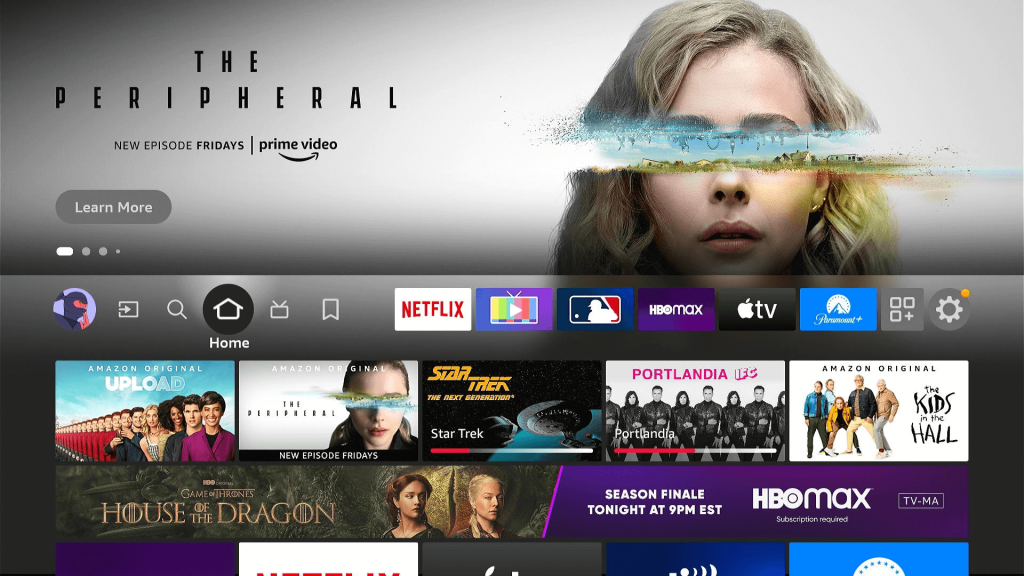
4. From the list of apps recommended, select the MX Player app.
5. Hit the Get button to install the app on Firestick.
6. Once the application is installed, hit Open to launch it on your Firestick.
7. Tap Allow to let MX Player access your local storage files.
8. Now, your MX Player is ready to stream its content on Firestick.
How to Watch MX Player on Firestick using Silk Browser
1. From your home page, navigate to the Find icon.
2. Search for Amazon Silk Browser.
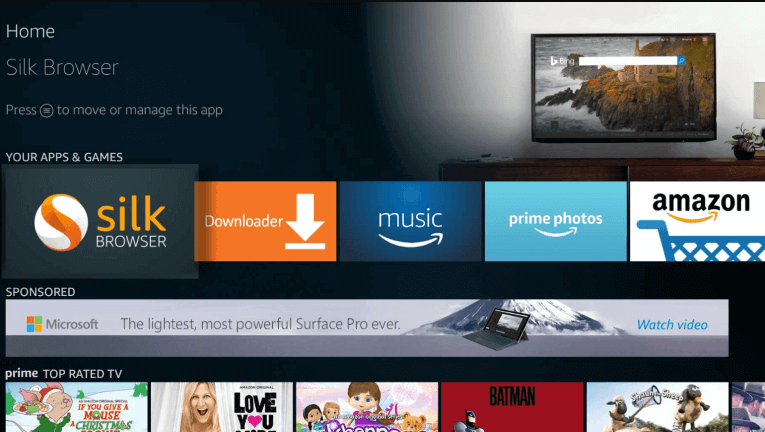
3. Select the application from the list of available apps.
4. Tap the Get or Download button to install Amazon Silk Browser on Fire TV.
5. Launch the Silk Browser and enter the MX Player website URL (https://www.mxplayer.in/).
6. Once the website is launched, you can access and play the content of the MX Player app on your Fire TV Stick.
How to Sideload MX Player APK on Firestick
To sideload the MX Player APK, first install the Downloader on Firestick. Then, enable Install Unknown Apps for Downloader to sideload the app on your Firestick.
To enable Install Unknown Apps, navigate to Settings → My Fire TV → Developer Options →Install Unknown Apps → Enable the Downloader app.
Then, ensure your Firestick is connected to a stable Wifi and Open the Downloader app. In the search box, enter the MX Player APK URL (https://bit.ly/3NVXl9k) and download it to your Fire TV. Launch the app, and log in to stream your favorite local media files on Fire TV Stick.
How to Screen Mirror MX Player on Firestick
If you are not interested in downloading any app or don’t find enough space to download the apps on your Firestick. Then, you can screen mirror the app from your smartphone to Firestick. For that, you need to turn On the Enable Display Mirroring option as a prerequisite.
To enable it, Launch the Home page → Go to the Settings tile → Tap Display & Sounds → Toggle Enable Display Mirroring.
To screen mirror, connect your Android and Firestick to the same WiFi network. Download the MX Player app on the Android device from the Google Play Store. Play the content of your wish on the app. Scroll down the notification panel and hit the Cast icon. From the menu, select your Firestick name to mirror the Android device screen. Now, the MX Player’s video will be cast on your Fire TV.
FAQs
1. Is MX Player free on Fire TV Stick?
Yes, you can access MX Player for free on Fire TV Stick.
2. How to fix MX Player not working on Fire TV Stick?
If the app doesn’t work, restart your Firestick and launch the app again. If the problem continues, clear the MX Player app cache or update the Firestick and the app to fix the issue.
3. How to update the MX Player app on Fire TV Stick?
You can update the MX Player on the Fire TV Stick by navigating to the app under the Apps & games section. Then, press the menu button on the TV remote and click the More Info option. Tap Update to update the app on Firestick.