If you want to stream the popular live TV channels on your Firestick for free, then Live Net TV is the right choice. Unfortunately, the Live Net TV app is not available on the Amazon App Store of Firestick. However, you can sideload the application on Firestick with the help of Downloader. Installing the Live Net TV app on your Fire TV Stick device allows you to access over 1000+ live TV channels from several countries.
Apart from sideloading the app, you can also rely on the screen mirroring method to stream the Live Net TV content on your Firestick or Fire TV. Go through this article and get to know how to install the Live Net TV app on your Firestick.
How to Install Live Net TV APK on Firestick
To download the apps unavailable in the Amazon App Store, you need to install Downloader on your Fire TV Stick first and then sideload the Live Net TV APK using the Downloader. Follow the steps below to sideload the Live Net TV APK.
1. Connect your device to the TV and turn it on.
2. Hit the Home button on your Firestick remote and go to the home page.
3. Click the Find icon on the home page and enter Downloader in the search bar.
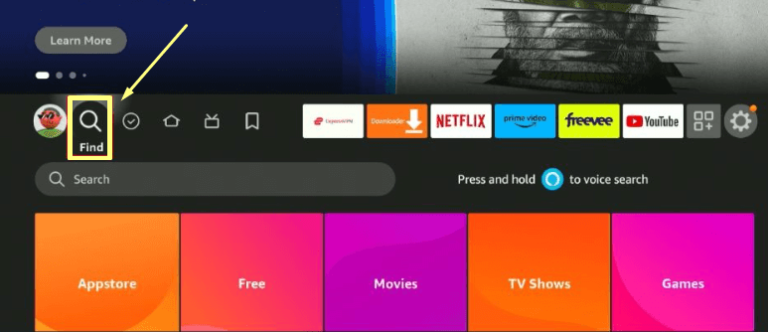
4. After finding the app, select the app and head to the app’s info page.
5. Click the Download or Get button to download the app on your Firestick device.
6. Once the application is installed on your device, go to Firestick Settings and choose the My Fire TV tile.
7. Select Developer options and then tap on the Install Unknown Apps option.
8. Toggle On the button near the Downloader app.
9. Now, launch the Downloader app on your Firestick.
10. Hit the Home tab on the left pane to bring up the URL search bar.
11. Enter the Live Net TV APK URL in the search bar and hit Go.
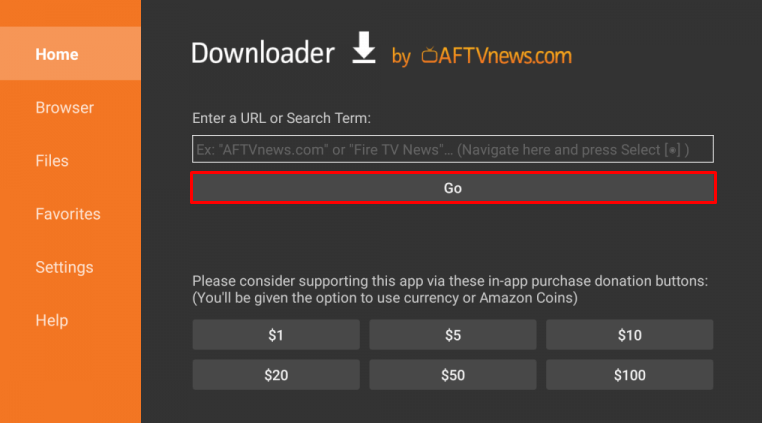
12. After doing so, the Live NetTV APK will be downloaded to your Firestick. Then, select Install to get the app on your Firestick.
Now, launch the application and start watching live TV channels on your Firestick.
How to Screen Mirror Live Net TV on Firestick from an Android Phone
If you have already installed the app on your Android smartphone, you can screen-mirror the content on your Firestick rather than sideload it on your device. This method is simple and doesn’t take much of your time to do.
1. To screen mirror the content on your Firestick, you need to turn on the Enable Display Mirroring option. To do this,
Go to Settings → Choose Display & Sounds tile → Tap on the Enable Display Mirroring option.
2. Download the Live Net TV app on your Android smartphone if you haven’t downloaded it yet.
3. Connect the Android smartphone and your Firestick to the same WIFI network.
4. Swipe down and access the Notification panel of your Android smartphone.
5. Tap the Cast icon in the Notification panel and choose your Firestick from the list of available devices shown. Now, the Android device screen will be mirrored on your Fire TV Stick.
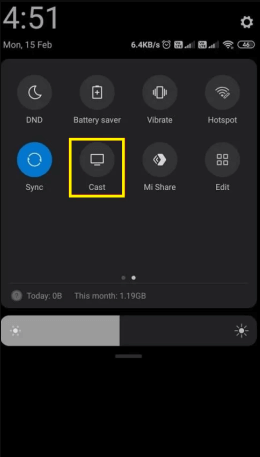
6. After that, launch the Live Net TV app on your mobile and play any content to watch it on a big screen.
How to Fix Live Net TV Not Working on Firestick
Sometimes, you may face issues with the Live Net TV app, like the app not loading, the app crashing, or other issues. Try out these troubleshooting methods and fix the Live Net TV app not working issue.
- Check the internet connection if the application is not working on your device. The primary reason that causes issues with the app is unstable or slower internet. If you are using a WIFI router, restart the router to establish a better connection. After doing so, check if the issue is resolved or not.
- If you have a Fire TV device with an outdated software version, then you may face issues with streaming the Live Net TV app. So, update your Firestick device to resolve the app not working issue.
- If you are not able to screen mirror the Live Net TV’s content on your Firestick, reboot or restart the Firestick device to fix issues like temporary bugs and other minor errors.
- When there are too many cache files on your Fire TV Stick, you may face issues with streaming the Live Net TV app. Clear the cache files on your Firestick to fix the issues with the app.
- If none of the fixes work, factory reset your Firestick to resolve all the issues and reinstall the app again from the Amazon App Store.
Frequently Asked Questions
1. Can you watch live TV on Firestick?
You can watch live TV channels on Firestick for free by sideloading the Live Net TV app.
2. Is the Live Net TV app Legal?
Yes, the Live Net TV app is not legal or safe to use as it offers several live TV channels without proper copyright licenses.
