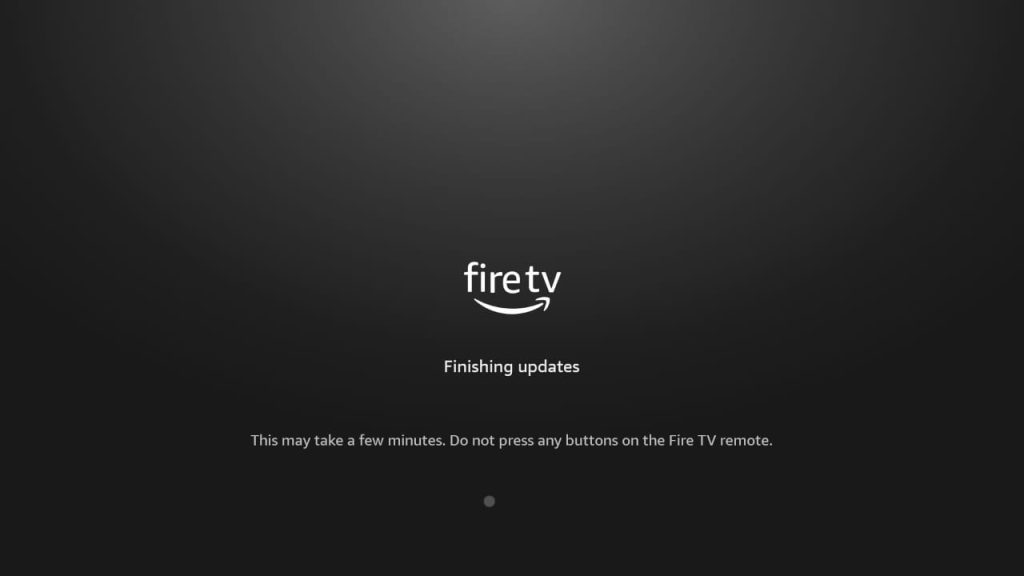Are you a Firestick or Fire TV user and looking for ways to update software? We have got you covered. The software update option is available on the Settings of your Firestick or Fire TV device. The method for updating is similar for both Fire TV and Firestick. It is important to upgrade your Firestick software to enjoy all the latest introduced features and enhance the device’s performance. Also, it will clear up all the impending bugs & glitches, along with improving the device’s security.
Currently, there are Firestick devices with two different interfaces. Hence, the options for software updates vary slightly. This guide will teach you the steps to update Firestick in simple ways.
Pre-Requisite
There are some precautions that need to be taken care of before updating your Firestick device.
- Close all the open apps on Firestick or Fire TV before updating your software.
- Check if you have sufficient internet supply and storage to download and install Firestick’s latest firmware.
- Don’t unplug your Firestick while updating; if you are using Fire TV, don’t turn it off halfway.
- Finally, connect your Firestick to a strong WiFi network.
How to Update Firestick With the Latest Interface
1. On your Firestick remote, press the Home button to open up the Home page.
2. Navigate to the Settings icon & click on it.
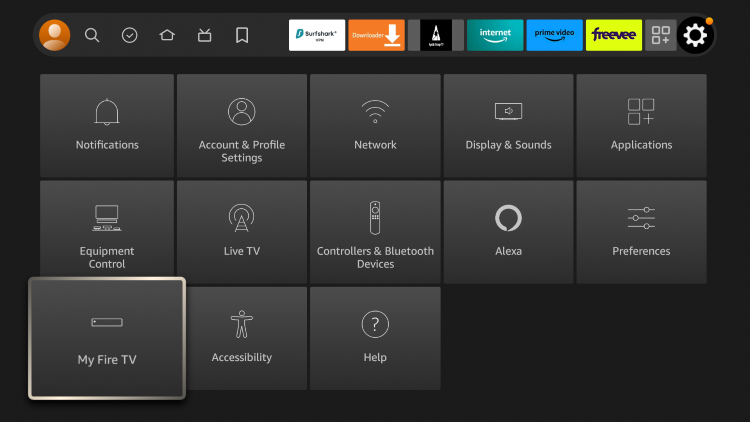
3. Go to the My Fire TV or Device & Software tile on the next screen.
4. Now, click on the About option.
5. You will see the Check for Updates option if it is running its latest version.
- Also, on the right side, you can see the information about your Firestick device OS, such as the current version in use and the last date you checked the update.
6. If an update is available for Firestick, the Install Update option will be present. Click on it, and your Firestick or Fire TV will start updating.
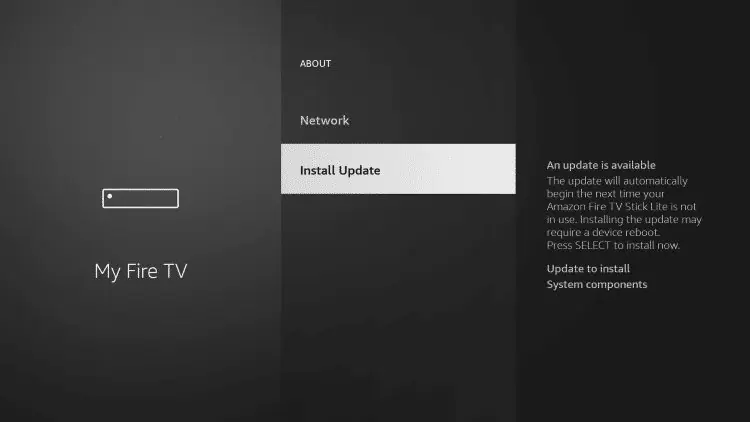
7. Within 5 to 15 minutes, your Firestick or Fire TV device will boot up with the latest firmware installed on it.
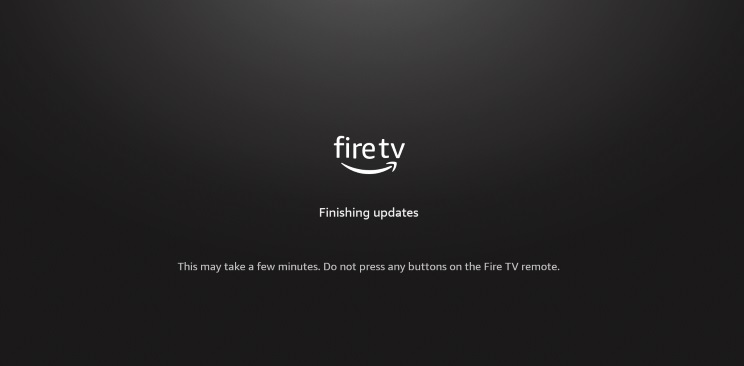
How to Update Firestick With an Old Interface
1. Go to the Settings option from the Home screen of your Firestick or Fire TV.
2. Then, select the System or My Fire TV option.
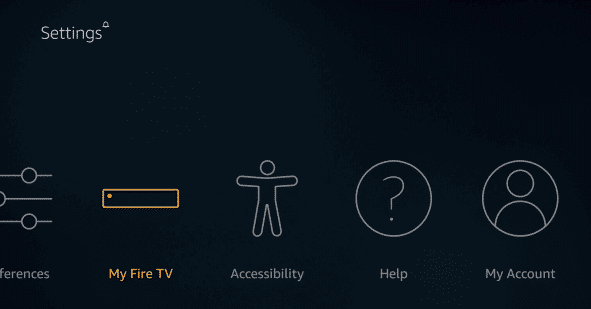
3. Now, select the About option.
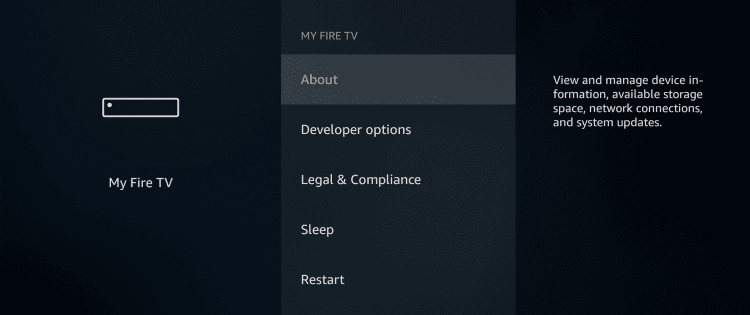
4. You will find the Install System Update or Install Update option. When you hover over it, you can find the software version available for updating.
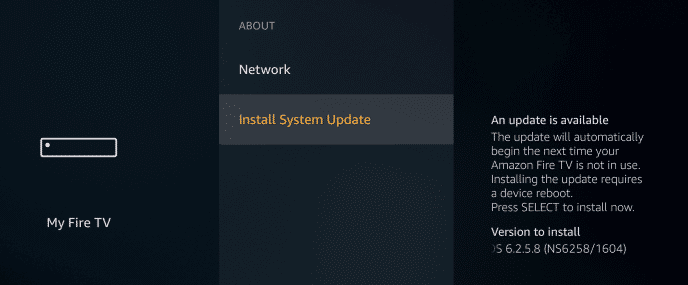
5. Click the Install System Update or Install Update option to upgrade your Firestick or Fire TV to its latest software.
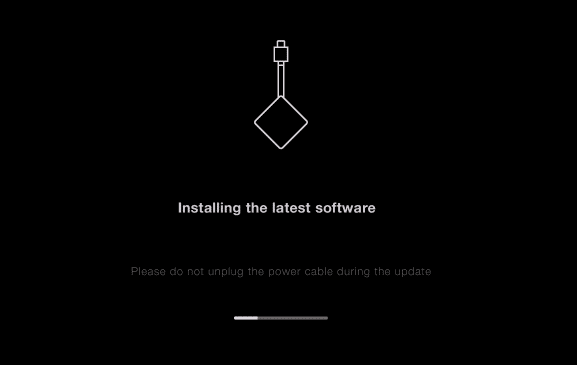
What To Do if Your Firestick/Fire TV is Not Updating?
At times, your Firestick may fail to update, get stuck between the updation process, and fail to turn on even after the updation process is over. There are various technical reasons for these issues, and most users face them. They are not serious, and you can easily solve them using the basic troubleshooting techniques listed below.
- Check whether your internet is stable because a strong internet supply is required for updating your Firestick or TV. Without it, your Firestick updation will fail midway or won’t even begin.
- Ensure your Firestick or Fire TV has enough space to download the update. If you don’t have it, clear your Firestick device memory and try updating it later.
- If your Firestick device is stuck midway while updating its software, press the Select button on the remote and hold it for a few seconds. At the same time, click on the Play/Pause button. When the two buttons are held simultaneously, your Firestick restarts again.
- If the updation process fails repeatedly, there might be an accumulation of bugs, glitches, or cache files in excess. So, resetting your Firestick and clearing up all the issues causing agents is better. Once you begin the setup process after resetting, you will be prompted to update your Firestick or Fire TV. Accept and get the latest software installed on your device.
Frequently Asked Questions
1. Is there an automatic software update option available on Firestick or Fire TV?
No. The automatic update option is available only to update apps on Firestick and not to its software.
2. Is it possible to update the remote control of the Firestick & Fire TV remote?
Yes. Updates are available for Firestick & Fire TV remotes, and they, too, must be updated regularly to function efficiently.
3. Will updating Firestick firmware upgrade the apps on the device?
Yes. All the inbuilt apps on your Firestick device will automatically update once you update the software.