Key Takeaways
- If you have 2 Firestick remotes paired with your Fire TV, you can unpair the Firestick remote using another remote by navigating to Amazon Fire TV Remotes from the device settings.
- You can unpair the Firestick Remote manually by using the Amazon Fire TV app on your smartphone.
- Resetting your Firestick Remote also unpairs it from your Firestick or Fire TV device.
- Users can also unpair a Firestick remote by pairing it with another Fire OS device.
If your Firestick remote has become slow and unresponsive, you need to unpair and re-pair your Firestick remote to remove any minor technical errors or snags. By doing this process, your Firestick remote will function normally without any issues. To unpair your Fire TV Stick, there are five different ways. Some of the ways include unpairing your remote through Fire TV Settings, using the Amazon Fire TV app, Resetting your Remote, Factory resetting your Firestick, and unpairing the remote using another Fire OS device. Here, we have mentioned all the ways to unpair the Firestick remote in simple steps.
How to Unpair Firestick Remote through Settings
This method is possible only if you have another Firestick remote paired with your Fire TV. Here, we’ll unpair a Firestick remote using another remote via Settings.
1. Turn on your Firestick and go to the Home screen.
2. Click the Settings option that is indicated by a Gear icon.
3. In that, scroll down and select Controllers & Bluetooth Devices.
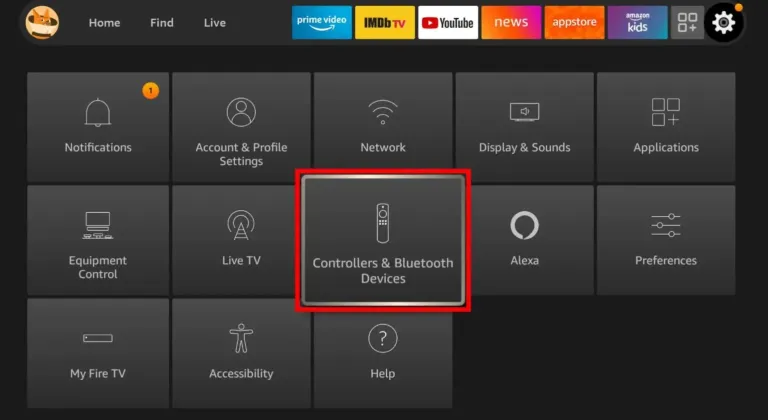
4. After this, tap the Amazon Fire TV Remotes option.
5. Select the Firestick remote you want to unpair.
6. Now, press the Three-line button on the other remote to initiate unpairing.
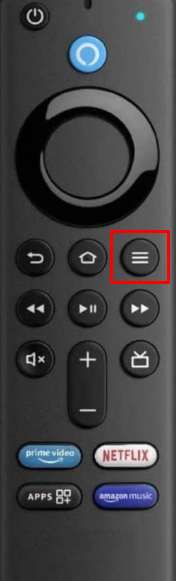
7. Finally, press the Select button on the other remote to unpair the Fire TV remote.

How to Unpair Firestick Remote Using Smartphone
Here, I have used the Amazon Fire TV app installed on my iPhone or Android Phone to unpair the Firestick remote. The Amazon Fire TV app has a virtual remote feature that you can use to control your Firestick and can act as a 2nd remote.
1. Install the Amazon Fire TV app on your Smartphone.
2. Now, connect your Firestick to a WIFI network and connect your Smartphone to the same WIFI network.
3. After connecting both devices to the same WIFI network, click the Set Up New Device option.
4. Choose your Firestick from the list of devices.
5. Now, a 4-digit code is displayed on your Firestick-connected TV or Fire TV. Note down and enter the code on the Amazon Fire TV app.
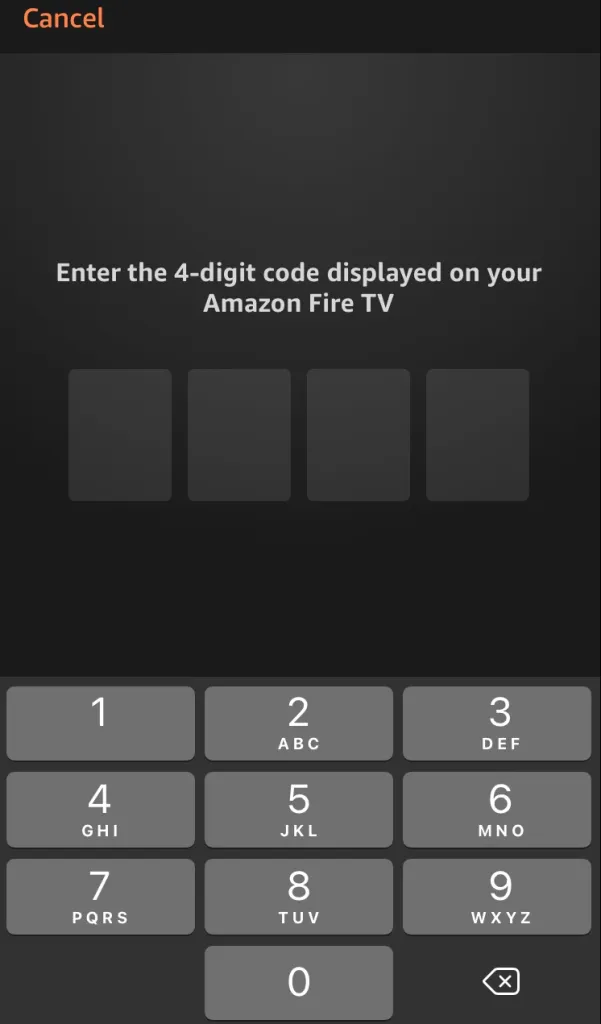
6. After this, both devices will get paired, and you can use the app’s virtual remote feature.
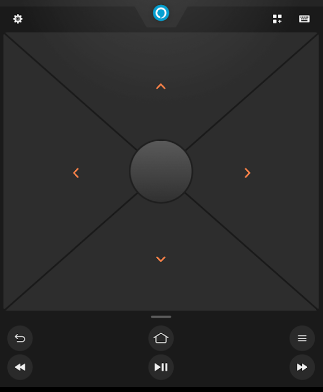
7. Using the virtual remote on the Amazon Fire TV app, refer to the steps below to unpair the Firestick remote.
Go to Firestick’s Settings → Click Controllers & Bluetooth Devices → Tap Amazon Fire TV Remotes → Choose the Firestick remote you wish to unpair → Press the three-dotted icon on the virtual remote → Click the Select button to unpair.
Unpair by Resetting the Firestick Remote
Your Firestick remote gets unpaired from your Fire TV when you reset your Firestick remote. As the Firestick remote comes in different models, the resetting procedure differs slightly. I’ve provided the procedure for all models in the upcoming steps.
How to Reset Firestick Basic Remote
1. Press and hold the Home button on the remote.
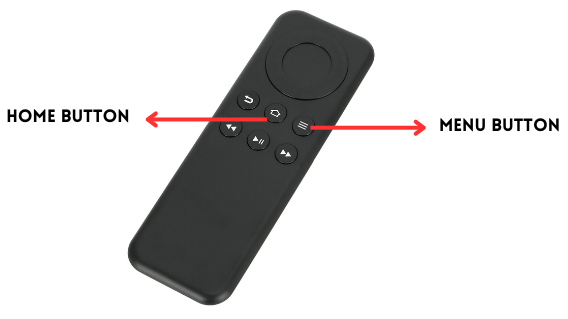
2. While holding the Home button, press the Menu button thrice.
3. Now, release the Home button and press the Menu button nine times.
4. After this, remove the batteries from the remote. Then disconnect your Fire TV from the power socket or unplug it if you are using a Firestick.
5. Now, your Firestick/Fire TV remote will be reset and will be unpaired from your TV.
How to Reset Firestick Remote (1st Gen, Alexa Voice Remote Lite)
This method applies to 1st Generation Alexa Voice remote, Alexa Voice remote lite, or any Alexa remote. The procedure to reset these remotes is given below.
1. First, disconnect your Firestick or Fire TV from its power source.
2. Then, hold the Left button and Menu button on the remote for about 12 seconds.

3. Now, remove the batteries of your remote and wait for 10 seconds.
4. After this, the reset process will be completed and the Firestick remote will be unpaired.
How to Reset Firestick Remote (2nd & 3rd Gen)
1. Turn off your Firestick/Fire TV and disconnect it from the power source. Wait for a few seconds after this.
2. On your remote, hold the Menu, Left Navigation, and Back buttons simultaneously for 20 seconds.
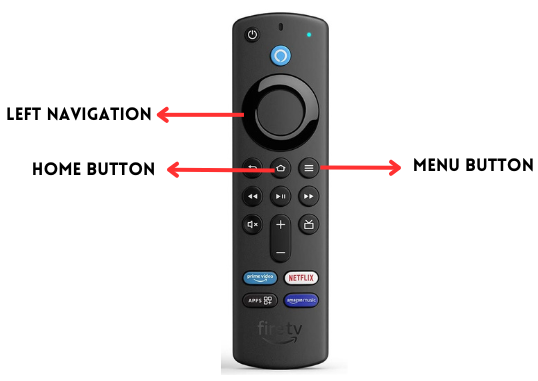
3. Now, release these buttons and remove your remote batteries.
4. After a few seconds, put the remote batteries back in place and press the Home button.
5. Now, your remote control is reset to default settings and is unpaired from your Firestick/Fire TV device.
How to Unpair Fire TV Stick Remote via Factory Reset
Factory resetting Firestick removes all the data stored in it along with the remote data. It’s advisable to use this method only as a last resort as it deletes all the saved data. Before getting into the process make a backup of all the data.
1. Power on your Firestick and go to its Home screen.
2. Scroll through and select the Settings option indicated by a Gear wheel.
3. Now, select the My Fire TV option.
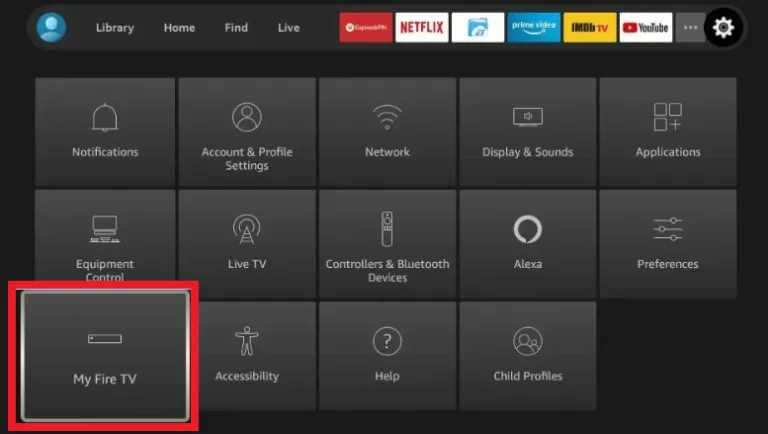
4. Then, scroll down and click Reset to Factory Defaults.
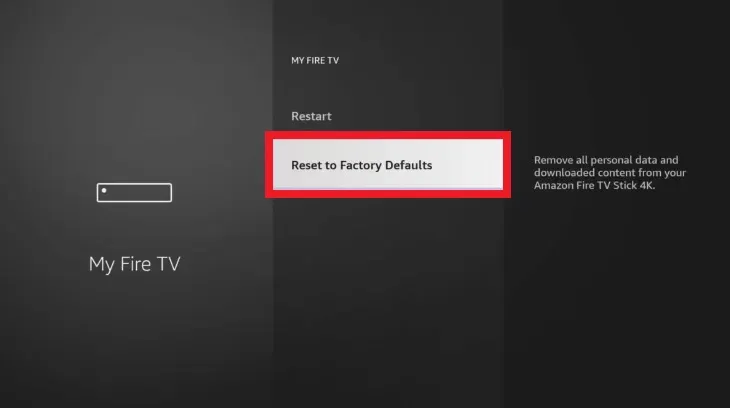
5. In the following screen, tap Reset in the confirmation pop-up.
6. Now, your Firestick will start the reset process. It will take a few minutes for the process to be completed.
7. Once the process ends, your Firestick remote will be unpaired successfully.
How to Unpair Firestick Remote using Another Fire TV Stick
This method works on the principle that a Firestick remote can only control one Firestick at a time irrespective of the number of Firestick devices it is paired with. You can use this method in scenarios where you want to use your Firestick remote on another Firestick device.
The prerequisite is that you need to have at least two Firestick devices within the range of your Remote. After satisfying this condition,
1. Unplug the Fire TV device from the wall outlet from which you want to unpair your Remote.
2. Now, turn on the other Firestick device to which you want to use the Firestick Remote.
3. Point the remote to the Firestick device and press its Home button for at least 10 seconds.
4. Then, the remote starts flashing a blue light indicating that it is paired. Once the pairing process is completed, a message appears on your TV showing that the remote is successfully paired.
5. Once the Firestick remote gets paired with the other one, then it won’t work with any other Fire TV Stick.
Frequently Asked Questions
Can I unpair a Firestick remote without using a remote?
Yes. Instead of a remote, you can use wired USB devices like a Keyboard/Mouse or the Controllers of devices like Playstation, Nintendo, etc to control your Firestick. With the help of it, you can unpair a Firestick remote.
How to fix the Amazon Firestick remote not working issue?
By unpairing and re-pairing the Firestick remote, you can fix the remote not working issue.
