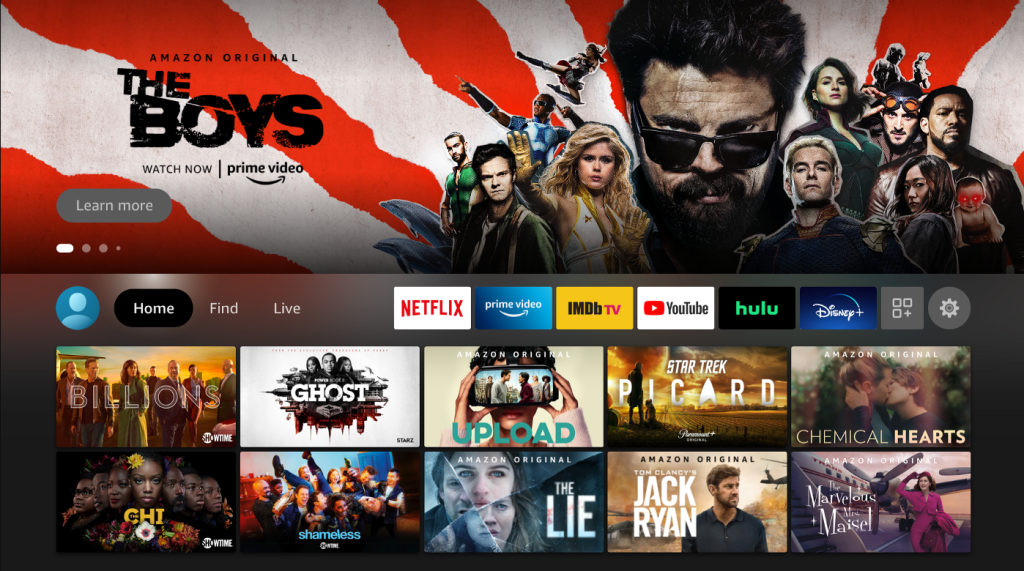The closed caption feature on Firestick provides subtitles for the content you stream. Many people turn off subtitles, as the text overlays while streaming movies. You can also disable the subtitles on Firestick for various reasons, such as if the audio does not match the content you stream, inappropriate subtitle language, or if the subtitles are too small to read.
You can disable subtitles from the Accessibility settings menu or on a specific streaming app. This article explains two ways to turn Off the subtitles on your Fire TV Stick. In addition, this post also explains the steps for adjusting the subtitle settings, like font size, color, and opacity, for a seamless viewing experience.
How to Turn Off Subtitles or Closed Captions on Firestick / Fire TV
1. Turn on the Firestick device and press the Menu button on the remote.
2. Navigate to the Settings icon.
3. Click the Accessibility tile.
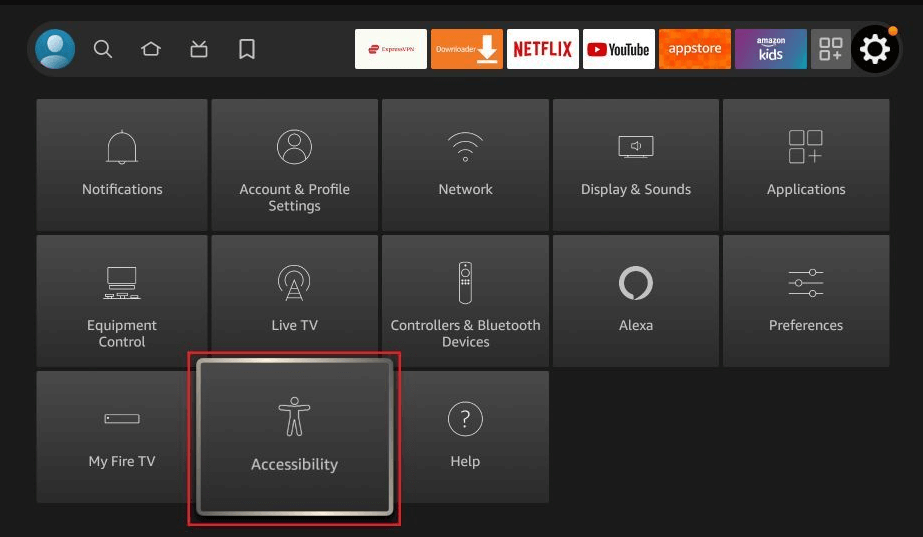
4. Look for the Closed Caption option and turn it off. Play any content on your Firestick to confirm if the subtitle is turned off.
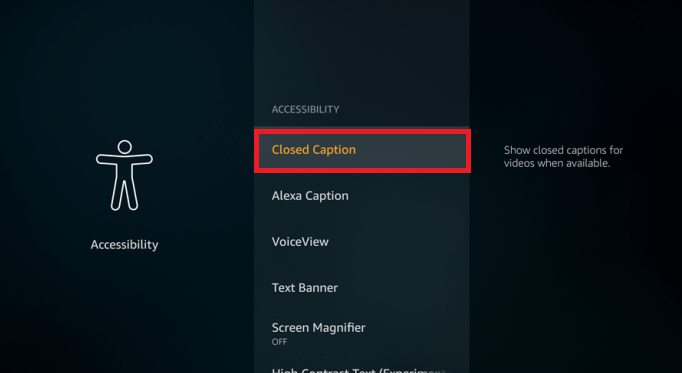
How to Disable Subtitles for a Specific Video on Firestick
You can also turn off subtitles for a particular streaming app on Firestick. However, the changes in the settings do not reflect on any other videos you play on Firestick. Many streaming apps have their options to turn off subtitles. If you still see subtitles, you can turn them off by following the steps below.
1. Open a streaming app and play your preferred video content.
2. Now, move the cursor or press the navigation button on the remote to access the Playback Controls.
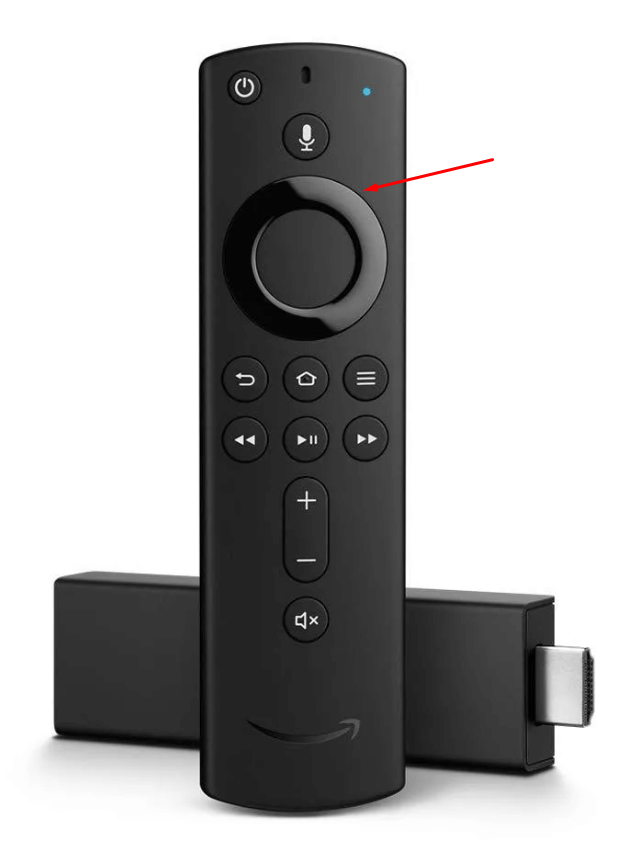
3. Look for the subtitle icon on your Firestick and click it.
4. Now, the subtitles for the particular video will be turned off.
You can disable the subtitle every time you play a video, and it will remain off until you turn it on for the specific content you play.
How to Customize Subtitles on Firestick / Fire TV
If you are keen on enabling the subtitles for the content you play on Firestick but do not like its appearance, the good news is you can tailor the layout of the subtitles according to your preference instead of disabling it. Here is how you can do it.
1. Press the Menu button on the Firestick remote.
2. Navigate to Settings and choose the Accessibility tile.
3. Now, click on the Closed Caption option.
4. Scroll down to choose the Text Background option.
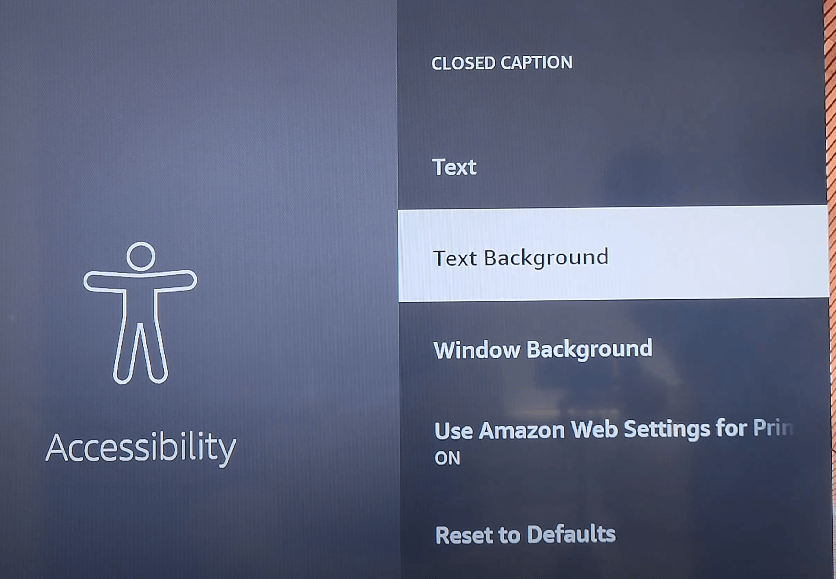
5. Here, you can change the font size, color, and opacity of the subtitles. You can also reset the settings to factory default.
Also, changes will not apply to some streaming apps as they use their preset subtitle styles.
Note: You must turn on the Closed Caption feature to adjust the subtitle settings.
Frequently Asked Questions
1. How to turn on or enable subtitles on Firestick?
To turn On the subtitles, press the Menu button and go to Settings. Then, click Accessibility and enable the button near Closed Captions.
2. How to turn off closed captions on Firestick without a remote?
You can install the Firestick remote app named Amazon Fire TV application from the Google Play Store or App Store and use the remote app to turn off the subtitles on your device.
3. Why can’t I turn off subtitles on my Firestick?
Some minor technical issues will not let you turn off the subtitles on Firestick or Fire TV. In such cases, restart the Firestick to fix it.
4. How do I fix the subtitles not working on Firestick?
You can fix the issue of the subtitles not working on Firestick by turning the subtitles OFF and ON.