If you wish to explore various geo-restricted content, you can do so with the help of a VPN on Firestick. One good VPN app you can install on your Firestick is IPVanish. With IPVanish on Firestick, you can connect to over 2,200 servers from 75+ countries and access various streaming services like Netflix, YouTube TV, BBC iPlayer, etc., hassle-free. Moreover, the app makes your browsing more secure with the no-log policy and AES-256 encryption.
The base plan of IPVanish starts from $12.99 per month, and you can also get a 7-day free trial to test the VPN’s performance. In this guide, I have explained how to install and use the IPVanish VPN on Firestick or Fire TV.
How to Install IPVanish VPN on Firestick / Fire TV
1. Hit the Home button on your Firestick remote and head to the home page.
2. Click the Find icon on the home page and type IPVanish in the search bar.
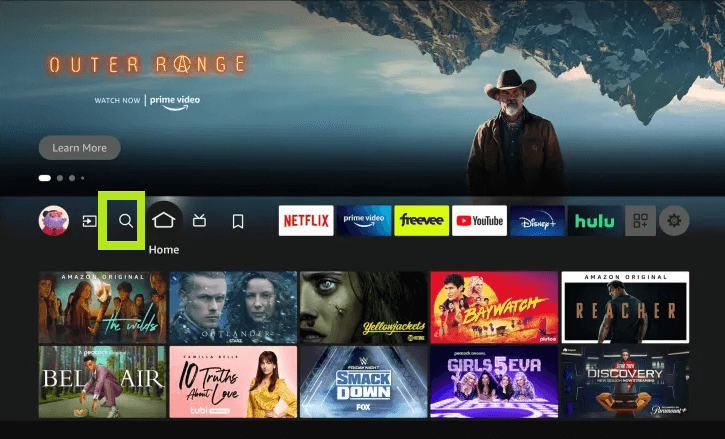
3. After finding the app, select it and go to its info page.
4. Click the Get or Download button to download the app on your Firestick.
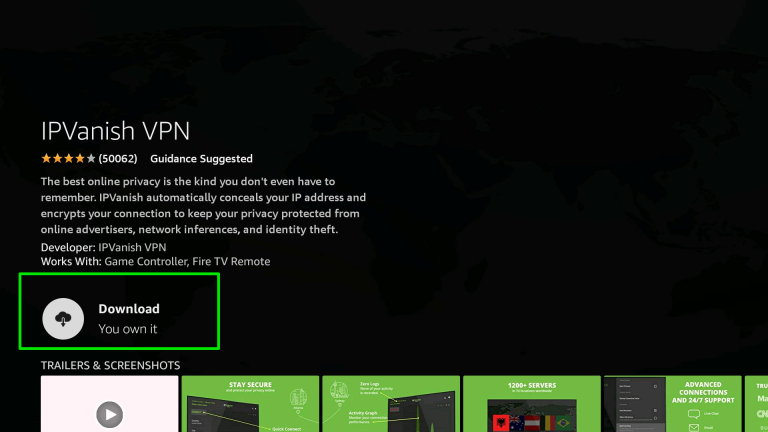
How to Sideload IPVanish APK on Firestick Using Downloader
An alternative way to get the IPVanish VPN app on your Fire TV Stick is by sideloading the IPVanish APK file. This can be done by using the Downloader application on Firestick. You can install the Downloader app from the Firestick’s App Store and enable Downloader to sideload unknown apps to your Firestick. To do this, refer to the steps below.
Go to Settings → Choose My Fire TV tile → Select Developer Options → Tap Install Unknown Apps → Enable the Downloader app.
After that, launch the Downloader app on Firestick and hit the Home tab to bring up the URL search bar. Now, enter the IPVanish APK URL in the search bar [https://urlsrt.io/IPVanish] and click Go to download the APK file to your Fire TV. Finally, tap the IPVanish APK and follow the on-screen instructions to get the app on your Fire TV Stick.
How to Set Up and Use IPVanish VPN on Firestick
1. After installing the VPN, launch the app on your Firestick.
2. Enter the IPVanish account credentials and click the login button.
Note: You need a valid subscription to connect to this VPN. You can check the pricing here. Purchase the plan that suits you and stay secure by connecting to a VPN>
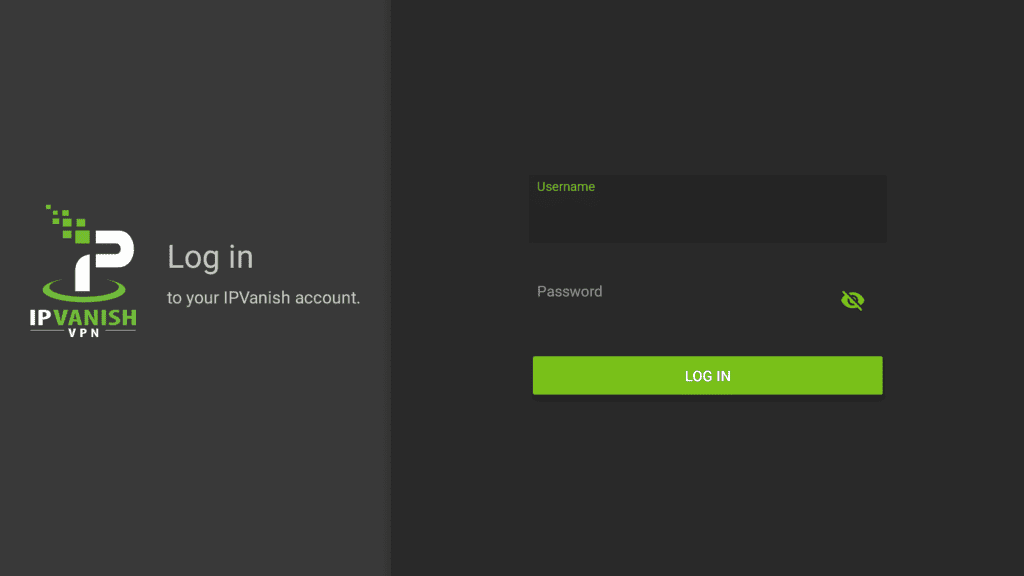
3. Select the country that you want to connect to and then click the Connect button on the left pane.
4. Now, the VPN app will show you a Connection request after clicking Connect.
5. Press the OK button in the connection request to confirm the connection.
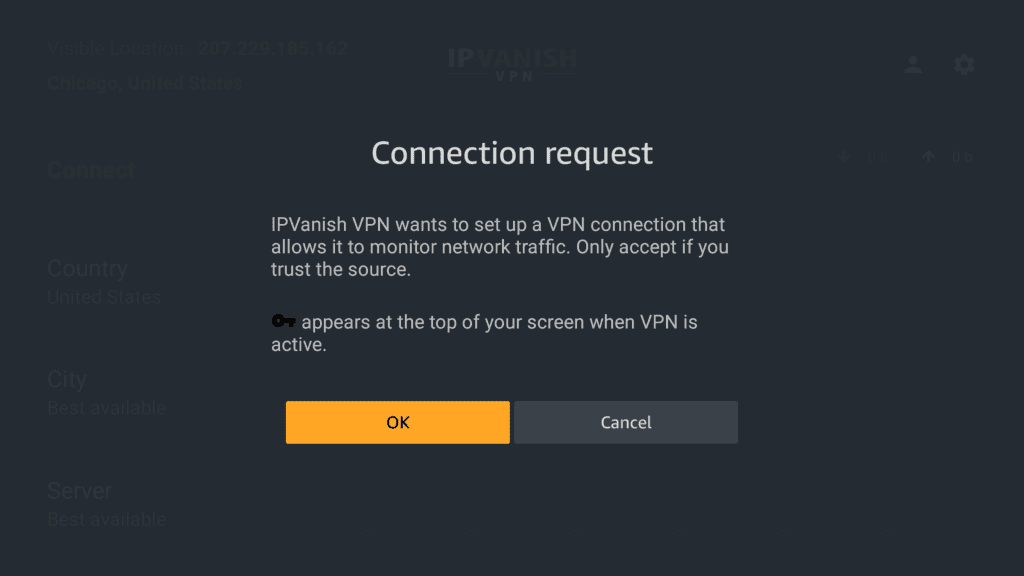
After connecting, you can start using the VPN for safer browsing.
FAQs
1. Can I use IPVanish for free on Firestick?
IPVanish is not free. However, you can use the VPN for free by using the 7-day free trial option.
2. Why is IPVanish not working on Firestick?
The VPN is not working due to network issues, server issues, outdated app or Fire OS, excessive app cache, insufficient storage space, etc.
3. What should I do if IPVanish keeps disconnecting on Firestick?
If the IPVanish VPN keeps disconnecting on the Fire TV Stick, uninstall the app from the Firestick and reinstall it.
4. How to update IPVanish on Firestick?
Go to the Your Apps & Games section on your Fire TV Stick and navigate to the IPVanish VPN app. Press the Menu button and click More Info. Then, tap Update to update the app on your Firestick.
