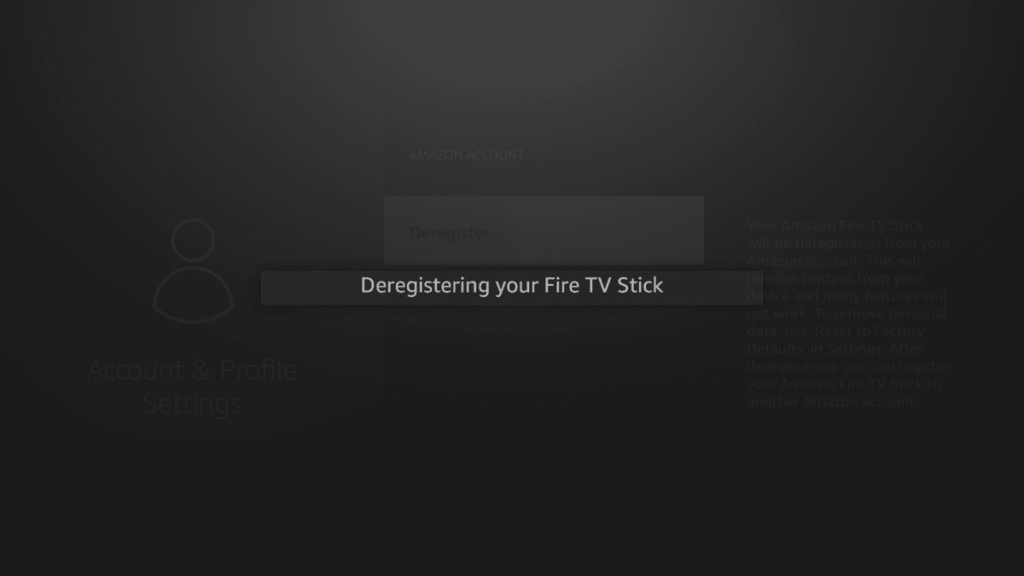If you are planning to change your account on Firestick or remove the current Amazon account from your Firestick, you can deregister it from the device. Deregistering is a simple process, and you can do it directly on your device or from your Amazon account. By deregistering, all the content from your device will be removed, and a few features will not work. You have to register with a new account to use all the features. If you are not sure how to deregister your Firestick, go through the below article.
How to Deregister your Amazon account from Firestick
As mentioned earlier, there are two methods to deregister your account. You can do it using your Firestick device or your Amazon account.
Method 1: Deregister from the Firestick device
1. From the home page of your Firestick, select the Settings icon.
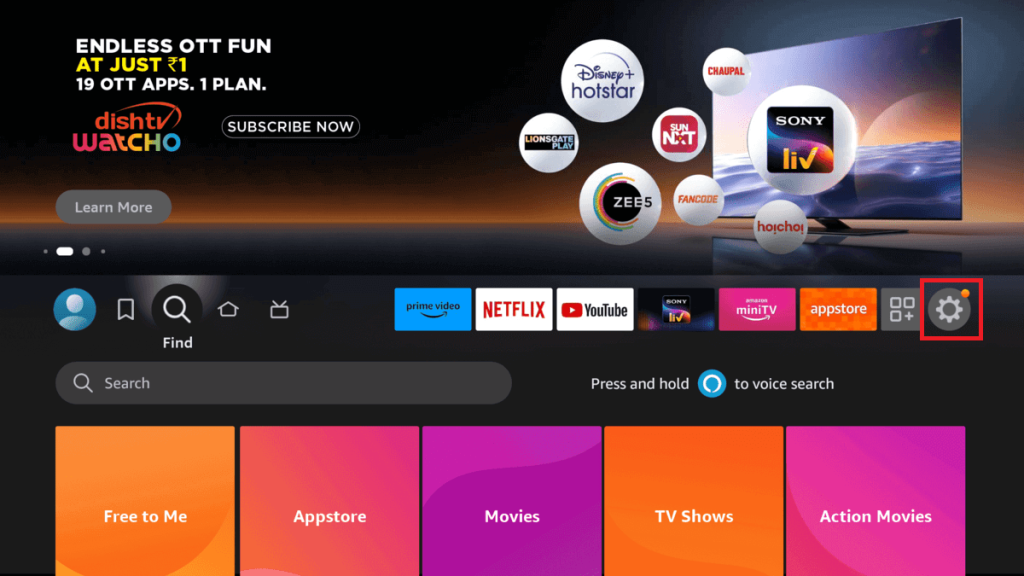
2. Go to the Accounts & Profile Settings.
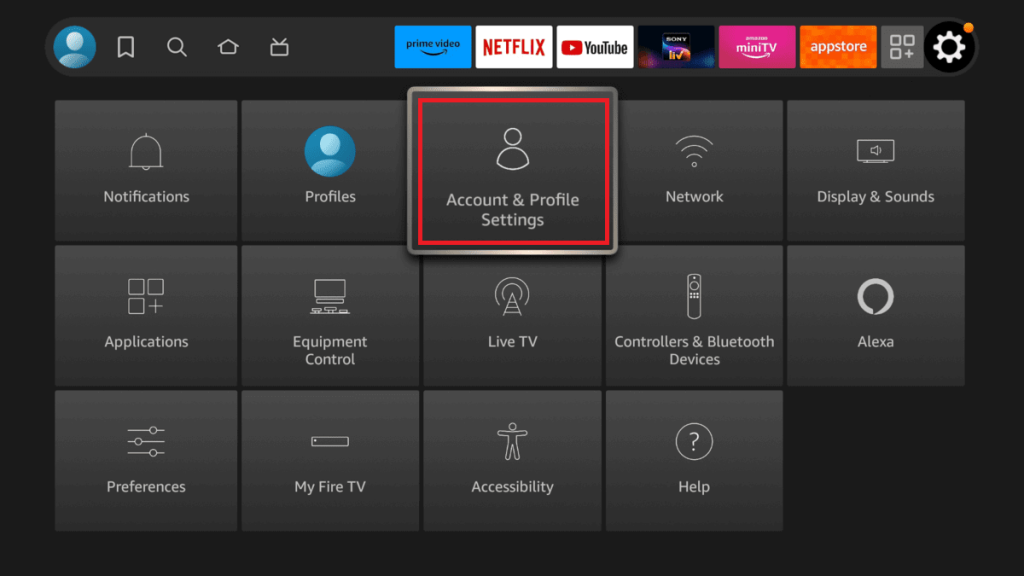
3. Select the Amazon Account section.
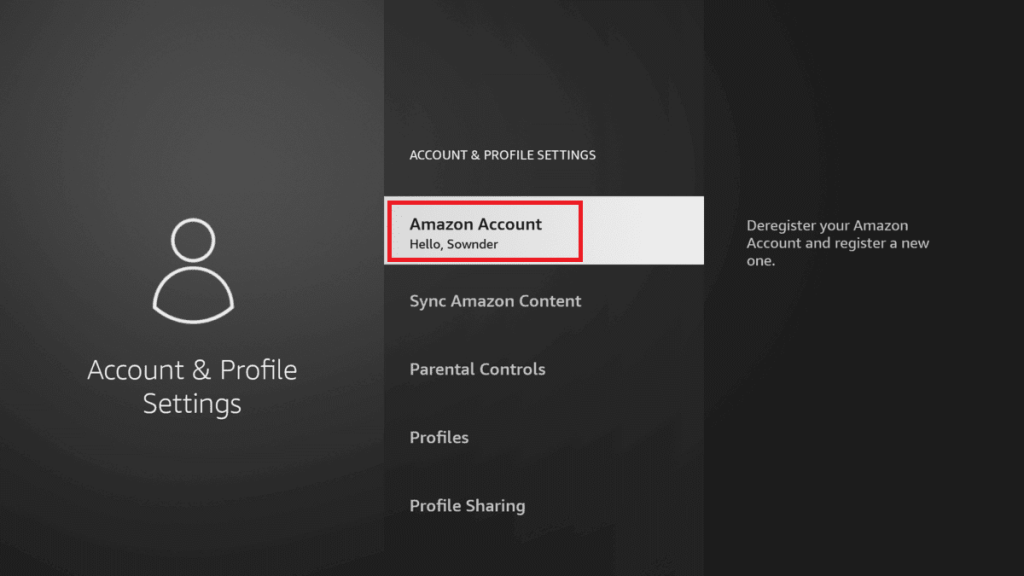
4. You will find the Deregister option. Select this option.
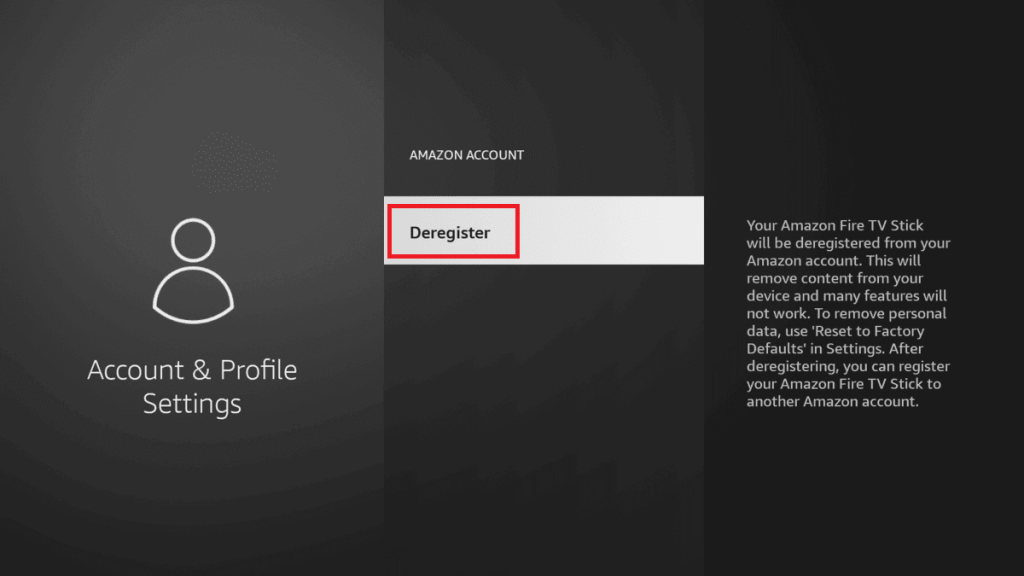
5. Select Deregister again to remove your Amazon account from your Firestick.
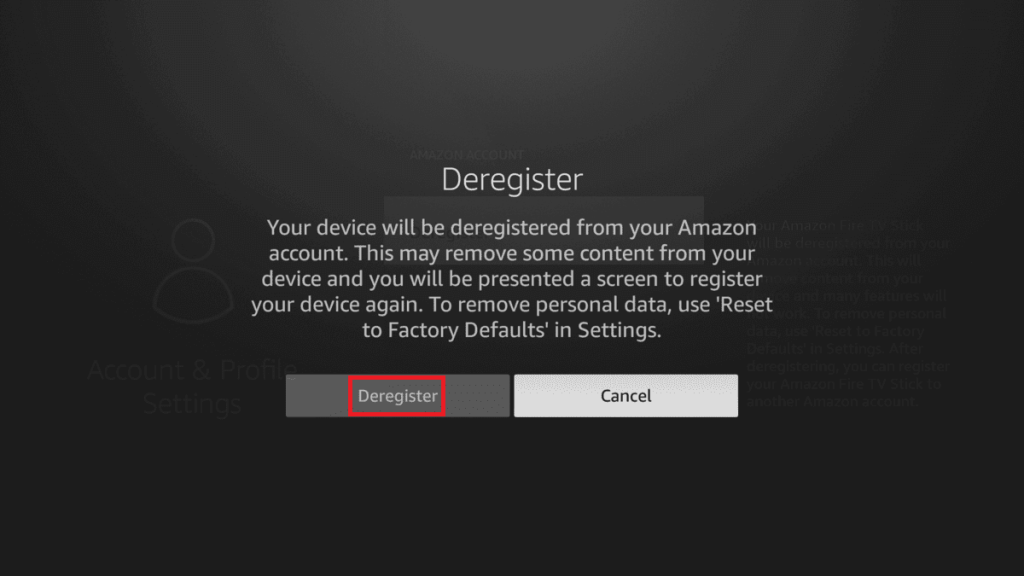
6. Your device will start deregistering from your current account.
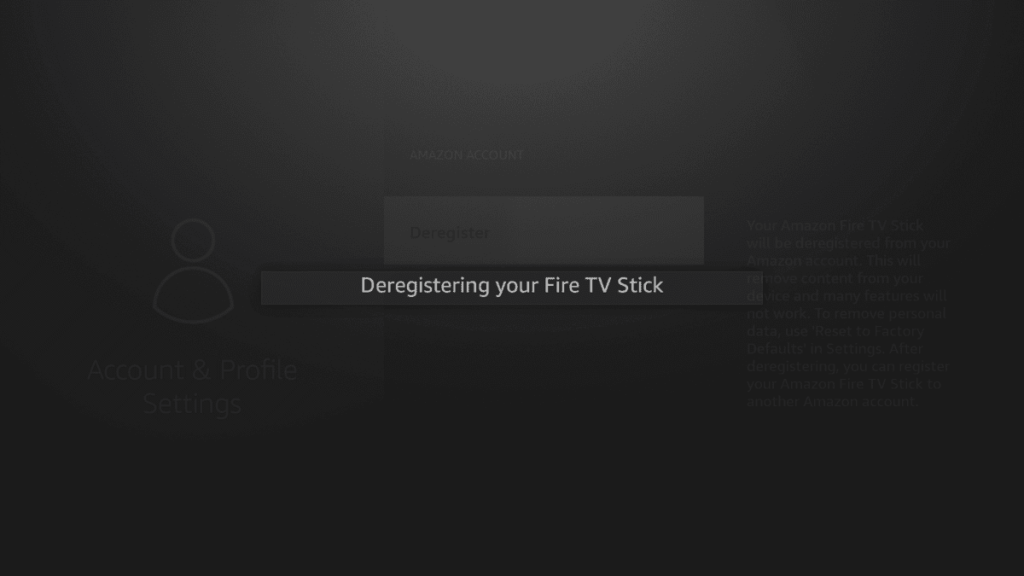
7. The sign-in page will open. You need to add an account to start using your Firestick. If you already have an account, click on the Sign In option. Else, you can create a new account.
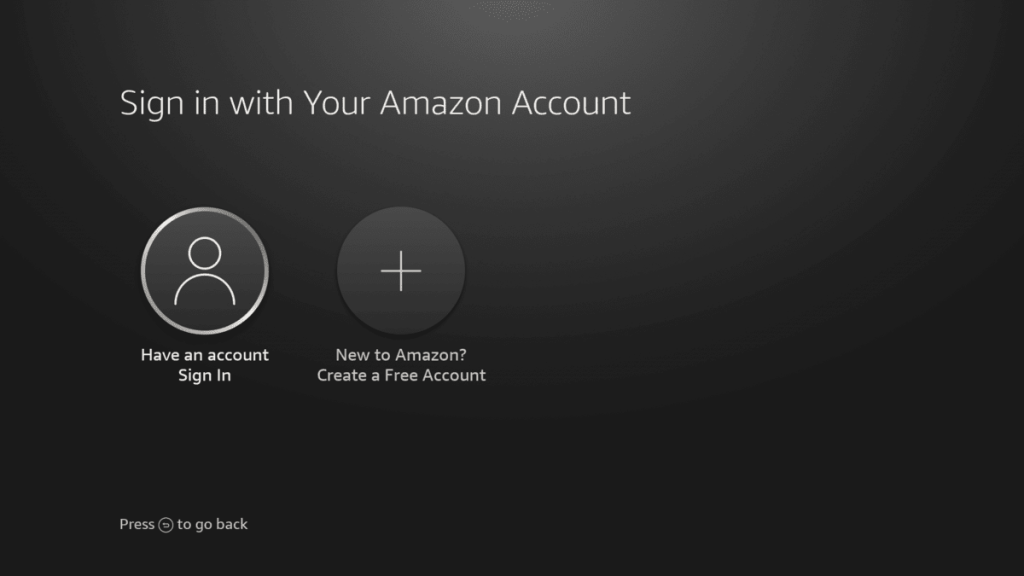
8. On the Sign-in page, you will have two options: log in using the code or by scanning the QR.
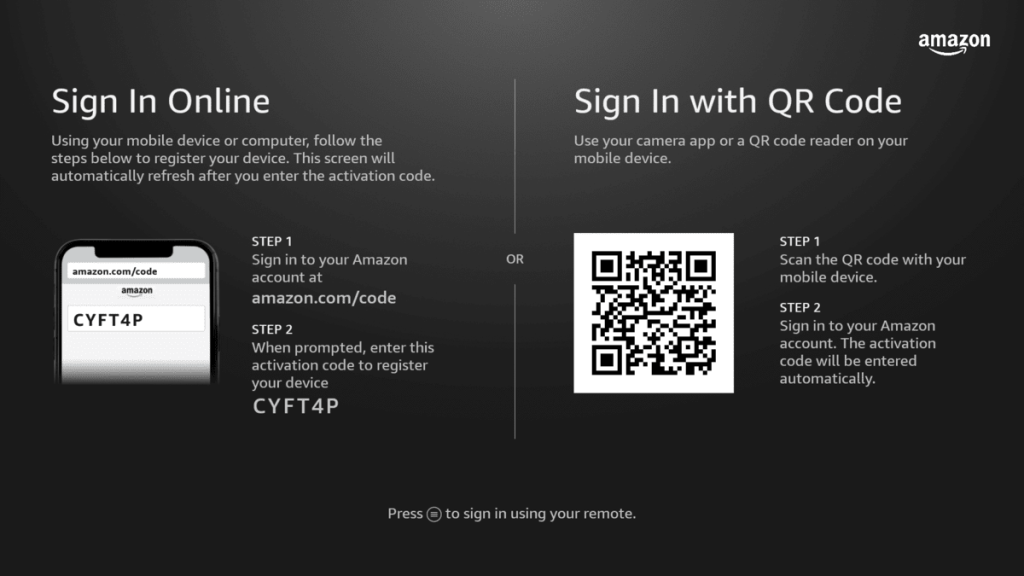
9. Choose an option and sign in to your account.
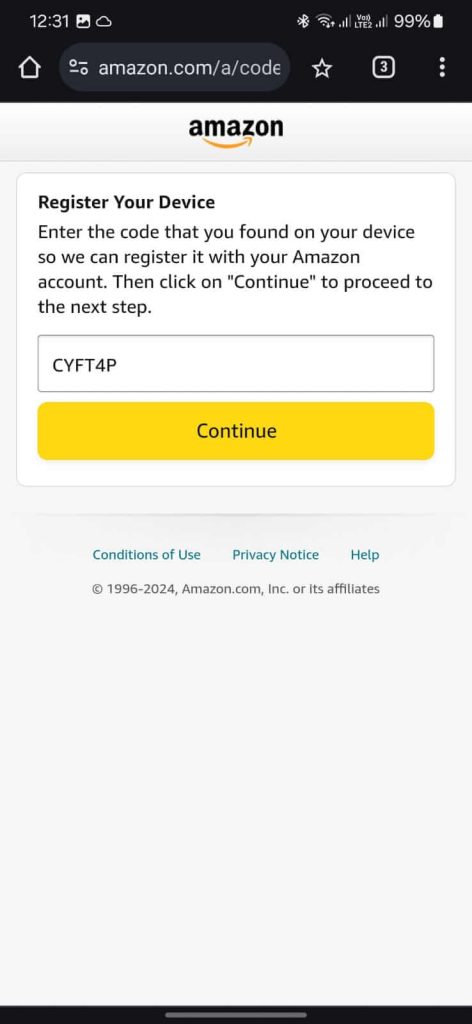
10. After successful login, you can start using your Firestick.
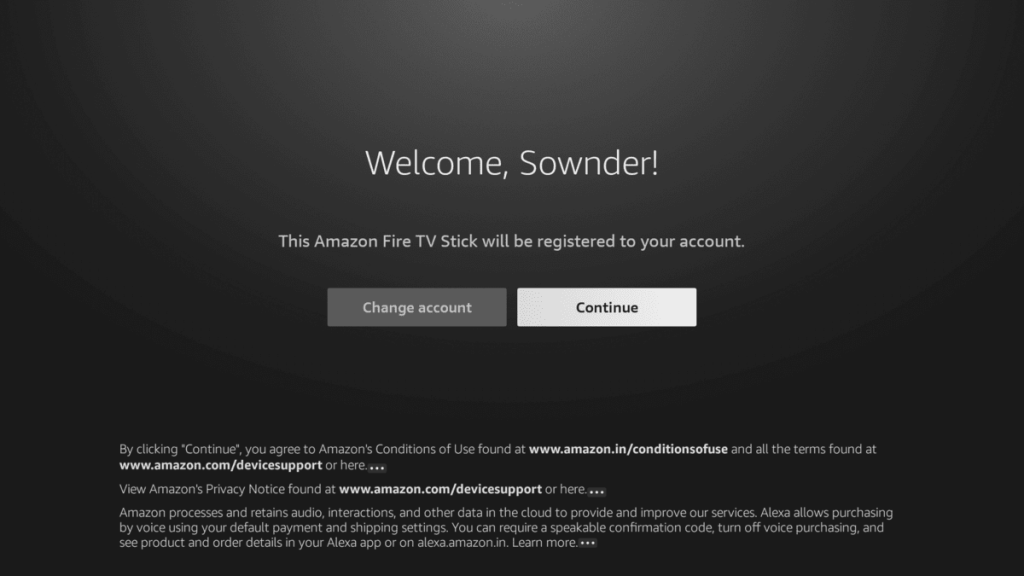
The above is one of the methods to deregister your account from your device.
Alternatively, you can find the deregistering option using the method below.
1. From the home page, click on the Profiles option.
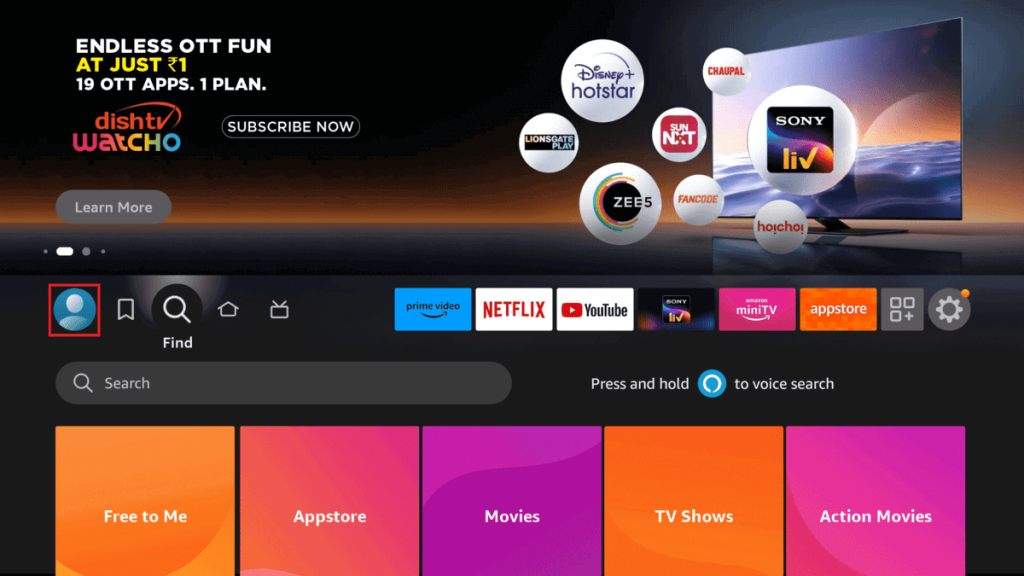
2. In the Profiles page, select the Profile Settings option.
3. You will land on the Accounts & Profile Settings.
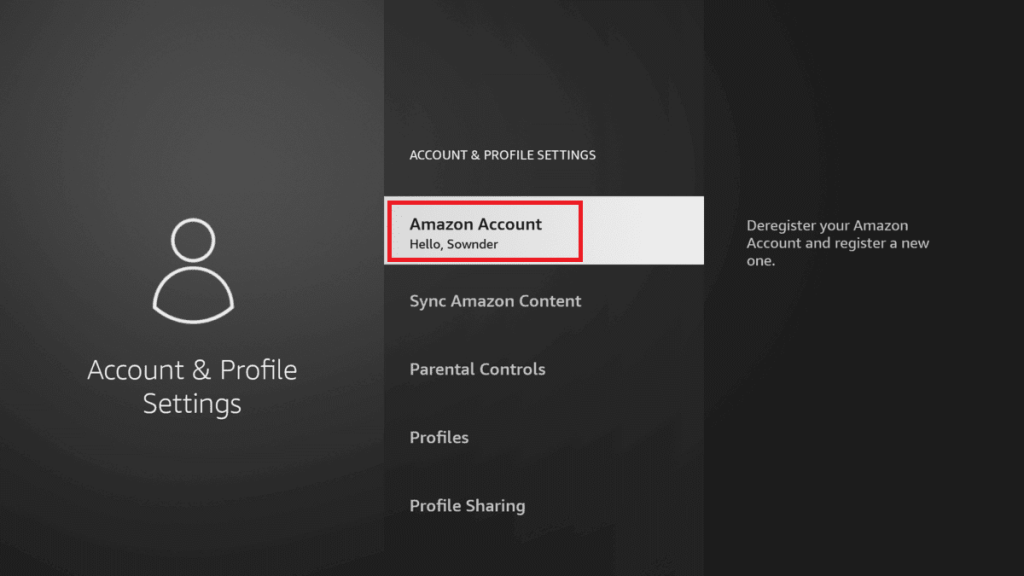
You can continue from step 3 of the above to deregister your account.
Method 2: Deregister using an Amazon Account.
1. Go to amazon.com and log in with your username and password.
2. Click on the “Accounts & Lists” option and choose Devices.
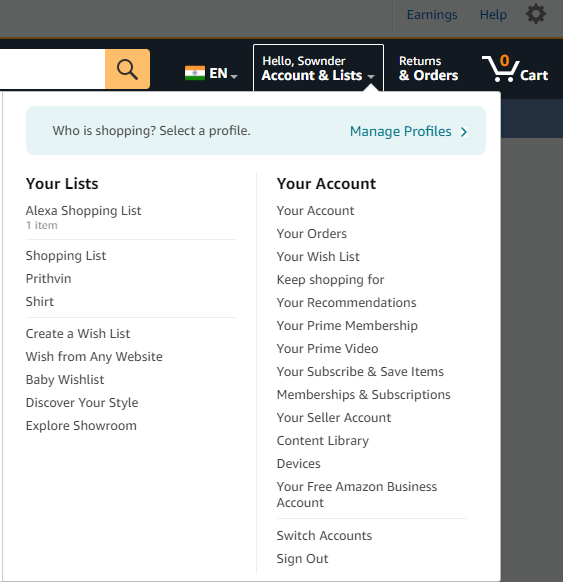
3. The list of devices you have logged in will appear. Click on the Fire TV devices.
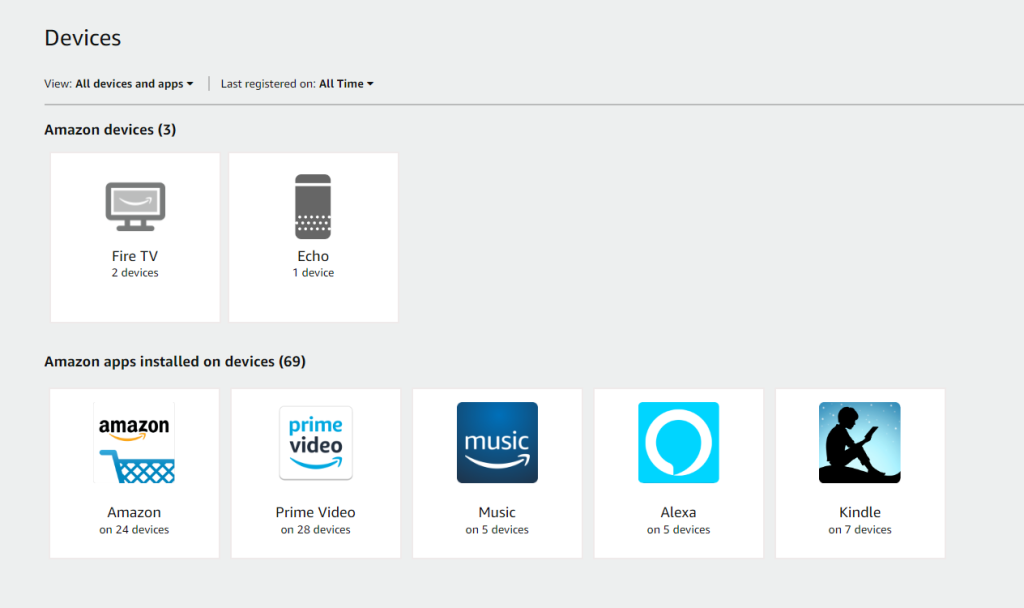
4. Choose the Firestick that you want to deregister.
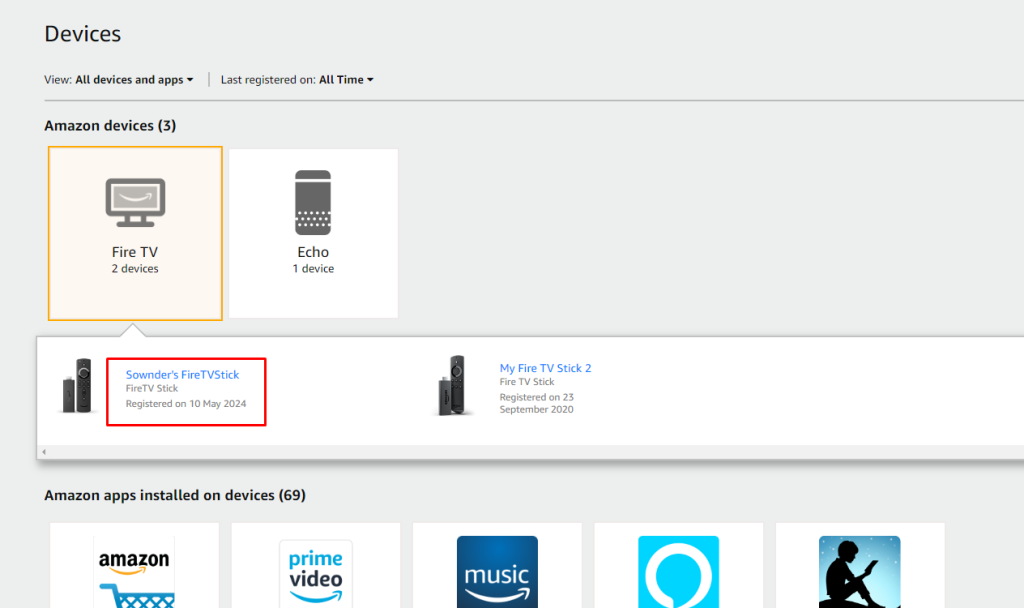
5. Click on the Deregister option.
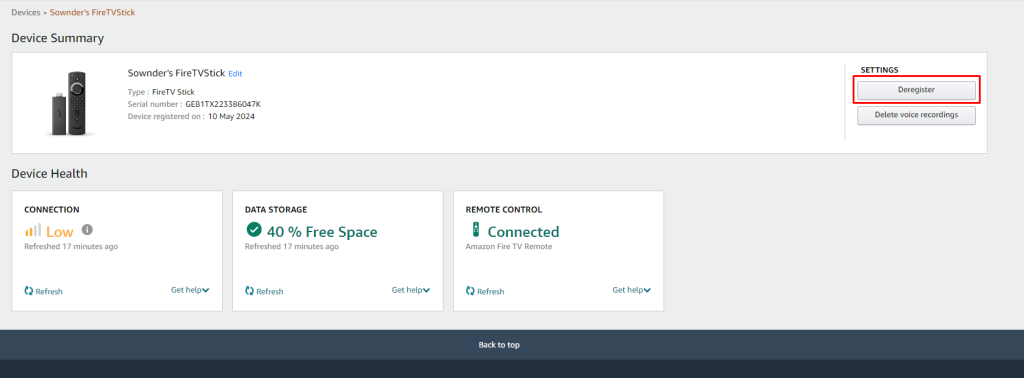
6. Again, click on the Deregister button.
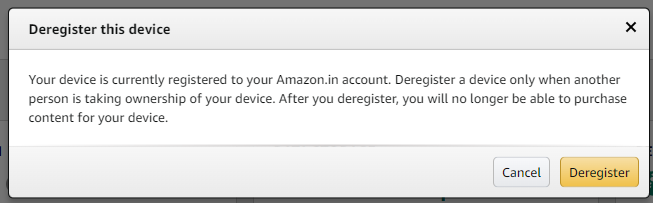
Your Firestick will start deregistering. After deregistering, you must log in to another account to use your device.
The above are two different ways to deregister your Amazon account from Fire TV Stick. Choose the one that suits you.
Note: Deregistering will remove your Amazon account. This will remove the content, and some features might not work. If you want to delete your personal data, you have to reset your Firestick to factory settings.
Frequently Asked Questions
1. Can I deregister my Amazon Fire Stick?
Yes, you can deregister your Fire TV Stick from your Amazon account. You can use the above method to remove your Amazon account from your device.
2. How do I change the ownership of my Firestick?
If you are looking to change the ownership of one of your accounts to another, you can deregister your device and log in to the other account. If you are giving your Firestick to some one else, you must reset your account before changing the ownership.
3. How do you deactivate your Fire Stick?
You can either deregister or reset your Fire stick to deactivate your account.
4. Does deregistering Firestick delete content?
The content will be removed from the device. But if you log in with the same account, all the installed apps will be back.