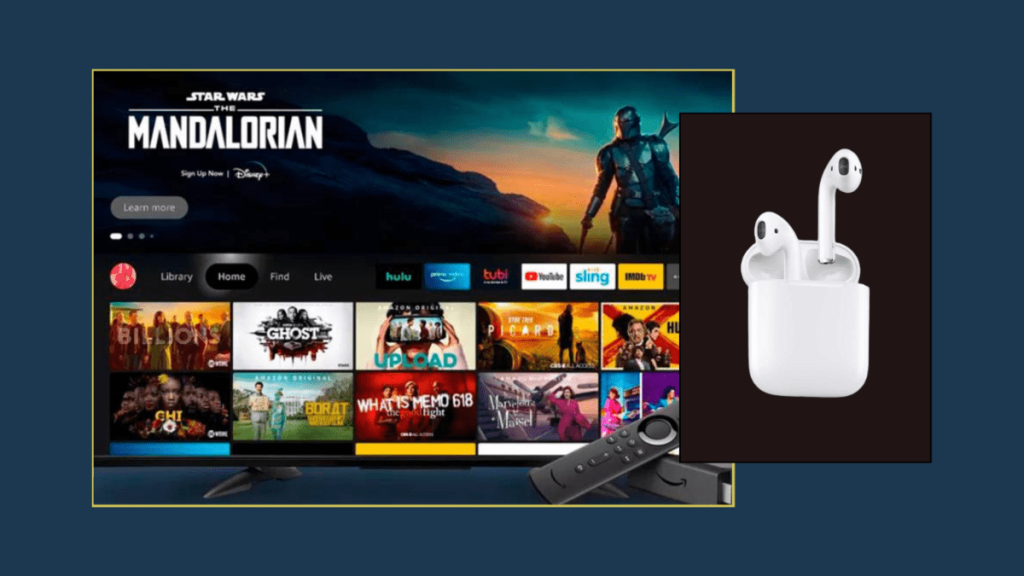Looking for ways to connect your AirPods to the Firestick or Fire TV? Then you are in the right place. The steps to pair AirPods, AirPods Pro, and AirPods Max to Firestick are the same, and you can easily connect the AirPods to the device via Bluetooth. In addition to AirPods, you can connect any Bluetooth headphones to Fire TV Stick using the steps mentioned in this guide.
By pairing the AirPods with Firestick, you can eliminate the background noises and distractions. If you intend to stream movies and TV shows privately in high audio quality, pairing the AirPods is the best option.
How to Pair AirPods to Firestick
1. Turn on your Firestick and move to the home screen.
2. Navigate to the Settings icon and hit the Controllers & Bluetooth Devices tile.
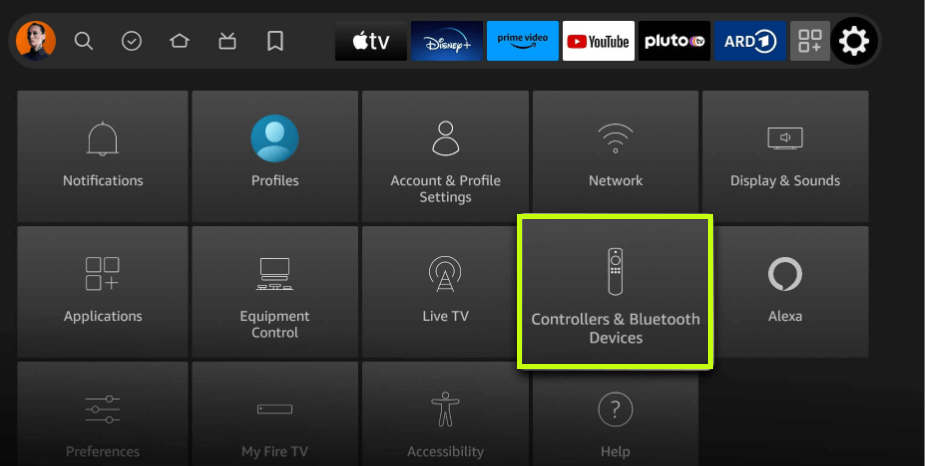
3. Click the tile and tap the Other Bluetooth Devices option. Then, select Add Bluetooth Devices.
4. You should put the AirPods in pairing mode by holding the button on the AirPods case until the light on the case turns white.
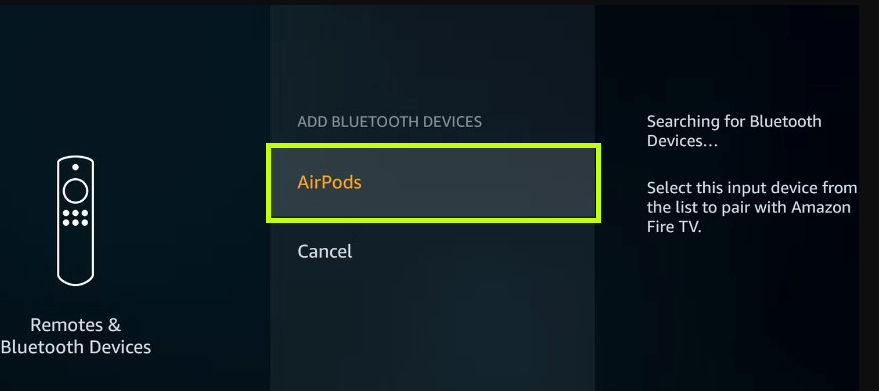
5. Your AirPods will then be shown on the TV screen; hit the AirPods option to pair them with the Firestick or Fire TV.
6. Once paired, you can listen to the Firestick’s audio without any external noise or interruptions.
How to Unpair AirPods from Firestick
1. Go to Settings on your Firestick.
2. Under Settings, choose Controllers & Bluetooth Devices.
3. Navigate to the Other Bluetooth Devices option.
4. Click on the AirPods device that you want to remove.
5. Select Remove to remove AirPods from the list of connected Bluetooth devices.
If the AirPods are not connecting to your Firestick, try the following:
If you encounter issues in connecting AirPods to your Firestick, it may be due to several reasons. Try out the simple tricks given below to fix the issue.
- Ensure that your AirPods are placed within the connectivity range of 30 feet. If not, bring the device closer to connect it to your Firestick.
- Make sure that you don’t encounter any obstacles between the AirPods and Firestick. The obstacles may prevent your AirPods from connecting to the Firestick. Remove the obstacles, and then try connecting.
- Bugs and glitches on your Firestick might also be the reason. To eliminate those bugs and glitches, restart your Firestick and connect the AirPods.
- If you are using an outdated version of Firestick, it might be incompatible to connect your AirPods. Update your Firestick and then connect it.
- When none of the above tricks work, then factory reset your Firestick. But remember, factory resetting your Firestick will erase all your data and settings. After completing the reset, set up the Fire TV device and pair the AirPods again.
FAQ
1. Can I connect two or more AirPods to Firestick?
You can connect multiple Bluetooth devices, but you can use only one at a time. While connecting to a new device, you will be automatically disconnected from the previous Bluetooth device.