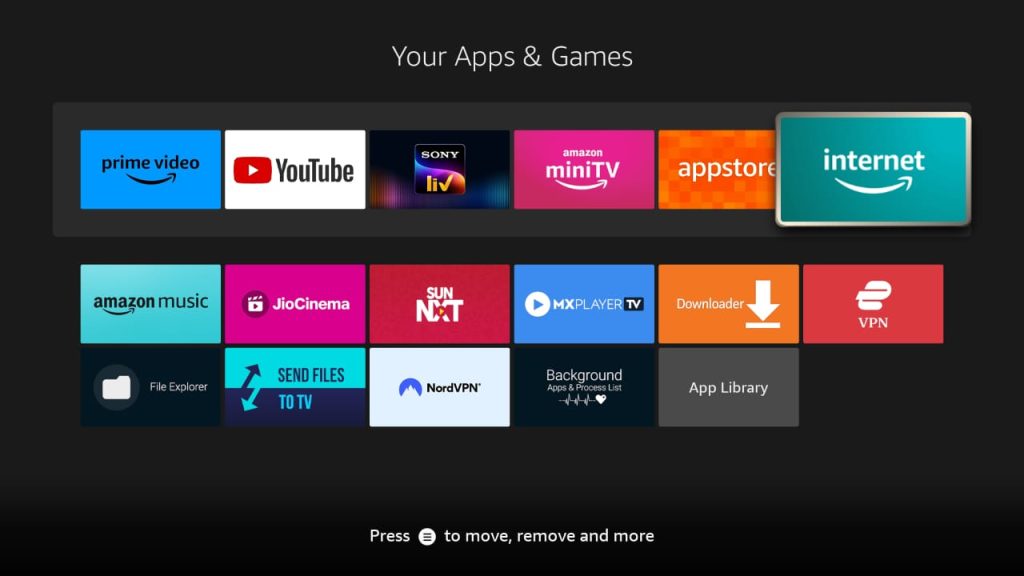If you are clueless about how to close the apps on Firestick, then you are in the right place. There are three ways to close the apps on Firestick. The quickest way to close any app on your Amazon Firestick is by pressing the Back button on the remote. However, if you want to close the app running in the background, you need to access the Firestick device settings. Closing the applications running in the background will help resolve several issues on your Firestick device, like lagging, freezing, etc.
Without any further delay, let’s examine the possible ways to close the apps running on Firestick. The following steps also apply to Smart TVs running on Fire OS.
How to Close an App on Firestick
1. Turn On your Firestick device and go to the home page.
2. On the home page, hit the Settings icon at the top-right corner.
3. Choose the Applications tile and tap the Manage Installed Applications option.
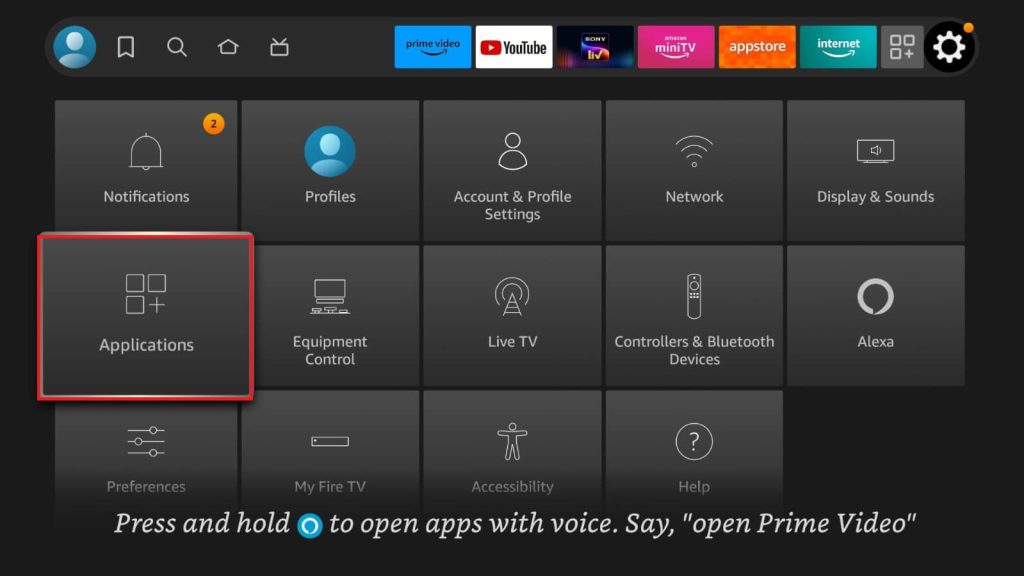
4. Now, click the app you want to close on your Firestick.
5. Scroll down and click the Force Stop option.
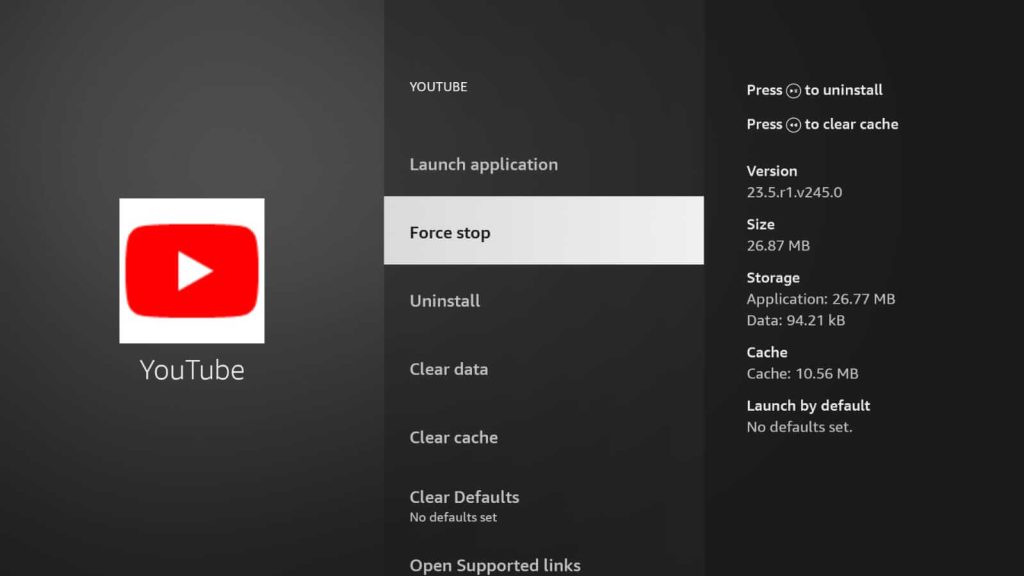
After this, the app will be closed on the Firestick.
How to Close Apps on Amazon Firestick Using the Back Button
This method will minimize the app, but it will stay active in the background.
1. Go to the app’s home screen.
2. Grab your Firestick TV remote and click the Back button.
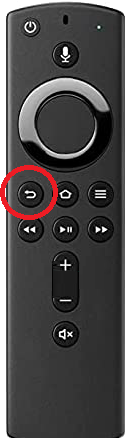
3. After doing so, the app will be closed, and you will be taken to the apps page on Firestick.
How to Close Background Apps on Firestick 4K using Third-Party Apps
You can also force close the apps on Fire TV Stick using third-party applications like Background Apps and Process List App.
1. Tap the Home button on your Firestick TV remote.
2. Select the Find icon on the device’s home page.
3. On the Search bar, type Background Apps and Process List.
4. Once you find the app, hit Get or Download to install the application on Firestick.
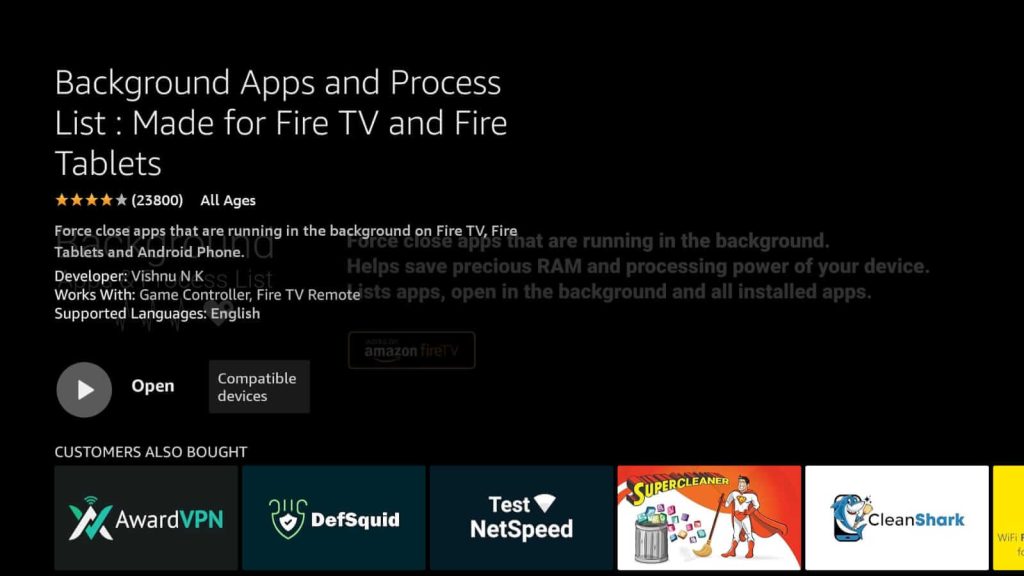
5. Now, launch the app on your Firestick device to see all the apps running in the background.
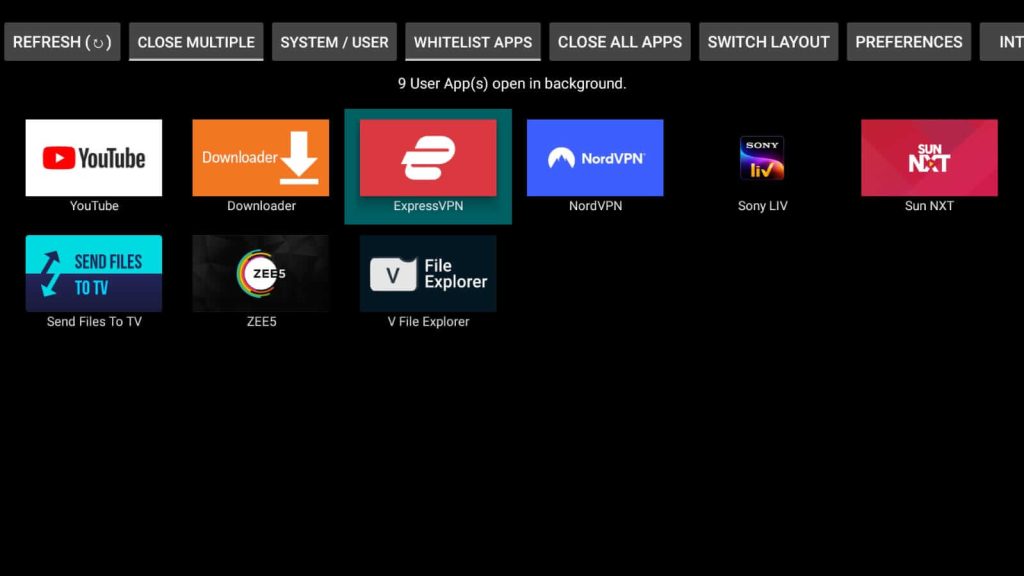
6. Choose the app that you want to close and click Force Stop.
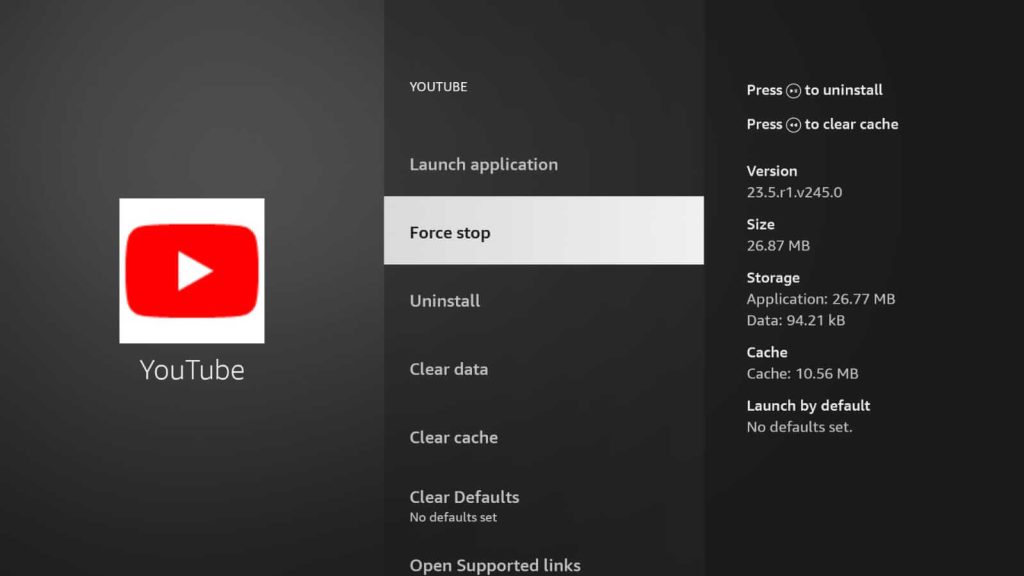
Therefore, the app will now be closed on your Firestick device. You can open all the settings pages at once by selecting the Close All Apps button on the app’s home screen.
Other Third-Party Apps to Close Apps on Fire TV Stick
Apart from the Background Apps and Process List app, there are many third-party apps that let you close the apps on Firestick. You can install these apps using the Downloader app on Firestick.
- Task Killer
- DBTV Assistant
- SD Maid
- AppList Manager
Frequently Asked Questions
1. Can I close all the running background apps at once?
Yes. However, it is possible only with the help of third-party tools like Background Apps and Process List. With the default settings, you can’t close all the apps at once.
2. How do you clear recent apps on Firestick?
To remove the app from the Recently Watched section, navigate to the app under the Recently Watched section and press the three-lined menu button on the remote. Then, click the Remove from Recent option.