Most people like to stream movies on a big screen. But what if your Firestick or Fire TV storage space is full and you can’t install apps on Firestick further? In this case, you can screencast the app to Firestick from your smartphone or PC. You can also cast to Firestick when you cannot find the streaming app on the Amazon App Store. Casting is one of the best ways to stream your desired content on Firestick without installing apps.
Remember, some Firestick doesn’t support casting the content from iPhone directly. So, you must use screen mirroring apps to cast the iPhone, iPad, or Mac screen to Firestick. In this article, you will learn how to cast media files to Firestick or Fire TV from various devices.
Things to Do Before Casting to Firestick
1. Turn On the Enable Display Mirroring option on Firestick.
- To do this, navigate to Settings → Display & Sounds → Enable Display Mirroring.
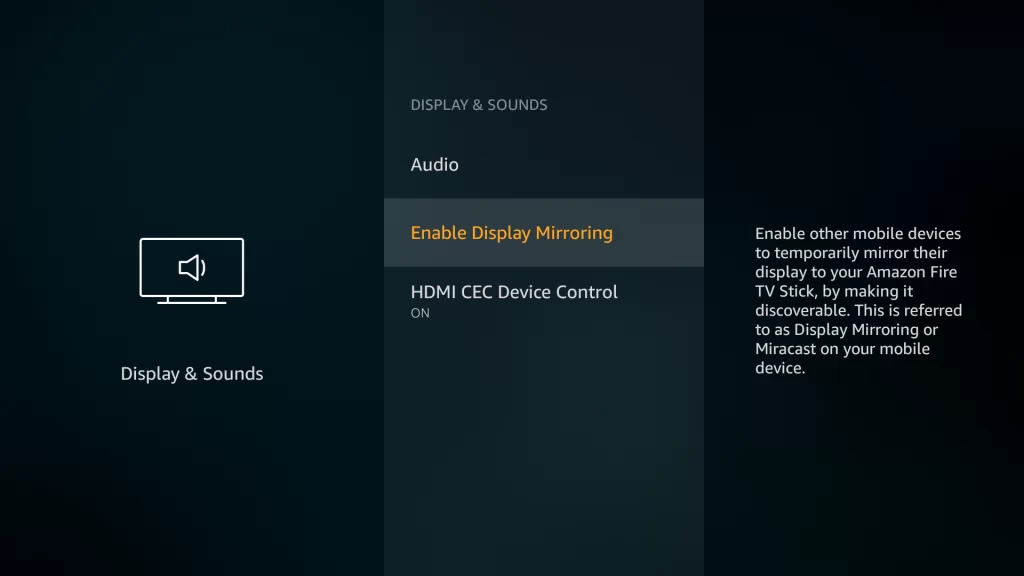
2. You must ensure the Firestick is connected to the WiFi, same as your casting device (Smartphone/PC).
3. Install the AirScreen app or any screen mirroring app to cast the iPhone or Mac screen on Firestick.
How to Cast to Firestick from an Android Phone
1. Turn On the Enable Display Mirroring option on Firestick.
2. Swipe down to access the Notification Panel on your smartphone.
3. Locate the Cast icon in the Notification Panel and tap it.
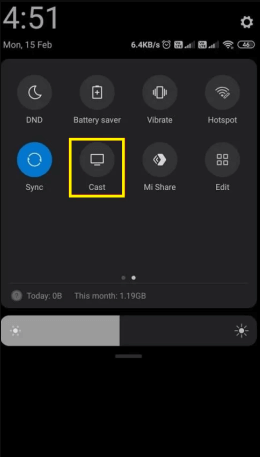
4. Choose the Firestick device from the list of suggested devices.
After doing so, you can see the smartphone’s screen being cast to your Firestick or Fire TV.
How to Screen Cast Windows PC on Firestick
1. On your Windows PC, press the Windows key and K simultaneously.
2. After pressing the buttons, the Connect menu will be opened on your PC.
3. Now, choose your Firestick or Fire TV from the list of available devices.
4. After doing so, the Firestick will display a casting message pop-up.
Therefore, you will now see the Windows PC screen on your Firestick-connected TV or Fire TV.
How to Cast to Firestick from iPhone, iPad, & Mac
If you use AirPlay-compatible Fire TVs, you can enable the AirPlay option on Firestick and directly mirror the iPhone screen on Firestick without using any mirroring apps. If your Fire TV or Firestick lacks AirPlay support, you need to use screen mirroring apps like AirScreen to mirror the iOS or Mac screen on the Fire TV Stick.
Before proceeding to the steps, install the AirScreen app on your Firestick from the Amazon App Store.
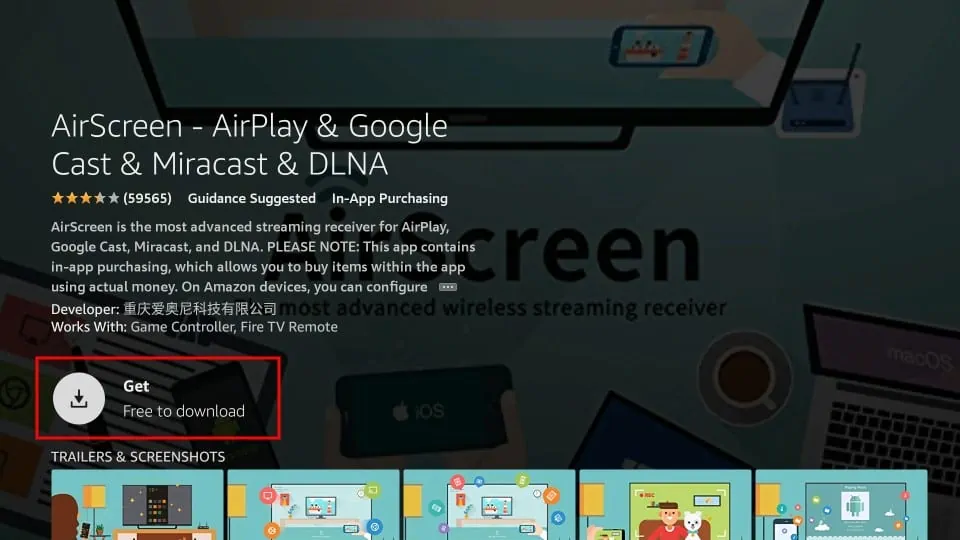
1. Launch the AirScreen app on your Firestick device and click the Continue button.
2. Select the Connect a Device option displayed on the screen. And click Confirm.
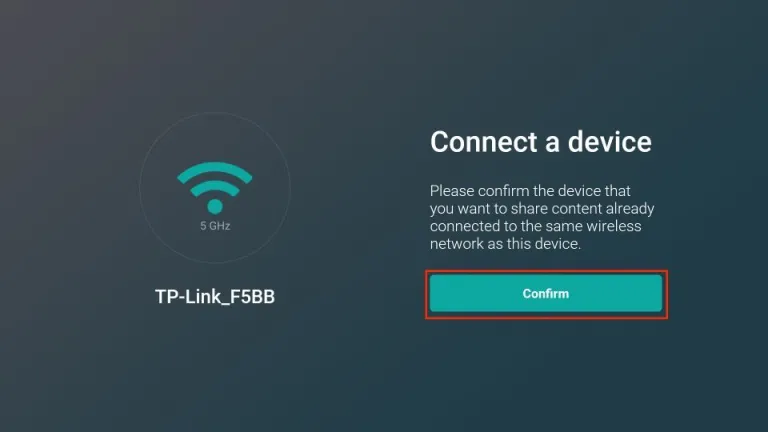
4. After that, you will get an alpha-numeric code name on your Fire TV screen.
Cast to Firestick from iPhone / iPad
1. Now, launch the Control Center on your iPhone and tap the Screen Mirroring icon.
2. Tap the alpha-numeric code name from the pop-up menu.
3. Now, the iPhone’s screen will be displayed on your Fire TV.
Cast to Firestick from Mac
1. Turn On the Firestick and connect the Mac & Firestick to the same WIFI.
2. Open the Mac and tap the Control Center icon at the top.
3. Click the Screen Mirroring icon in the Control Center.
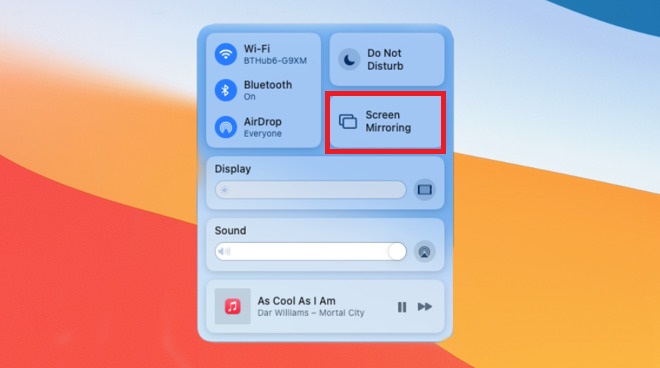
4. From the menu, select the alpha-numeric name displayed on your Firestick or Fire TV.
After doing so, your Mac screen will be visible on your Firestick.
How to Troubleshoot Casting Issues on Firestick
If you can’t cast to your Firestick, you can troubleshoot the issue with the below steps.
- If you do not find your Firestick device in the list of devices even after turning on the Enable Display Mirroring option on your Firestick, ensure you have connected the Firestick and the casting device to the same WIFI.
- When the devices are too far from each other, then you will face issues while trying to cast to your Firestick. Place the devices closer to each other and then check if you can cast to the Fire TV without any issues.
- Check if the casting devices, like Android or iOS, are in the updated version. If not, update them and then try to cast it to the Fire TV.
- You might have an issue while trying to cast to Fire TV if there are bugs on your device. Reboot or restart the Firestick device to resolve the issue.
- Sometimes, casting to Firestick becomes a problem if the device is in an outdated software version. Update your Firestick, and then check if you can cast without any issues.
- If the issue persists even after trying all these fixes, factory reset your Firestick to resolve the issue and to have uninterrupted casting.
FAQs
1. Why can’t I cast to my Fire TV Stick?
The primary reason for not being able to cast to Fire TV is the improper Wi-Fi network. To resolve this problem, connect the casting device and Firestick to the same Wi-Fi.
2. Can I cast to Firestick without WiFi?
Yes. You can share the Android or iPhone screen on Fire TV with an HDMI cable or Lightning Digital AV adapter.
