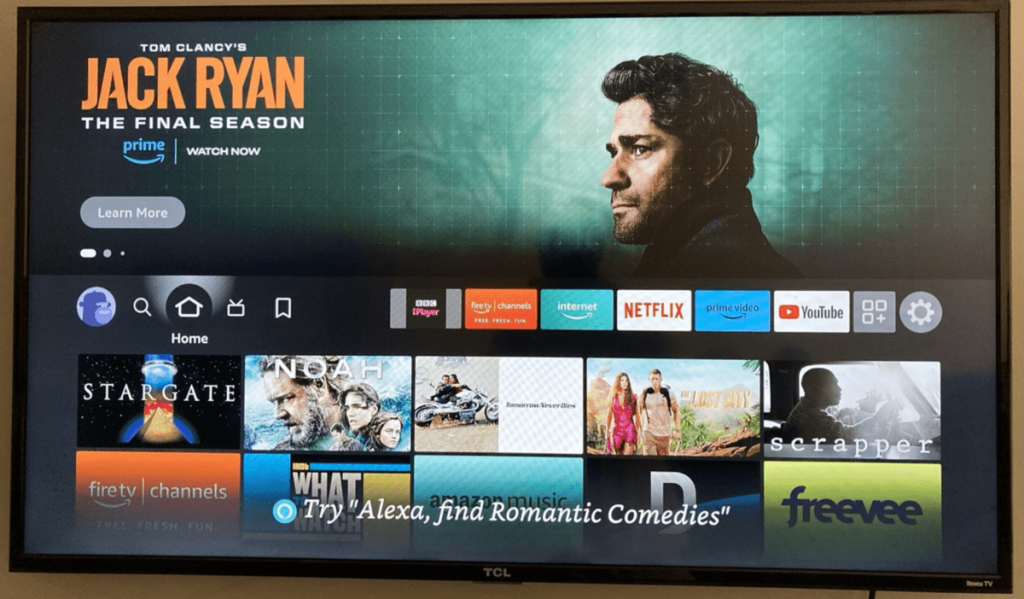What if I said you can monitor your surroundings through the security camera and watch a movie on your Fire TV at the same time? Yes, this is possible with the Fire TV’s picture-in-picture mode. You can easily notice a guest’s arrival or a food delivery even while watching a movie on your Fire TV with the picture in picture mode. All you have to do is connect your smart home camera to the Alexa app and use a few voice commands to enable the picture-in-picture mode on Fire TV.
The Picture in Picture mode feature is available only on certain Fire TV devices. Read the article till the end and learn how to enable and disable the picture-in-picture mode on your Fire TV.
Fire Devices with Picture-in-Picture mode
Picture-in-picture mode is a new feature that is available only on certain recent Fire OS devices. You can access the PIP feature if you have one of these devices.
- Fire TV Cube
- Fire TV 4K Max
- Toshiba M550 Series TV
- Fire TV Omni QLED Series
- Fire TV Omni Series
- Fire TV 4-Series
Things to Do Before Enabling Picture-in-Picture Mode on Firestick
There are certain things that you need to do before you try to turn On the picture-in-picture mode on your Firestick.
- Connect the Fire TV to the WIFI network, same as your Smartphone and Camera.
- Install the Alexa application from the Play Store or App Store on your smartphone and link your Fire TV to the Alexa app.
After finishing the steps above, link the security camera to the Alexa mobile app and view the live feed on Fire TV using the steps below.
How to Enable Picture-in-Picture Mode on Fire TV
Before enabling the Picture in Picture mode, you need to connect the smart camera to your Alexa and then enable the Picture in Picture mode.
1. Launch the Alexa app on your smartphone.
2. Click the More icon on the app screen.
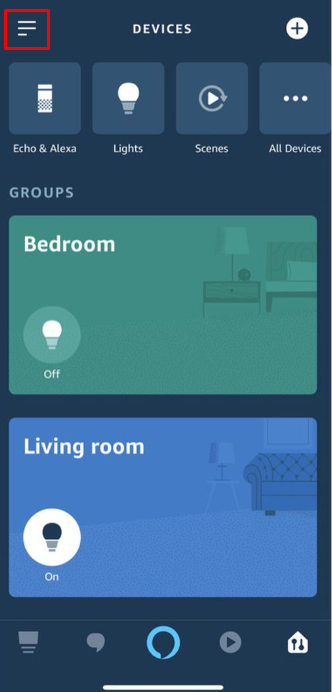
3. Choose the Add a Device option.
4. Select Camera under the Add a Device option and choose your smart home camera from the available devices.
5. After doing so, the camera will be connected to Alexa, and the camera screen will be displayed on your Fire TV. Get your Alexa Voice Remote.
6. Turn On the Firestick. Press and hold the Alexa Voice button on the remote and say any voice commands like:
- Show my camera, “room name.“
7. Now, your camera feed will be displayed on your Fire TV screen.
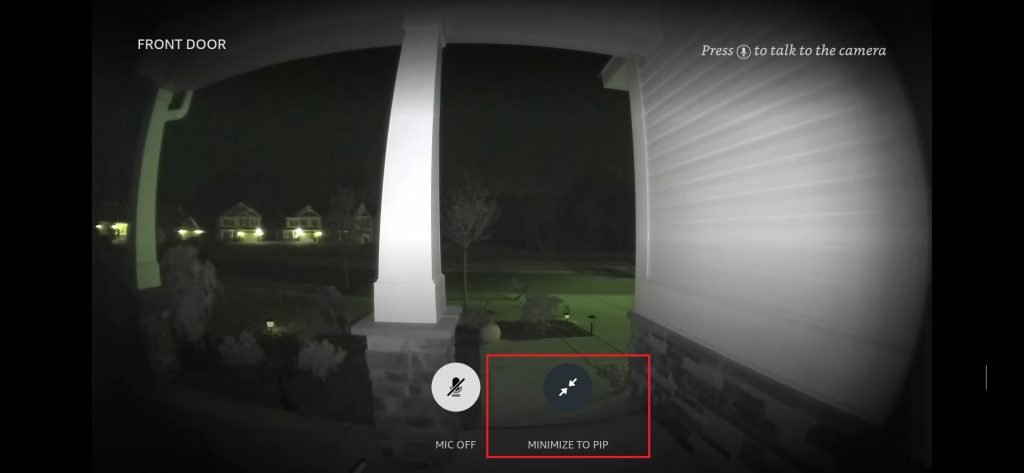
8. Click the Minimize to PIP button below.
After doing so, the PIP mode will be enabled on your Fire TV Stick, and the camera feed will be displayed at the right corner of your TV. You can continue using your Fire TV and monitor your camera simultaneously.
Note: You can turn off the picture-in-picture mode by clicking the Close PIP button or telling Alexa to “Dismiss picture-in-picture” or “End picture-in-picture.”
How to Turn Off Camera Live View on Fire TV
1. Grab your Alexa Voice Remote.
2. Press and hold the Alexa Voice button on the remote.

3. Now, say “Close my Camera” or any other voice commands.
After that, the live camera feed will be closed on your Fire TV.
FAQs
1. Can I enable Split Screen on Firestick?
No, the Split Screen feature is not available on Firestick.
2. Why can’t I enable PIP live view on my Firestick?
Ensure you have connected the camera and Firestick to the same WIFI. If not, you will face a problem seeing live views on Fire TV.