With the ExpressVPN app on Firestick, you can bypass geo-restrictions imposed on any streaming platform. The VPN also offers military-grade encryption for Firestick devices. In ExpressVPN, you can access features like Kill Switch, Split Tunneling, Auto-Connect, and more. The ExpressVPN app is not compatible with 1st-Gen Fire TV models.
Read along to learn how to install & use ExpressVPN on your Firestick and protect your data and privacy.
How to Install ExpressVPN on Firestick / Fire TV
Before we begin with the installation process, ensure you get a valid ExpressVPN subscription. Their basic plan starts at $12.95 / month. You can get the subscription through their official website. If you are a new member, you can even try their 30-day money-back plan and decide if you really want one or not. Once you have your subscription ready, there is nothing else to worry about. You can install ExpressVPN on your Amazon Firestick within minutes.
1. Turn on and connect the Firestick to a WiFi network.
2. Tap the Search icon represented by a Magnifying glass.
3. Enter ExpressVPN in the search bar using the virtual keyboard
4. Click the ExpressVPN app from the results shown. It will be categorized under Apps & Games.
5. On the app’s info page, tap the Download button.
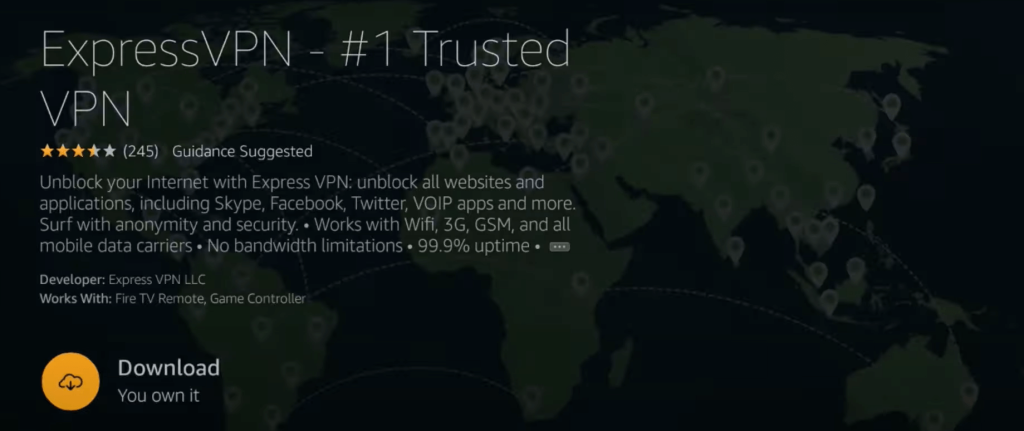
After the installation process, you have to activate and configure ExpressVPN to use it.
Get ExpressVPN via the Amazon Website
1. On your phone or PC, go to the Amazon Website using the browser of your choice.
2. Sign in to the Amazon account using your account credentials.
3. Tap the Search bar and enter ExpressVPN.
4. Select the ExpressVPN app from the results shown. Then, tap the Deliver To drop-down.
5. Select your Firestick and click the Get App button.
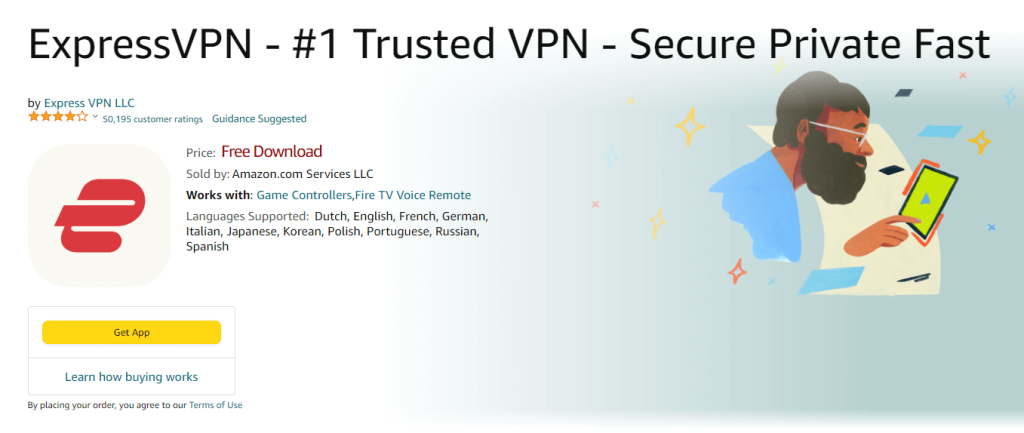
The application will be downloaded on your Firestick. You can now open the ExpressVPN app on your Firestick and use it once you have activated your ExpressVPN account.
Activate and Configure the ExpressVPN App on Amazon Firestick / Fire TV
After the installation process, activate the app on your Amazon Firestick.
1. Tap the Open button to launch the ExpressVPN app.
2. Click Sign In and enter your ExpressVPN account credentials in the given space.
3. Hit the Next button and press the Sign In option.
4. The ExpressVPN will automatically start configuring itself on your Amazon Firestick. Press OK to complete the configuration process when prompted.
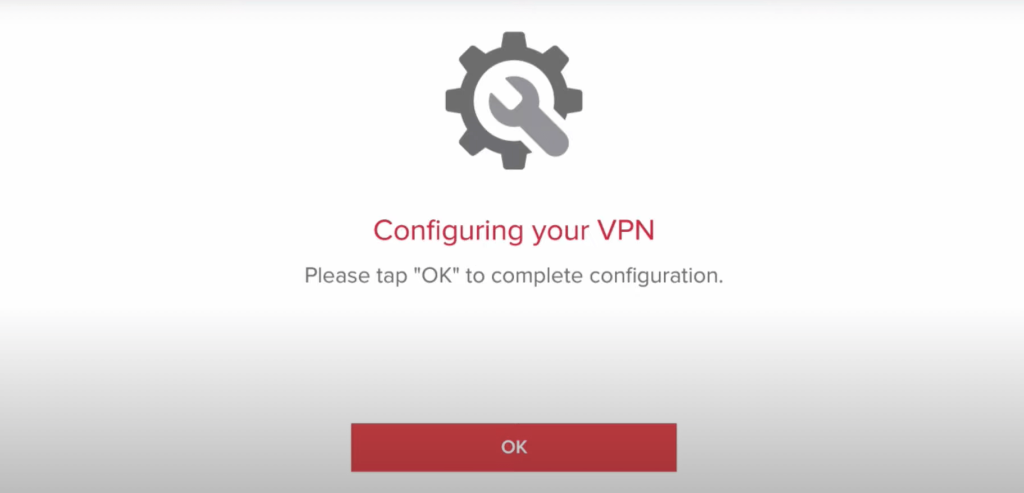
5. Press OK when the Connection request pops up on your screen.
6. If you wish to share some of your anonymous information with ExpressVPN, press Allow. If not, then press Don’t allow.
That is all it takes to install, activate, and configure the ExpressVPN app on your Firestick. Once that’s done, you can turn it on anytime you want and choose any location you want.
How to Sideload ExpressVPN on Firestick
If you were unable to download the Express VPN app through the Amazon App Store, then you can sideload the app in a few simple steps.
1. From the Home screen, tap the Search icon and enter Downloader in the search bar.
2. Click the Downloader app from the results shown.
3. Tap Download to install the application on your Firestick.
4. After that, return to the Home screen and go to Settings.
5. Tap the My Fire TV option and click the Developer options.
6. Select Install Unknown Apps and turn On Downloader.
7. Open the Downloader app on your Firestick and type in the URL of the ExpressVPN APK (https://urlsrt.io/expressvpn) in the search bar given.
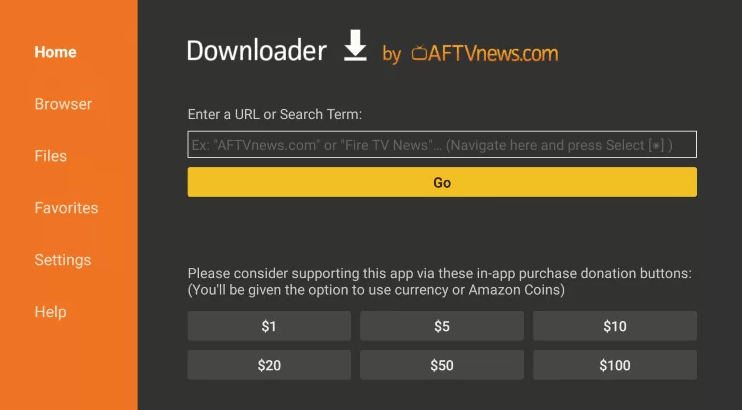
8. Tap the Go button and hit Install to download the app.
9. Once the app has been downloaded, delete the ExpressVPN APK file.
You can now move on to the activation and configuration process.
How to Use ExpressVPN on Firestick / Fire TV
Using ExpressVPN is simple, all thanks to its user-friendly interface. Once you have activated your ExpressVPN account on your Firestick, you can connect to any server you like. You also get to customize the connection and settings.
Selecting a Server
Tap on the three dots (…) below the power button and select the server location of your choice. Then, press the Power button to turn on and turn off the VPN.
Settings and Connection Customizations
You can customize your VPN connection through the settings on the ExpressVPN app. Tap the Menu button, which is represented by three horizontal lines. Under the Settings menu, you will be provided with a variety of customization options.
- Auto-connect: If you enable this feature, your ExpressVPN will automatically turn on and connect to the last server every time you turn on your Firestick.
- Network protection: You get to decide whether you want other devices connected to your network to identify your Firestick or not. Apart from that, you can also activate the kill switch through this feature if you want.
- Split Tunneling: You can include and exclude apps from using your VPN connection. If some of the apps stop working because of the VPN, you can easily disconnect the VPN connection for that specific app alone without disturbing the other apps.
- VPN Protocol: You get to choose between two VPN protocols, such as the UPD and TCP, or select Automatic.
- Apps & Websites Shortcuts: You can create shortcuts for apps connected to the VPN on the ExpressVPN home page. After turning on your VPN, the apps will show up, and you can directly click on the app to open it.
Advantages of Using ExpressVPN on Firestick / Fire TV
ExpressVPN, when installed and activated on your Firestick, comes with many features. ExpressVPN uses the AES 256-bit encryption, which is impossible to bypass by even a supercomputer. It allows you to connect over 3000 servers worldwide in 105 countries. You will have no problem accessing the online content that comes with geo-restrictions. Moreover, ExpressVPN will help increase your internet speed by blocking the speed thrilling.
How to Remove ExpressVPN from Firestick / Fire TV
If you wish to delete the app from your Firestick, you can do that using the steps mentioned below.
1. On your Firestick, highlight the ExpressVPN app under Your Apps & Games section.
2. Hit the Menu button on your Firestick remote to bring up the options.
3. From the options displayed, select Uninstall, and the app will be removed from your Firestick.
Alternatively, you can also delete the ExpressVPN app through Settings → Go to Applications → Select Manage Installed Applications → Click on ExpressVPN → Tap on Uninstall → Choose Uninstall to confirm your action.
Can I Get ExpressVPN on Firestick 1st Generation?
ExpressVPN is not compatible with the 1st generation Firestick. But, ExpressVPN provides an alternative method to access their service on such non-compatible devices.
ExpressVPN has a smart DNS proxy that will help you connect to their service. All you need to do is replace the TV’s default DNS server through the WiFi setting and use the DNS proxy.
One other way to connect is using the VPN on your router. Any ExpressVPN compatible router will let you connect to the ExpressVPN, and they will be able to filter and monitor your online presence and protect you from cyber-attacks.
How to Fix ExpressVPN Not Working on Firestick / Fire TV Issue
If the ExpressVPN on your Firestick is not working properly, then there are several troubleshooting fixes you can try. Use these fixes to resolve the issue.
- Check if your ExpressVPN subscription is active and valid. If not, get a new subscription.
- The problem could be with one of the servers. In that case, connect it to a different server.
- Try changing the VPN protocol on your ExpressVPN. You can do that through the Settings section of ExpressVPN.
- Update your Firestick and update the ExpressVPN app on your Firestick.
- Clear the cache on the ExpressVPN, and if necessary, uninstall the ExpressVPN app on your Firestick and re-install the app once again.
- Reboot your Firestick, and if needed, reset your Firestick.
One of these troubleshooting methods will come to your aid for sure. If the problem persists even after that, then it is better to contact the ExpressVPN support team for guidance.
FAQs
1. Can I use ExpressVPN on Firestick in India?
ExpressVPN has no physical servers in India. However, you can connect to any virtual ExpressVPN server in India.
2. Is NordVPN better than ExpressVPN for Fire TV Stick?
It is complex to choose the best VPN without determining the use case. We suggest you try both ExpressVPN & NordVPN on Firestick. Then, choose the best one based on your preference.
