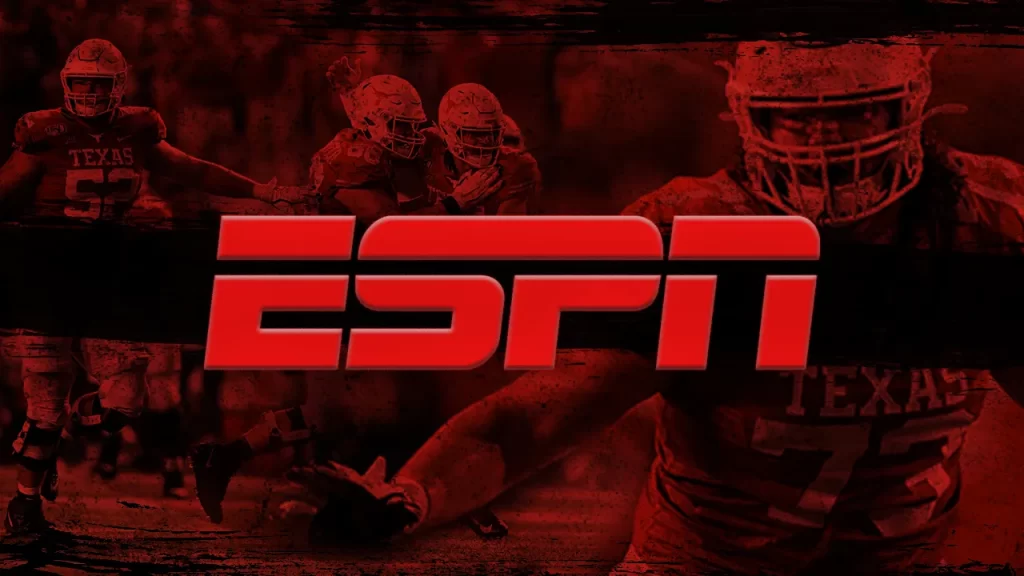Do you want to watch the gameplay of your favorite sports events? Then, install ESPN on your Firestick. With ESPN, you can enjoy watching popular games, including NFL, MLB, and many more. You can access content on ESPN by subscribing to ESPN+ ($9.99/month) from its official website or with a Cable TV Provider subscription that offers the ESPN channels.
In this guide, I have shared all the possible ways to stream the ESPN content on your Firestick or Fire TV.
How to Install ESPN on Firestick
1. Go to the homepage on your Firestick.
2. Click the Find icon and type ESPN using the on-screen keyboard.
3. Choose the ESPN app from the search results and click the Get / Download button to install the app.
4. Once the application is downloaded, open it to launch it on your device and proceed with the activation process.
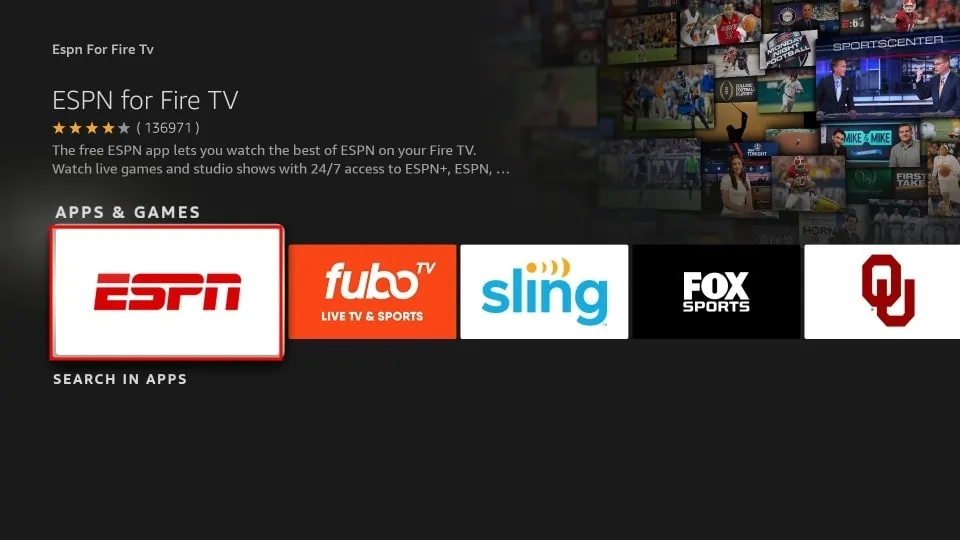
How to Activate ESPN+ App on Firestick
1. Open the ESPN app on your Fire TV.
2. Hit the Settings icon on the app screen.
3. Then, select the Account Information tile.
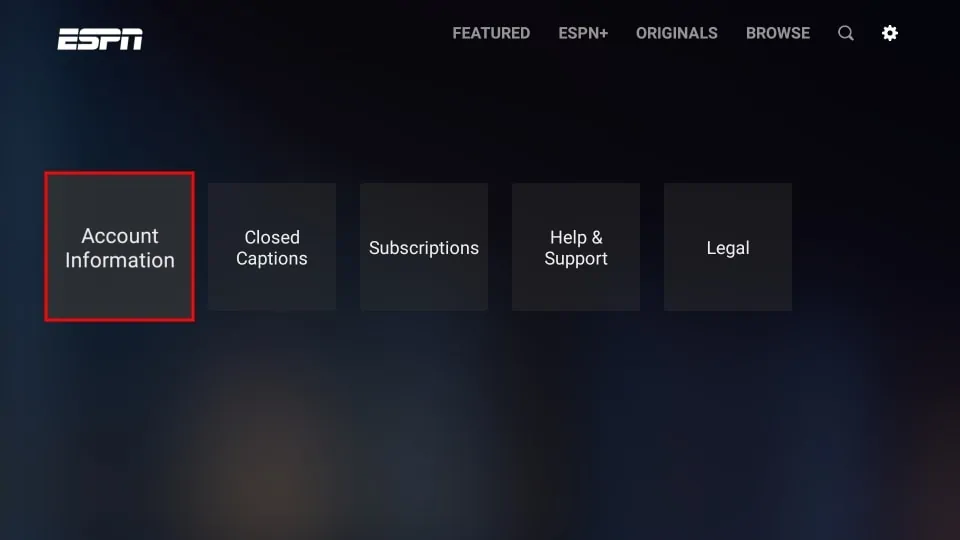
4. On the next screen, choose the ESPN Account option.
Note: If you have a Pay TV subscription, choose the Provider Account option and enter the login details of your Cable TV provider to activate the ESPN app.
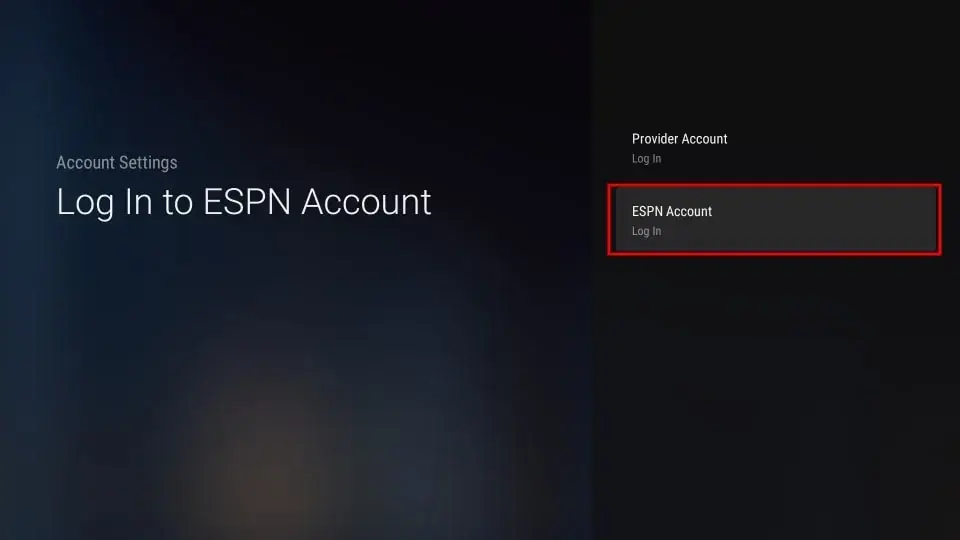
5. You will see an ESPN activation code on your TV screen. Make a note of it.
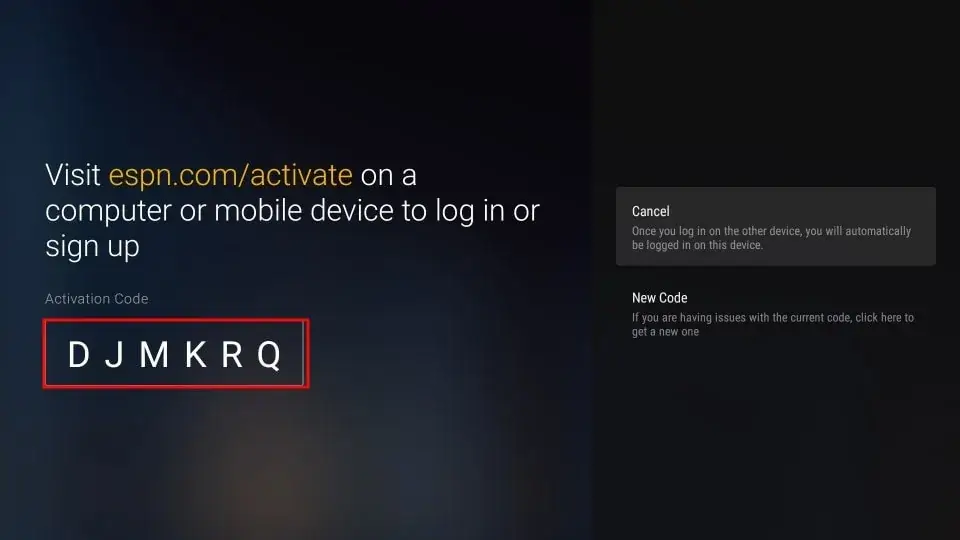
6. From your smartphone or PC, go to the activation website (www.espn.com/watch/activate) from a browser.
7. Enter the activation code you noted in the respective field and tap the Continue button.
8. If prompted, enter the ESPN+ login details and click Continue again.
9. Finally, you will see the message You have successfully logged into your account on your Firestick. Once you see it, click the Finish button and start streaming your desired sports content.
How to Sideload ESPN APK on Firestick
To sideload ESPN APK, you need to install a third-party APK installer, like Downloader on Firestick. Also, you need to grant the necessary permission to download apps from unknown sources.
For that, navigate to Settings → My Fire TV → Developer Options → Install Unknown Apps → enable the Downloader app.
After installing the Downloader app, launch Downloader and allow permission to access the media files. Then, click the Home tab in the left pane. Enter the ESPN APK URL (https://bitly.ws/3ayi7) in the required field and click the Go button. Once the APK is downloaded, click the Install button to install the ESPN app on Fire TV Stick.
How to Watch ESPN on Firestick Without Cable
If you do not want to install the standalone ESPN app, you can access the ESPN channels on Fire TV Stick by subscribing to any live TV streaming apps mentioned in the table below.
| Streaming Service | Number of Channels | Price Starts From | Website Link |
|---|---|---|---|
| Hulu on Firestick | 90+ live TV channels | $76.99/month | Click Here |
| fuboTV on Firestick | 250+ channels | $74.99/month | Click Here |
| DirecTV Stream on Firestick | 150+ channels | $69.99/month | Click Here |
| YouTube TV on Firestick | 100+ channels | $72.99/month | Click Here |
| Sling TV on Firestick | 40+ channels | $40.00/month | Click Here |
Frequently Asked Questions
1. Can I watch ESPN for free on Firestick?
No. You cannot watch ESPN for free on Fire TV Stick. You need to either have a Pay TV subscription or an ESPN+ subscription to access the app.
2. Does the ESPN+ app offer any free trial?
No, there is no free trial provided by the ESPN+ service.
3. How to fix ESPN not working on my Firestick?
You can fix the ESPN not working issue by uninstalling the app on Firestick and reinstalling it again. If the issue persists, restart your Fire TV and try opening the app again.
4. How to update ESPN on Firestick?
To update ESPN on Firestick, navigate to the ESPN app under Your Apps & Games section. Press the Menu button on the remote and choose the More Info option. Finally, click Update to update the app on Firestick.