With the Disney Plus app on your Firestick, you can watch more than 100 video titles from Marvel, Pixar, Star Wars, Disney, and more. The best thing about the Disney+ app is that you can watch IMAX Enhanced content (for selected Marvel and Pixar) directly on your Firestick. The app also offers a built-in Parental Control feature with a dedicated Kids profile.
If you are interested in watching these Marvel or Disney movies, follow this guide to get the Disney+ app on Firestick.
How to Install Disney Plus on Firestick
As Disney Plus is a subscription-based service, you need to subscribe to any plan from the official website to stream its content on your Fire TV Stick device. The streaming platform offers a basic plan that starts from $7.99/month.
1. Connect your Firestick to the HDMI port of your TV and turn it on.
2. On the home page, click the Find icon on the screen.
3. Type Disney Plus in the search bar and find the app.
4. Once you find the app from the suggestions, select the app.
5. Click the Download or Get button to install the app on your Firestick device.
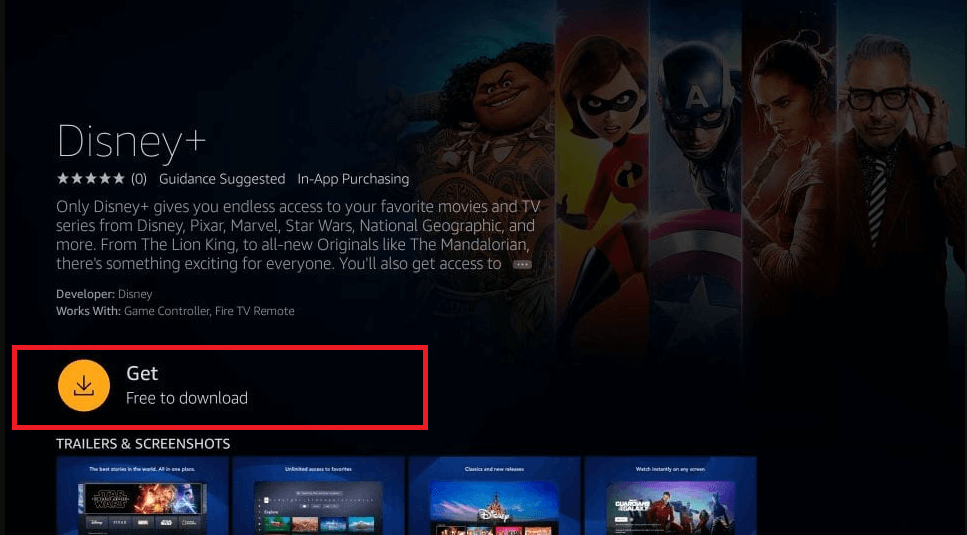
How to Activate Disney Plus on Firestick
After downloading the app on your Firestick device, follow the steps below to activate it.
1. Launch the Disney Plus app on your Firestick device.
2. Tap the Login button that appears on the screen to get the activation code.
3. Now, visit the Disney+ activation website (http://disneyplus.com/begin) from the browser on your smartphone or PC
4. Enter the Disney+ activation code in the required field and click the Continue button.
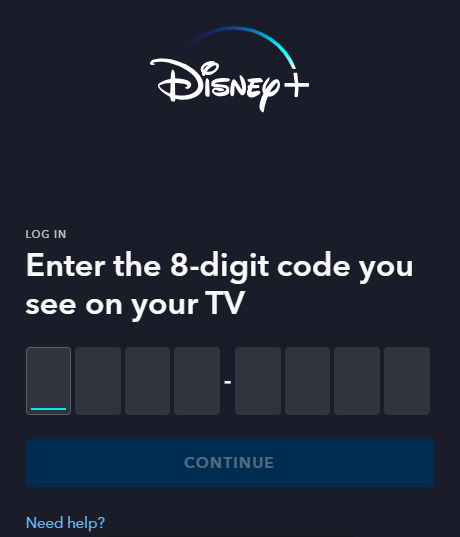
5. Now, log in to your Disney+ account to complete the activation process.
6. Relaunch the app on your Fire TV and watch your desired Disney+ content.
How to Sideload Disney Plus on Firestick using Downloader
Apart from the direct installation, you can also sideload the Disney+ app on your Fire TV Stick. Get the Downloader app on Firestick and enable the Unknown Sources toggle.
Go to Firestick Settings → My Fire TV → Developer Options → Install Unknown Apps → Enable the Downloader app.
Then, open the Downloader app and enter the Disney+ APK URL [https://urlsrt.io/disney] to install the app. Launch the Disney Plus app and stream the video content.
How to Screen Mirror Disney Plus on Firestick from an Android Phone
If you don’t wish to install the Disney Plus app on your Firestick device, you can mirror the Android device screen on Fire TV Stick and stream the Disney Plus content. To do so, use the command below to turn on the Screen Mirroring feature on Firestick.
Navigate to Settings → Display & Sounds → Enable Display Mirroring.
Then, download and install the Disney Plus app from the Play Store on your Android. Open the app and sign in with your account. Play the video content and tap the Cast icon. From the list of devices, choose your Fire TV. Now, the video content on the Disney+ app will appear on your Firestick device.
What to Do If the Disney Plus App is Not Working on Firestick?
This is a rare scenario where you may find that the Disney Plus app is not working on your Firestick device. I have also encountered the same issue with this app and fixed it using the troubleshooting tricks mentioned below.
- Connect Firestick to a WiFi that is stable and fast enough to stream the content of Disney Plus. If you are unsure, restart your WIFI router.
- Check if the server of Disney Plus has gone down on the websites like Downdetector. If the server is down, you cannot stream the content and can’t fix the issue either. In this case, you must wait until the server issue gets resolved.
- If you find that the Disney Plus app is not installed on Firestick, try restarting the Fire TV device and then try to download the app.
- If you face the Disney+ error code 83, your Fire TV Stick is incompatible with streaming the Disney Plus app.
- If the Disney+ app version is outdated, update the app on your Firestick device and then try to stream the content.
- If the app is already in the updated version, check if the Firestick/Fire TV device is in the updated version. If not, update your Firestick to fix the issue.
- Clear all the cache files on your Firestick device to fix the app not working issue.
- If you still face the issue after trying out all the above-mentioned troubleshooting steps, then factory reset the Firestick device and reinstall the app.
FAQs
1. Why can’t I find the Disney Plus app on Firestick?
If the app is not compatible with your Firestick, you can’t find the Disney Plus app on the Amazon App Store. In that case, you can sideload the app.
2. How do you update the Disney Plus app on Firestick?
To update the Disney Plus app, select the app and click the More Info option. Then, choose the Update button to update the app on your Firestick.
3. Can I get the Disney Plus on Fire TV Stick from the UK?
Yes, the Disney Plus platform is available in the UK. You can get the app on your Firestick without any issues.
