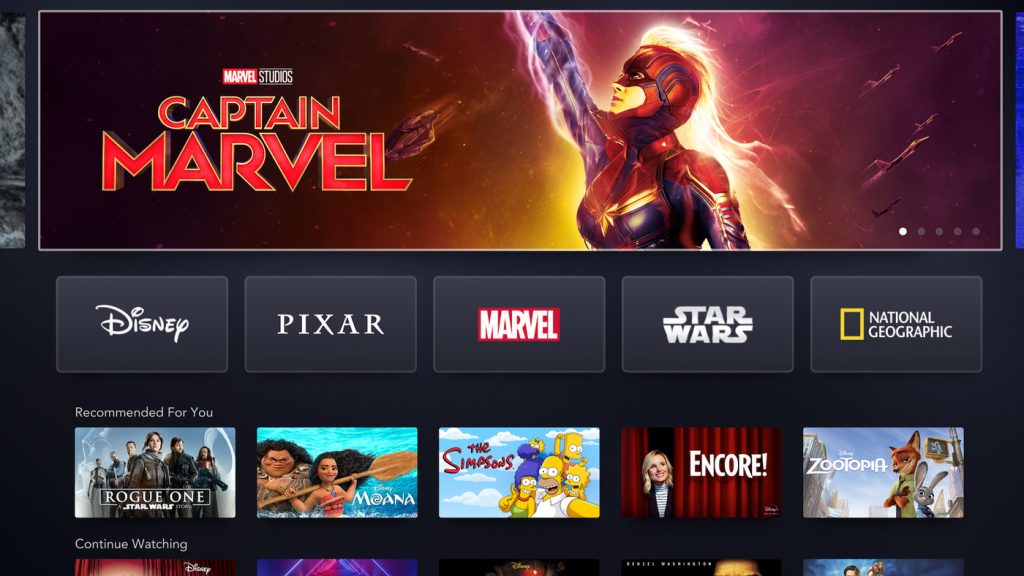Disney Plus is one of the best applications available on Firestick. With Disney Plus, you can stream plenty of movies, TV shows, and Disney originals. If you are using Disney+ and if it is not working, then you can try various troubleshooting methods to fix the issue. Go through the various fixes that I have added in this article and resolve the Disney Plus app not working on your Firestick issue.
Why is My Disney Plus Not Working on Firestick
There are several reasons that may lead to Disney+ not working issue on Firestick. However, I have found some of the most common ones that can lead to this issue.
- Weak Internet connectivity
- Outdated software versions of the Disney Plus app
- Server issues of Disney Plus
- Incorrect login credentials
- Bug issues
- Corrupted cache data on Firestick
DIY Fixes for Disney Plus Not Working on Firestick
I have shared all the troubleshooting methods I followed to fix the Disney Plus not working issue on my Firestick device, considering all the above-mentioned causes. Try out these methods to resolve the issue and normally stream the Disney+ content on your Firestick device.
Provide a Stable Internet Connection
The primary requirement to stream the content is a stable internet connection on your Firestick. Check whether your internet is fast enough to stream Disney Plus content. If you have a WIFI router, restart the WIFI router to re-establish a stable internet connection. Moreover, do not place the Fire device too far from the WIFI router. Place the device at a considerable distance of 10 meters to ensure a good connection. Also, check if there is interference from any other electronic devices that causes issues with the streaming of the content on your device and remove it if there is any. If you don’t want to deal with Disney Plus stuck on the loading screen on Firestick, ensure you use a stable WIFI.
Check the Server of Disney Plus
When your internet is fine without any issues, then probably the issue is with the server of Disney Plus. When the server of Disney+ goes down, you will not be able to fix the issue until the officials of Disney Plus get the server resolved. You can check the server status of Disney Plus on the official social media handles, or you can check the status yourself with the help of websites like Downdetector.
Log Out and Log in to Disney Plus
If the issue continues on your device, then try to log out and then log in again to the account. After doing so, the app not working issue may get resolved on your device. Follow the steps to log out and log in again to Disney Plus.
1. Turn on your Firestick or Fire TV device and go to the home page.
2. Launch the Disney+ app on your Firestick device.
3. Click on the Profile icon at the top-right corner of the app screen.
4. Next, click on the Logout button on the screen.
You will now be logged out of your account. Now, relaunch the Disney Plus app and log in with the credentials. Check if the issue has been resolved on your device or not.
Restart Your Firestick Device
If the Logout and login method doesn’t help you, try to restart the Firestick device to fix the Disney+ app not working issue on your Firestick. Restarting the Firestick device fixes all the bug issues and temporary glitches on your device. Follow the steps below to restart your Firestick.
1. Power on your Firestick device and go to the home page.
2. Click on the gear icon and open the Settings section.
3. Under Settings, select the My Fire TV tile at the bottom.
4. Click on the Restart option to begin the restart process.
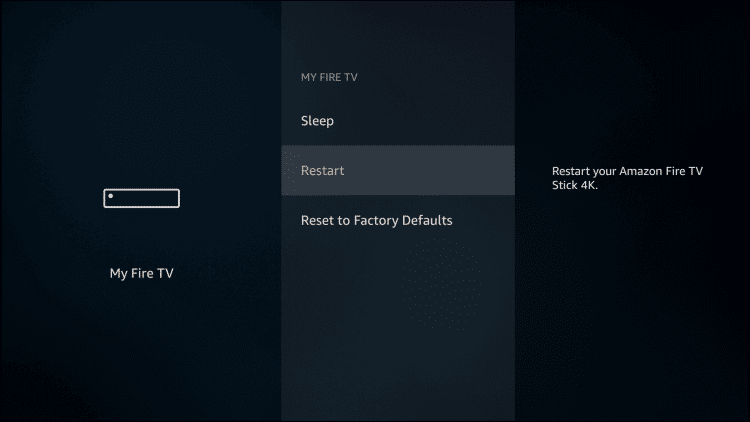
Clear App Cache on Firestick
When there are too many cache files on your device, it may lead to the app not working issue on your Firestick device. Also, it affects the overall performance of your device. Therefore, I recommend you clear the cache files on your Firestick device by following the steps below.
1. Turn on your Firestick or Fire TV device.
2. Grab your Firestick remote and hit the Home button to go to the home page.
3. On the home screen, click the Settings icon and choose the Applications tile.
4. From there, navigate and select Manage Installed Applications to view all the apps that you have installed.
5. Select the Disney Plus app from the list of apps and click the Clear Cache option.
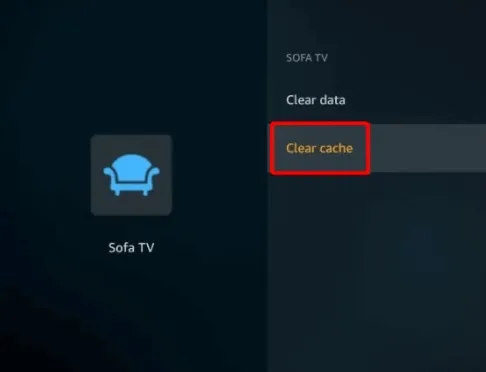
After clearing the app cache, try to stream the Disney Plus content on your Firestick and check if you can stream without any issues.
Update Your Firestick Device
As mentioned earlier, an outdated software version of your device may lead to issues with the app not working. So, you can try to update the Firestick device and then check if the issue has been resolved.
1. Get the Firestick remote and press the Home button.
2. Go to the Settings section and select the My Fire TV option.
3. Next, click on the About option at the top.
4. If there is an update available, you will see the Install Update option. Tap on it to start the updation process.
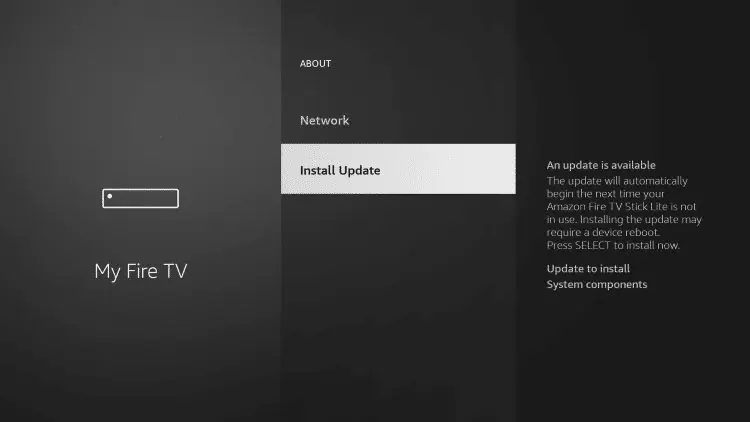
Once the update has been downloaded, the Firestick device will turn off automatically. After turning it off, your Firestick device will get updated to the latest version. Now, try to stream Disney Plus and check if the issue has been resolved on your device or not.
Update Disney Plus App
If there are issues like the app crashing or the app not loading when you try to stream the content on your Firestick device, then you need to update the app immediately to fix all these issues. Moreover, updating the app on Firestick will give you the latest features to enhance the streaming experience.
1. Connect your Firestick device to the WIFI after turning it on.
2. Go to the home page by pressing the Home button.
3. Select the Applications icon at the top-right corner of the home screen.
4. Next, click on the Your Apps & Games option, where you can find the apps.
5. Select the Disney Plus app and click the Menu button (three-dotted icon).
6. Now, click on the More Info option in the Menu and click on the Update button.
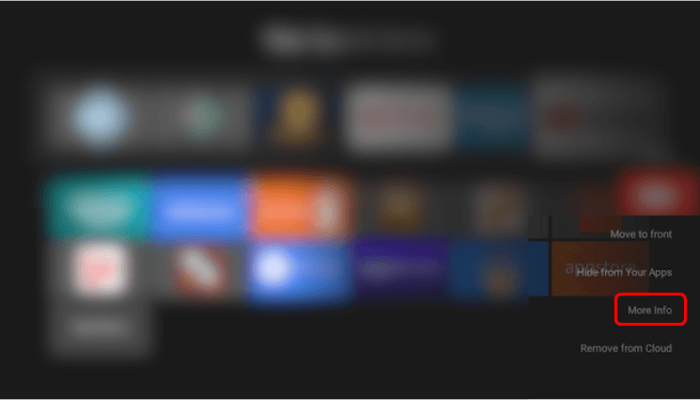
That’s it. You have updated the Disney+ app. Try to stream the content of the app on your Firestick device and check if the issue has been fixed or not.
Reinstall the Disney Plus App
Reinstalling the app can resolve the issues like temporary bugs, app crashing issues, etc. If you are not able to update the app, you can delete the app on your Fire TV and reinstall it.
1. Turn on the Firestick device and connect it to the WIFI network.
2. Hit the Settings icon on the home page of your device.
3. Click on the Applications tile and select Manage Installed Applications.
4. Select the Disney Plus app and click on the Uninstall button.
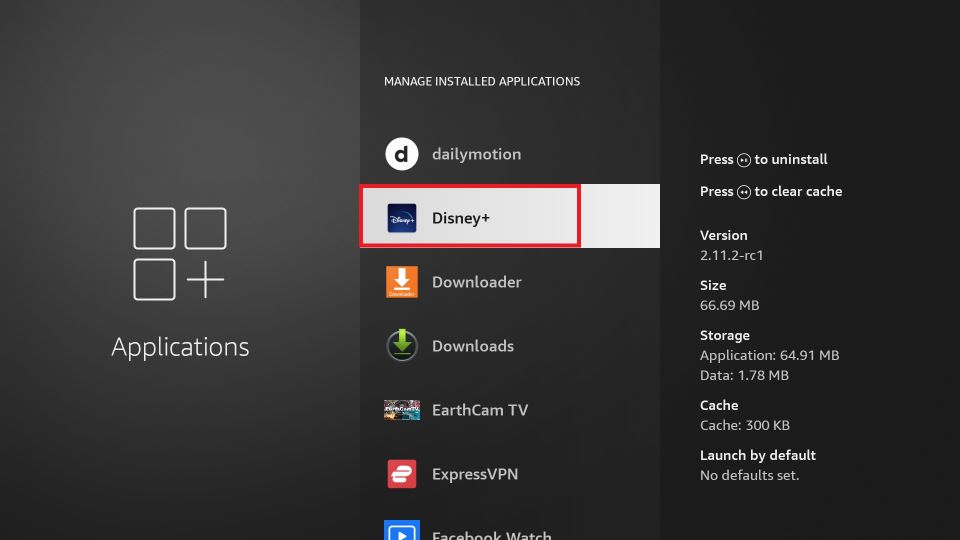
5. Now, you can install the Disney Plus app again from the app store.
After reinstalling the app, try to stream the content of Disney Plus and check if the Disney+ app not working issue is fixed or not.
Factory Reset Your Firestick
When none of these fixes helps resolve the issue, you can factory reset your Firestick device. You can fix almost every issue on your device with the reset. But, this reset option will restore all the settings to default, thereby deleting all the customizations that you have done on your device.
1. Go to the Settings section from the home page.
2. Select the My Fire TV option and click on Devices & Software tile.
3. Scroll down to the bottom and click the Reset to Factory Defaults button.
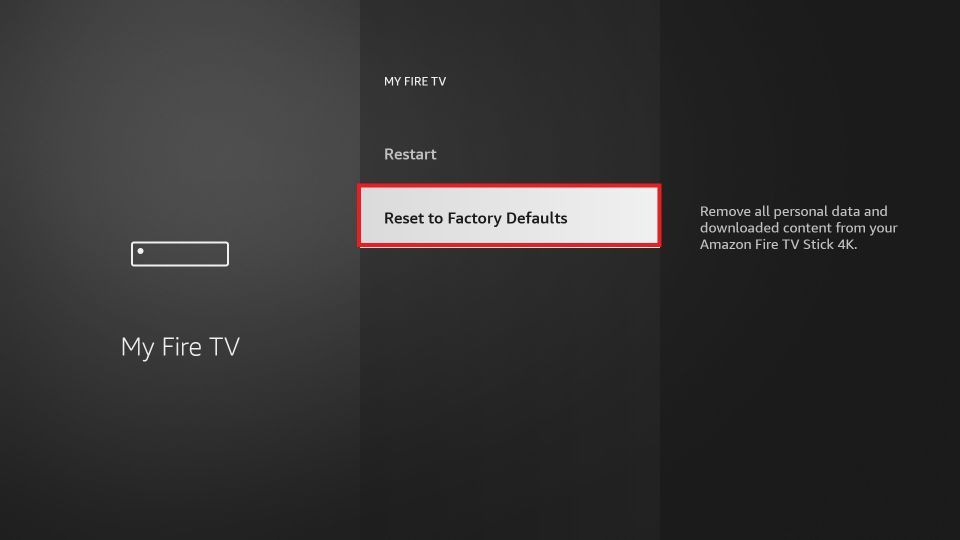
4. After doing so, your Firestick device will be restored to the default settings. Now, set up your Firestick and install the Disney Plus app on your device.
5. Try to stream the content of the app on your device and check if the issue is fixed or not.
Contact Customer Support
I would suggest getting in touch with the customer support of Disney+ if none of the above-mentioned troubleshooting methods help in resolving the issue. They would be the best point of contact in a desperate situation like this. You can explain the issue to the expert from the support team and get it resolved by them.
Try the Disney+ Alternative Apps
While Disney+ will start to work in most cases upon trying the above fixes, there may be times when it still fails. Even with the customer support guidance, you may be unable to stream it on your Firestick. In such scenarios, it is better to opt for Netflix on Firestick to watch on-demand titles and movies on your Fire TV. Prime Video is one of the top-tier premium alternatives to Disney+.
FAQs
1. Why is Disney Plus not loading content on Firestick?
If the internet is unstable, the app cache may prevent the app from loading. Check the internet or clear the app cache app to fix the issue.
2. Why does it show Disney Plus error code 83 on Firestick?
It means that the Disney Plus app is not compatible with your Firestick device.