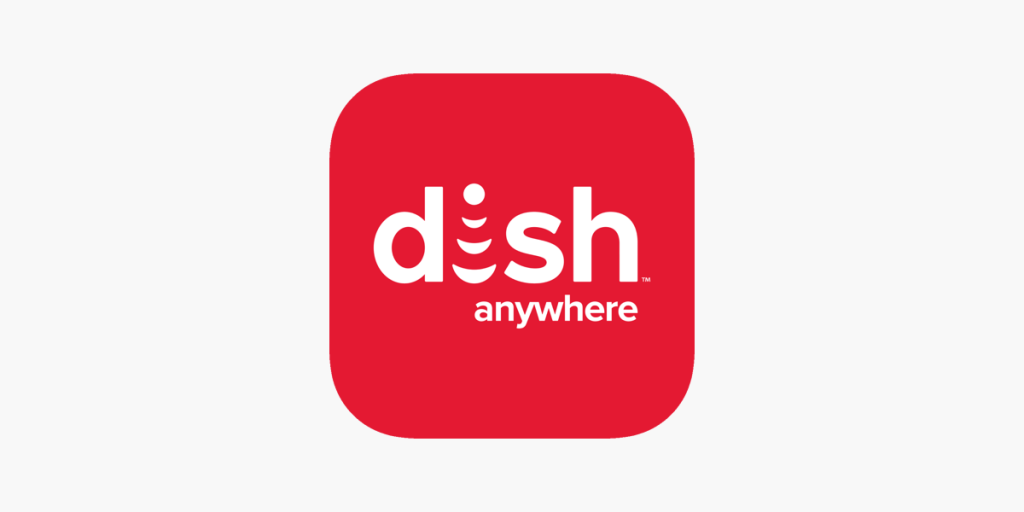DISH Anywhere is the official app with which you can stream all content offered by the DISH Network. You can download the DISH Anywhere app from the Amazon App Store of your Firestick or Fire TV. The app lets you stream more than 290 channels from genres like sports, entertainment, movies, etc., on Fire TV. Some of the popular sports channels that the DISH Anywhere app includes are MLB, NFL, NBA, NCAAB, NHL, and more.
In addition to the direct installation method, you can rely on the sideloading or screen mirroring method to stream the DISH Anywhere content on Firestick. If you are not sure how to get the DISH Anywhere app on your Firestick, then this article will guide you on how to install and activate the app.
How to Get DISH Anywhere on Firestick
To stream the content of the DISH Anywhere app, you need to subscribe to the DISH TV Provider. The base plan starts at $84.99 per month, with which you can stream popular channels in the US. To add more channels, you can subscribe for higher packages.
1. Go to the Home Page of your Firestick.
2. Tap the Find icon on the home screen and enter DISH Anywhere in the search bar.
3. After finding the DISH Anywhere app, select the app and head to its info page.
4. Click the Get or Download button to install the app on your Firestick.
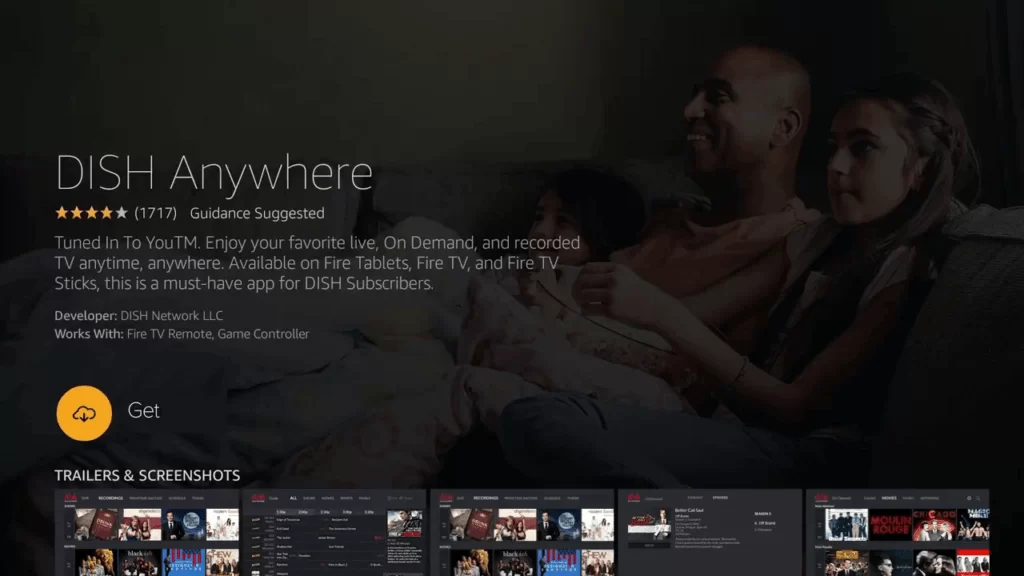
How to Activate DISH Anywhere on Firestick
Once you have installed the app on your Firestick, you need to activate the app to stream its content on your Fire TV. Refer to these steps to activate the app on your Firestick.
1. Launch the DISH Anywhere app on your Firestick.
2. Agree to all the terms and conditions shown in the prompts.
3. After doing so, you will get an activation code on the TV screen. Note down the activation code.
4. Visit the DISH Anywhere activation website (http://dishanywhere.com/activate)and log in with your account credentials.
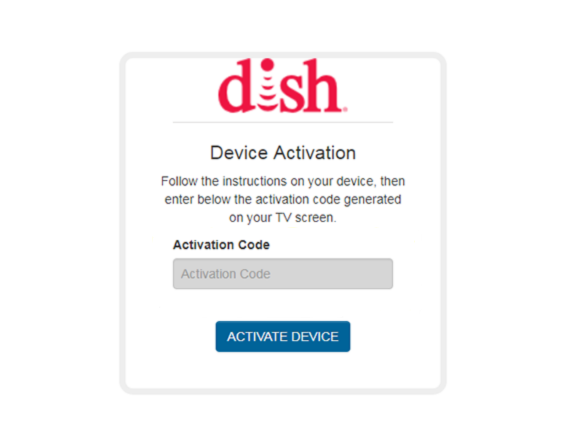
5. Now, enter the DISH Anywhere activation code in the required field and click the Activate Device button below.
Now, the DISH Anywhere app will be activated on your Fire TV Stick.
How to Sideload DISH Anywhere APK on Firestick
If you do not find the DISH Anywhere app on the app store of your Fire TV Stick, you can also sideload the DISH Anywhere APK on your device with the help of the Downloader app.
1. Move to the App Store and install the Downloader app on your Firestick.
2. Once the app is installed, go to Firestick Settings and choose the My Fire TV tile.
3. Next, select Developer Options and then click Install Unknown Apps.
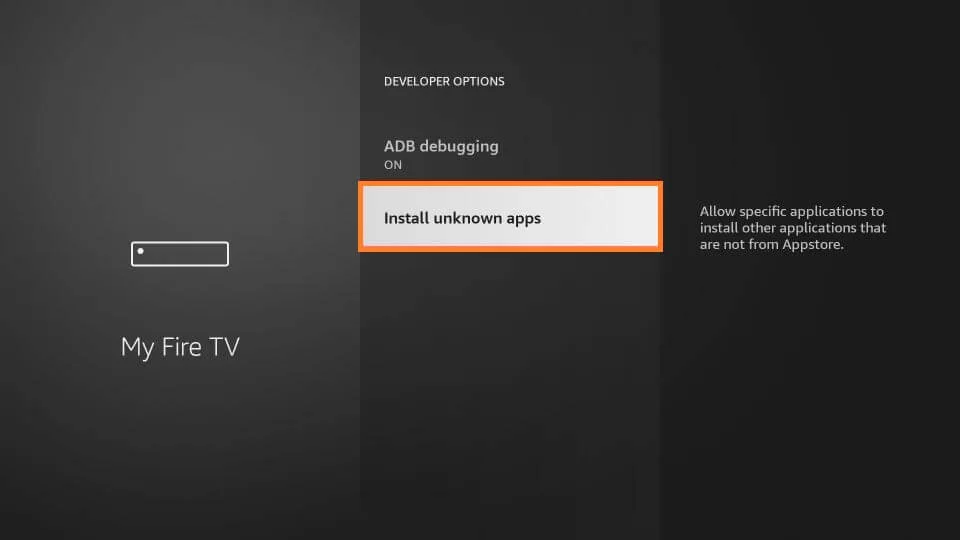
4. Tap the Downloader app from the suggestions and enable it.
5. Now, launch the Downloader app on Firestick and hit the Home tab on the left pane.
6. Enter the DISH Anywhere APK URL in the URL bar and click Go to download the DISH Anywhere APK.
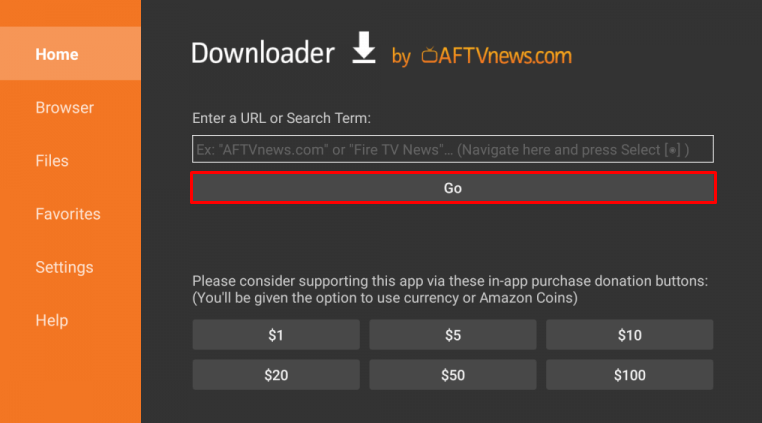
7. Once downloaded, click the APK file and tap Install to download the app on the Firestick.
8. Launch the DISH Anywhere app after installation and sign in to the account to watch content.
How to Screen Mirror DISH Anywhere on Firestick from an Android Phone
If you do not wish to install the DISH Anywhere app on your Firestick, you can screen mirror the content of DISH Anywhere from your Android smartphone.
1. Connect the smartphone and the Firestick to the same WIFI network.
2. Turn On the Enable Display Mirroring option on your Fire TV by navigating to
Settings → Display & Sounds → Enable Display Mirroring
3. Download the DISH Anywhere app on your Android smartphone.
4. On the phone, go to the Notification Panel and then tap the Cast icon.
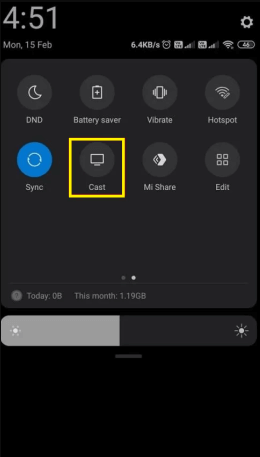
5. Choose the Firestick device from the list of available devices shown in the suggestions.
6. Launch the DISH Anywhere app and start playing the content on your mobile. The content will also be displayed on your Fire TV screen.
How to Fix DISH Anywhere Not Working on Firestick
If the DISH Anywhere app is not working on your Fire TV Stick device, try out these troubleshooting methods below.
- The Internet connection is the first thing you need to check if the app is not working or not loading the content. If you have a WIFI router, restart the router to establish a better connection and to make the internet faster.
- If there are too many cache files on your Firestick, it may lead to the app not working issue. Clear the cache files on Firestick and then check if the DISH Anywhere app works fine without any issues.
- Your Firestick device may not work if there are bugs. Rebooting or restarting the Firestick can help resolve the issue.
- When you find the app force stops itself for no reason or becomes unresponsive, it means the app runs on an outdated version. Update the app on your Firestick to sort out the issue with the app.
- If the app is already in the updated version, check if the Firestick device is in the latest version. If not, update the Firestick immediately to resolve the issue with the DISH Anywhere app.
- Finally, if you can’t fix the issue with any of the above-mentioned troubleshooting methods, then I would recommend you factory reset the Firestick and install the app again.
FAQs
1. Why is DISH Anywhere buffering on my Firestick?
This problem occurs due to the poor Internet connection. Connect the Fire TV Stick to a stable internet connection to fix this issue.
2. Is DISH Anywhere free on Fire TV?
The DISH Anywhere app is free for DISH customers.