Key Takeaways
- With the AirPlay feature enabled on your Firestick, you can screen mirror your iPhone, iPad, or Mac by navigating to the Screen Mirroring option from the Control Center.
- Further, if your Firestick is incompatible with the AirPlay feature, you can use the AirScreen app to screen mirror any content from your iPhone to your Firestick.
If you are an iPhone user and looking for a way to AirPlay its content onto your Firestick, this article is for you. Not all the Firestick models have a built-in AirPlay feature. First, you need to find out whether your Firestick is compatible with AirPlay or not. If it is compatible, you can directly screen mirror the iPhone/iPad screen by enabling the AirPlay feature. If your Firestick does not have a built-in AirPlay feature, you can use any third-party apps to screen mirror the iPhone screen. Here, we have used the AirScreen app to explain the screen mirroring process. By going through this guide, you will learn the steps to screen mirror iPhone, iPad, or Mac to Firestick.
AirPlay Compatible Fire TV Models
As mentioned earlier, certain Fire TV models have AirPlay support. If you can find your TV model in the list, then follow the method that comes right after this. If not, then directly skip to the part where we’ve explained the Screen Mirroring method using the AirScreen app.
- Amazon Fire TV Omni-Series (2021)
- Fire TV Smart TV (2K HD)
- Ok. Fire TV (2021)
- Sharp Fire TV Edition Smart TV (2021)
- Fire TV Smart TV (4K and UHD)
- Amazon Fire TV 4-Series (2021)
- Onida HD Ready/Full HD Fire TV (2022)
- Funai 4K Fire TV (2022)
- Insignia 4K UHD – Fire TV (2020)
- JVC -4K Fire TV with Freeview Play (2021)
- Toshiba 4K UHD – Fire TV (2020, 2021)
- Funai HD Fire TV (2022)
- Toshiba V35 Series LED FHD/HD – Fire TV (2021)
How to Enable AirPlay on Fire TV
1. Turn on your Fire TV.
2. Go to its Home screen and click the Settings option indicated by the Gear icon.
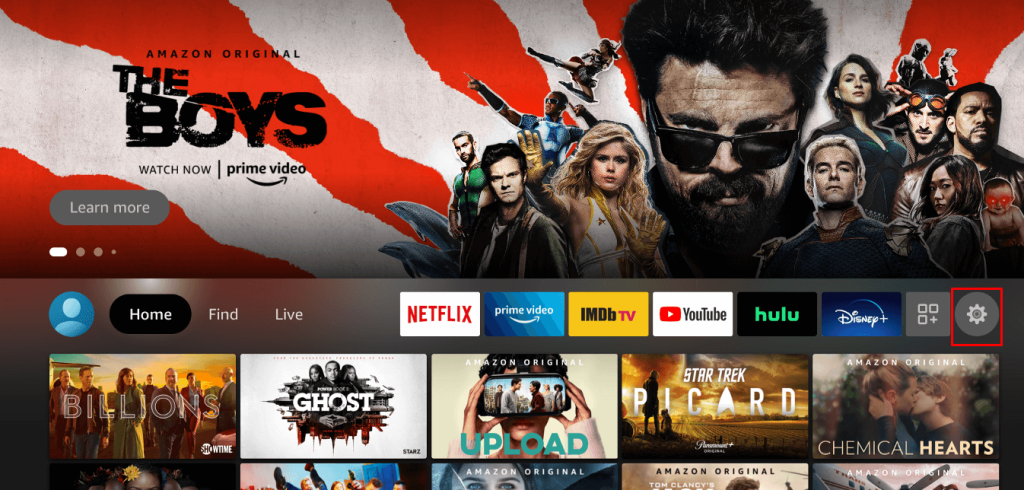
3. In that, select Display & Sounds.
4. Now, scroll down and click Apple AirPlay & HomeKit.
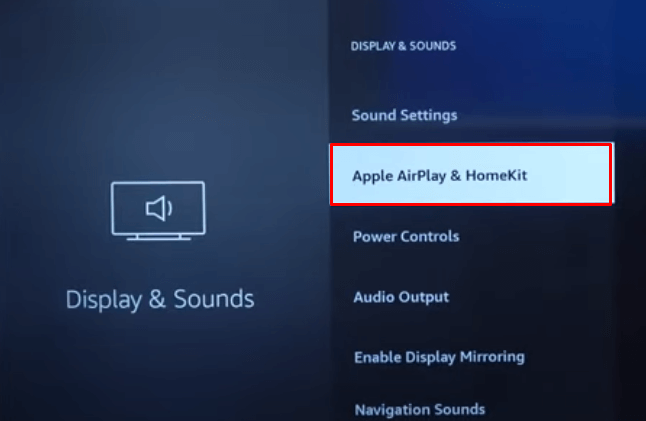
5. In the following step, turn on the AirPlay feature.
How to AirPlay iPhone/iPad to Firestick
1. After enabling the AirPlay feature, connect Fire TV to a WIFI network.
2. Connect your iPhone/iPad to the same WIFI network as your Fire TV.
3. Now, launch the app that you want to AirPlay to Fire TV.
4. After launching the app, start playing any of the app’s content.
5. While it’s playing, click the AirPlay icon at the top. If the AirPlay icon is not available on the app, go to the Control Center Panel and select the Screen Mirroring icon.
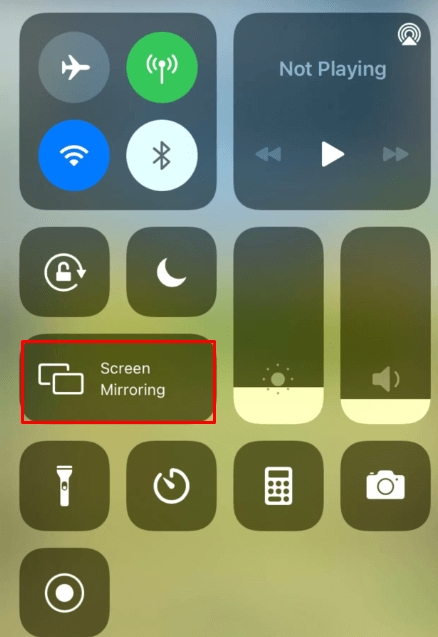
6. After this, a list of available active devices is displayed. Choose your Fire TV from the list and connect to it.
7. Once it gets connected, the app content gets mirrored to your Fire TV.
How to AirPlay Mac to Firestick
1. Connect your Fire TV and Mac to the same WIFI network.
2. After this, click the Control Center icon from the menu bar at the top.
3. Tap the Screen Mirroring option from the menu.
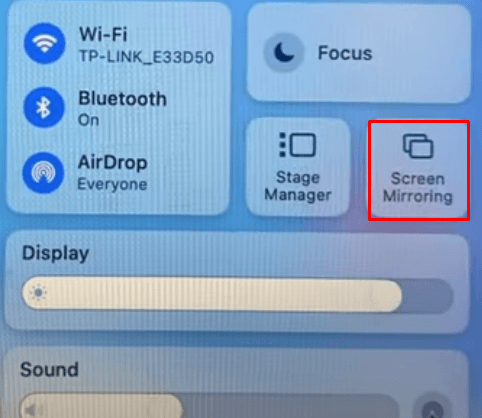
4. Choose your Fire TV to mirror the MacBook screen.
NOTE: If you are connecting both devices for the first time, then an AirPlay code will be displayed on your Fire TV. Note down the code and enter it on your Mac to make a connection.
5. Once it is paired, the MacBook screen will get mirrored on your Fire TV.
How to Screen Mirror iPhone to Firestick using the AirScreen App
This method is exclusively for Firestick users who don’t have the AirPlay feature. The procedure involves the installation of the AirScreen app on your Firestick.
1. After turning on, connect your Firestick to WIFI.
2. Go to the Home screen of your Firestick and click the Find icon.
3. Scroll down and select the Search bar.
4. In the following screen, type AirScreen in the search bar using the virtual keyboard and search for the app.
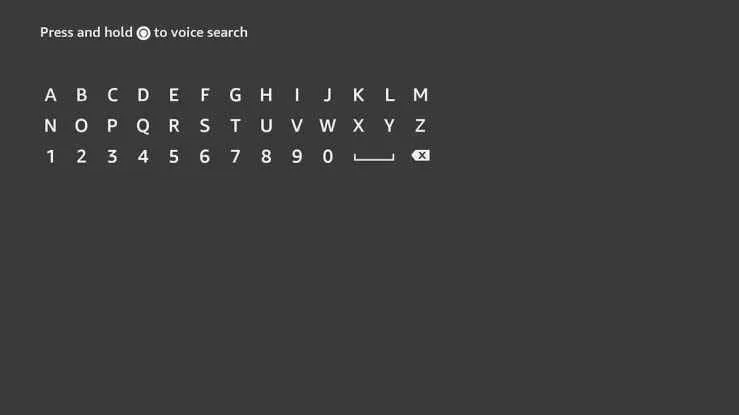
5. Once the app gets suggested, click the app and go to its app page.
6. In that, select Download/Get to download the app on Firestick.
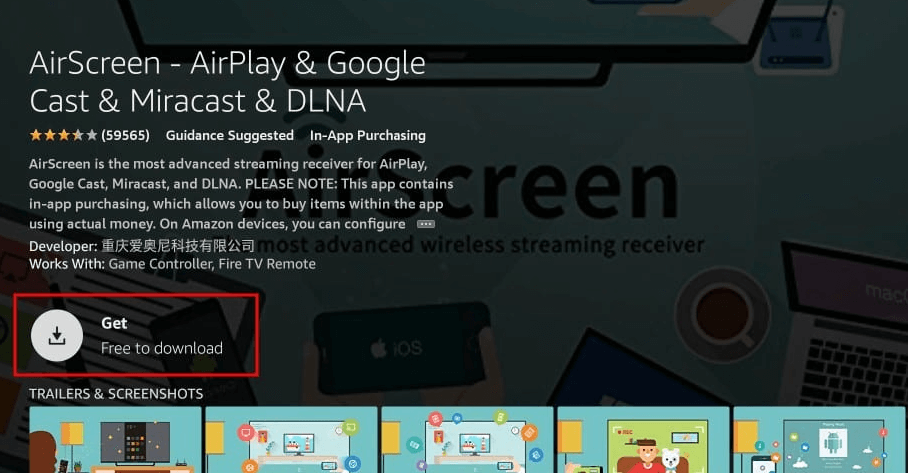
7. Once the app gets installed on your Firestick, click Open to launch the app. You can also find the AirScreen app on the Your Apps & Channels section on the Home screen.
Mirror iPhone Screen to Firestick
Before proceeding further, connect your Firestick and the iOS device to the same WIFI network.
1. Launch the AirScreen app on your Firestick and set up the app by giving the necessary permissions.
2. On the AirScreen app, you will see a screen mirroring code for Firestick.
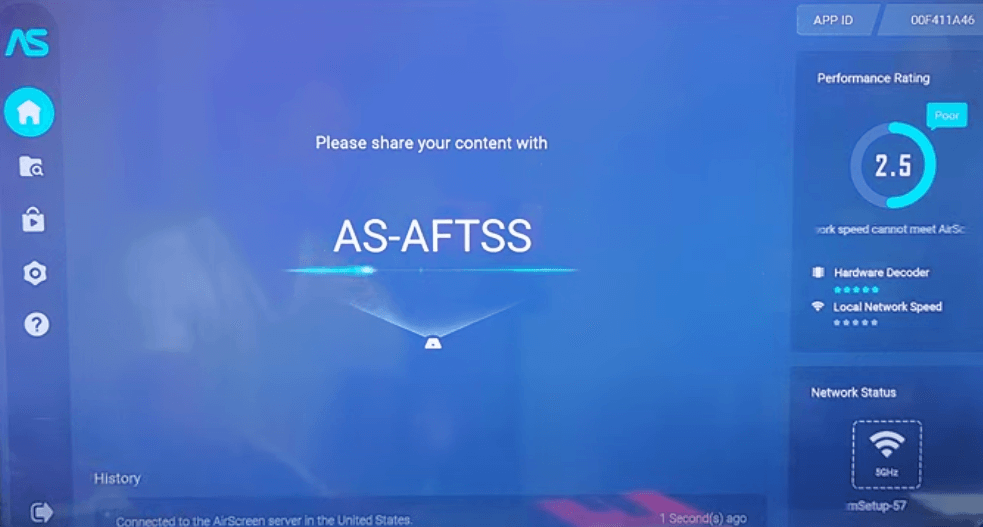
3. Now, go to the Control Center of your iPhone/iPad and click the Screen Mirroring option.
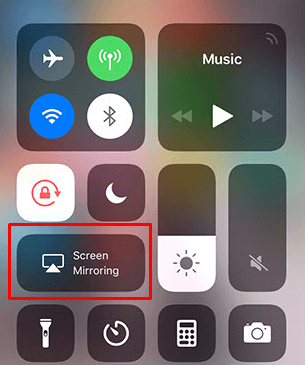
4. From the list of available devices, choose the device name with the code shown on the Fire TV Stick screen.
5. After a successful connection, your iPhone or iPad device screen will be mirrored on your Firestick. Now, you can watch videos, photos, play media, etc.
6. Once you are done, tap the Screen Mirroring option on your iOS device and select Stop Mirroring. Now, both devices get unpaired.
Frequently Asked Questions
Can I AirPlay to Firestick from Mac?
No. You can’t AirPlay to Firestick from Mac. However, you can screen mirror Mac’s content with the help of any reliable third-party apps on your Firestick.
Is AirPlay available on Firestick 4K?
No. AirPlay is not available for all Firestick models.
Can I AirPlay to Fire TV?
Unlike Firestick, certain Fire TV devices have a built-in AirPlay feature with which you can AirPlay content from Apple devices like iPhone, iPad, Mac, etc.
