The Zeus Network is a subscription-based streaming app that acts as a one-stop solution for all your entertainment needs. It is popularly known for offering a diverse collection of on-demand videos. To enjoy streaming Zeus Network on Firestick, purchase its subscription plan from its official website. You can either choose their monthly ($5.99) or annual ($59.99) subscription plans based on your preference.
Unfortunately, this streaming service does not offer any free trial. In this guide, learn the steps to install and activate Zeus Network on Fire TV Stick.
How to Get Zeus Network on Firestick and Fire TV
1. Go to the homepage of your Firestick.
2. Click the Find icon and search for the Zeus Network app using the on-screen keyboard.
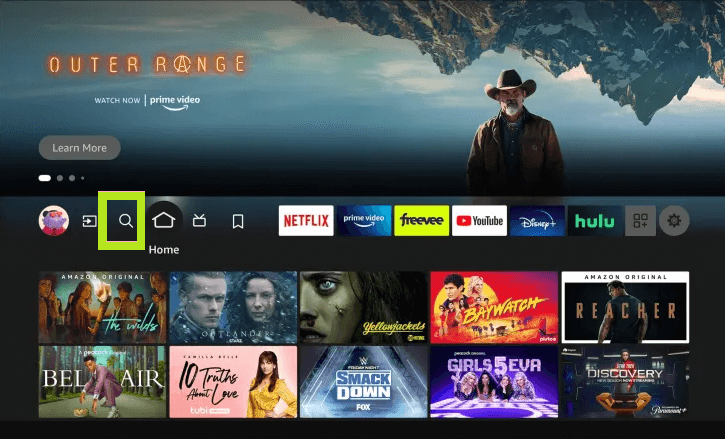
3. Choose the Zeus app from the suggestion list and click the Get/Download button to install the app on your Firestick.
4. Once installed, launch the app and proceed with the activation process.
How to Activate Zeus Network on Firestick
1. Open the Zeus Network app and click the Login button.
2. Click Activate your account, and the activation code will appear on the screen. Note it down.
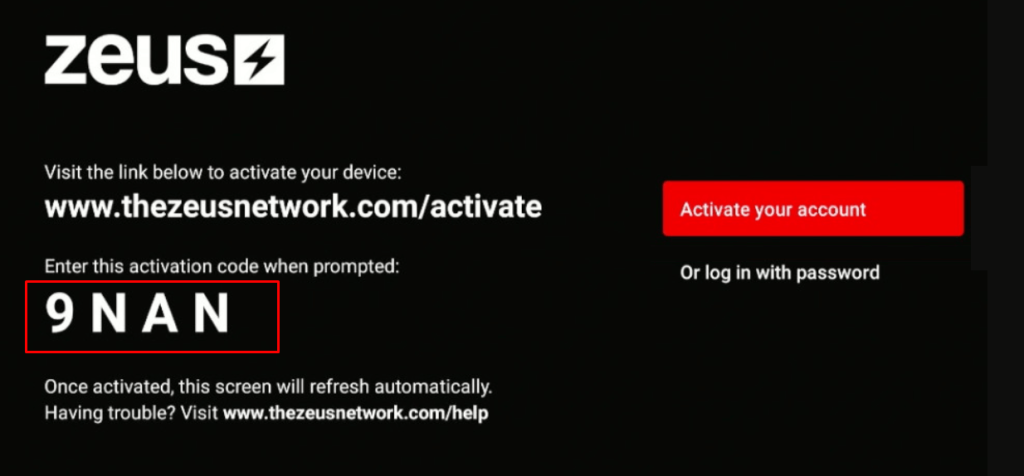
3. From the smartphone or PC browser, go to http://www.thezeusnetwork.com/activate.
4. Enter the required email address to Sign in.
5. Then, enter the Zeus activation code in the required field and click Activate.
6. Once activated, relaunch the app on your Firestick and stream your desired Zeus content.
Can I Sideload Zeus Network APK on Firestick?
Yes, you can sideload Zeus Network APK using APK installers like Downloader. You can use this method if you can’t find the Zeus app on the Amazon App Store. After installing Downloader on Firestick, you need to tweak some settings.
Go to Settings → My Fire TV → Developer options → Install Unknown Apps → enable the Downloader app.
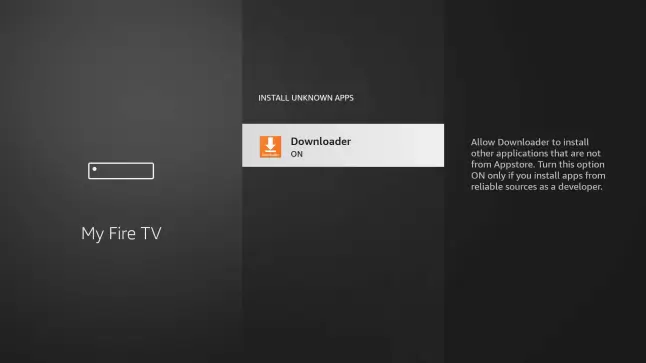
Then, open the Downloader app and grant permission to access the media files. Click the Home tab on the left pane of the screen. Enter the Zeus Network APK URL [https://urlsrt.io/zeus-network] in the required field and click the Go button. Once the Zeus APK file has been downloaded, click Install to get the app. Launch the Zeus app after installation and log in to the account to watch your favorite on-demand content.
How to Screen Mirror Zeus Network on Firestick from an Android Phone
You can also screen mirror Zeus Network on Fire TV Stick from your Android Phone. To do so, you need to install the Zeus Network app from the Play Store.
Then, enable the Display Mirroring option on Firestick. To do so, go to Settings → Display & Sounds → Tap Enable Display Mirroring.
Connect your smartphone and Fire TV Stick to the same WiFi. Then, swipe down to access the notification panel on Android and click the Cast icon. Select your Firestick name from the list of available devices. Once paired, the entire screen of your smartphone will display on your TV. Open the Zeus Network app on your smartphone and log in. Play any content on the mobile app and stream the content on the TV screen.
FAQs
1. Why is Zeus Network not working on Firestick?
The Zeus Network might not work on Firestick for multiple reasons, such as poor internet connection, outdated app and Fire OS, excessive cache files, server outages, and technical glitches or bugs.
2. Is Zeus Network free on Fire TV Stick?
No, Zeus Network is not for free on Fire TV Stick. You need to purchase its subscription plan to access its content.
3. How to fix the Zeus network not working on Firestick?
You can easily fix the Zeus network app not working on Firestick by updating the firmware of Firestick to its latest version or by clearing the excessive cache files on Firestick.
