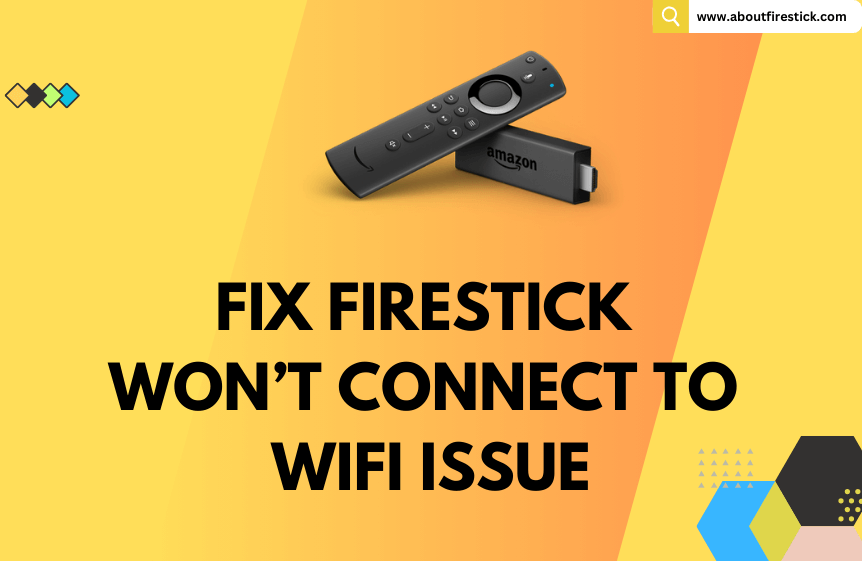Are you frustrated as you cannot connect your Firestick to your home WIFI and stream your favorite app? Then you have knocked on the right door. The primary reason for your Firestick not connecting to Wifi might be a poor internet connection, IP address conflict, or distance between the router and Firestick. These issues can be fixed easily by identifying the base reason. In this article, we have shared all the troubleshooting methods to sort out the Firestick not connecting to the WIFI issue.
Reasons Why Your Firestick Won’t Connect to WIFI?
The most commonly faced causes that one would come across when the Firestick won’t connect to WIFI are listed below.
- Too much distance between the router and the Fire device
- Poor internet strength
- Expired internet subscription
- Unnecessary VPN connection
- Temporary bugs on Firestick/Fire TV
- Server issues of Amazon service
- Hardware damages in Fire device
Effective Techniques to Troubleshoot Firestick Won’t Connect to WIFI
Follow the upcoming methods one by one to get out of the WIFI connection problems and access your Firestick/Fire TV hassle-free.
Check For Interference in the WIFI Network
If your Fire device is not connecting to the required WIFI network, the foremost thing you should do is check the distance between your router and your device. When your Firestick or Fire TV is placed far away from the router, then the WIFI connection will fail. So, I recommend you place your Firestick within a 10m distance. Also, ensure no interference of any other electronic gadgets or huge objects between your WIFI router and Firestick. If it is so, remove it from your WIFI signal path. You can now try connecting your Firestick to WIFI.
When there are no hindrances or compatibility issues between your Firestick and router, proceed to the next troubleshooting.
Review WIFI Strength
Slow internet is the common reason when a Firestick/Fire TV won’t connect to a WIFI. So, check whether your internet speed is fine by taking an internet speed test from a reliable website. If your internet speed is below the requirement, restart your WIFI router. This will resolve any temporary issues restricting your router from delivering sufficient internet.
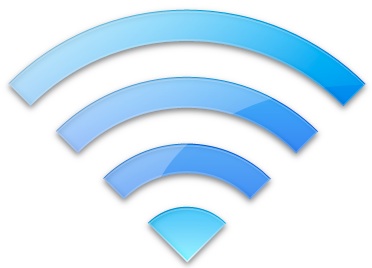
I recommend you change to a 2.4 GHz bandwidth network until you establish a WIFI connection to Firestick if you have connected to 5GHz or the highspeed 6 GHz network. Because 2.4 GHz reaches a better range and emits stronger signals than the other networks. If the WIFI issue persists after trying these techniques, proceed to the next troubleshooting step.
Check Internet Subscription
Check whether your internet subscription plan is active if restarting your router doesn’t help to connect WIFI to Firestick or Fire TV. If it is expired, then that’s the reason why your router didn’t supply internet, and your Firestick won’t connect to that WIFI network. Recharge immediately to a new plan or resubscribe to the existing plan your Internet Service Provider (ISP) offers. Doing this will help your Firestick regain a connection to the WIFI.
If the internet plan is active, contact your internet service provider and inform the internet issue you are facing right now. They will look into the matter and provide assistance or guidance to bring your internet supply back to normal. If there is no issue from the ISP’s side, the upcoming troubleshooting might help solve your internet issue.
Disconnect VPN
If you have connected a VPN with your router/Firestick for security reasons while streaming any third-party app or to unblock geo-restriction for a platform, it might also be why your Firestick won’t connect to WIFI. Connecting some sturdy VPNs like NordVPN will restrict you from performing some basic operations and even delay internet flow on Firestick/Fire TV.
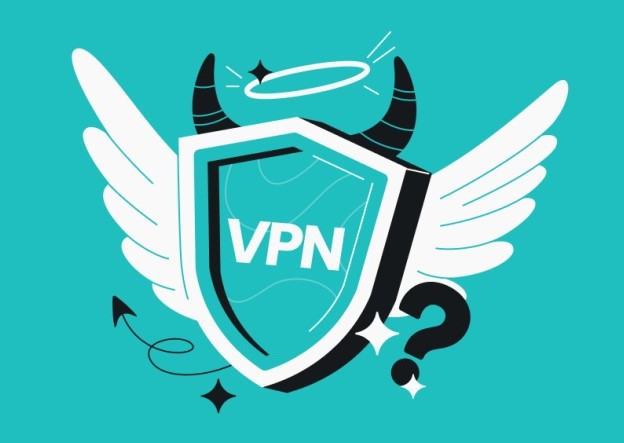
So, check whether you have connected any VPN alongside your Firestick or router. If yes, disconnect it immediately and make for your Fire device link with a WIFI network. If no VPN connection has been established, then jump to the next troubleshooting method.
Forget the Network & Reconnect
Some momentary issues on the device or network will be the cause for Firestick not connecting to WIFI. There are no specific reasons for such problems, and they are unexplainable. So, if you can’t connect or didn’t receive the internet from a connected network on your Firestick, detach from the network once. To do so, select the respective WIFI network and click the Disconnect option. Later, select the same network again and check if you are receiving proper internet.
If you are still offline, then select the same network again and click on the Forget option. This particular network’s credentials saved on your Fire device will be removed completely and disconnected. After some time, select the Network, enter its password like the first time, and connect to it. Now, there is a high chance that your Firestick will link with this network. If the result doesn’t come along your way, then try to proceed with the next fix.
Connect Firestick to Hidden WIFI Network
Now, you have to create an SSID with the name and password of the required WIFI network and connect to it.
1. Turn on your Fire device and open the Settings option.
2. Go to Networks and select Join Other Network.
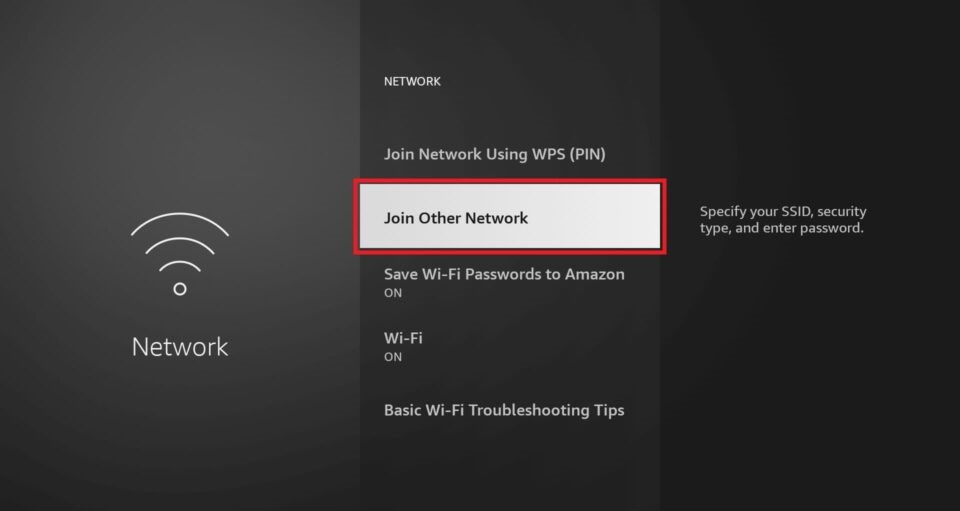
3. Then, enter the name of the network (SSID) using the onscreen keyboard and click Next.
4. Next, select your security type and type the password of the respective network.
5. Finally, click Next, and your Firestick will connect to the created WIFI network.
If this method also fails, then everything related to the internet supply is good. So, now you must turn your attention away from your WIFI router and examine other sources and your Firestick to get a solution.
Restart Firestick/Fire TV
At times, some temporary agents and bugs will influence your Firestick/Fire TV and make it misbehave unusually. Your Firestick might not be connecting to WIFI now due to them. But, thankfully, these issues won’t last for a prolonged time. A simple restart of your Firestick will clear it up and help it connect to a desired WIFI network. You can turn off your Firestick once and power it on again to reboot it. You can also perform the same task by selecting Settings → My Fire TV/Device & Software → Restart option.
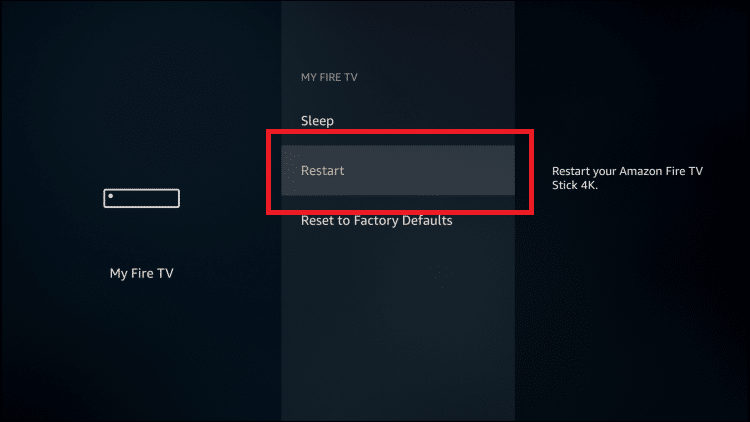
After rebooting, your Firestick WIFI connection process might turn favorable. If it still won’t connect to WIFI, then march towards the next solution.
Soft Reset Fire Device
Power cycling will do the thing when restarting couldn’t clean up the issues causing factors on your Firestick.
1. Turn off your Firestick/Firestick first and remove all their connections. Then, leave it still for nearly 15 minutes.
2. Now, make connections on the device again and turn it on.
3. Then, go to your Network Settings and select the desired network for connecting, which might work out this time.
Even if this troubleshooting turns out vain, try the next method.
Inspect Amazon Server Status
Sometimes, your Firestick will connect to the WIFI network successfully, but you will receive a “Firestick connected to WiFi but no Internet” message on the screen. This means that Amazon service’s server is likely down. In such a case, there is nothing to do from your side. All you can do is wait till the server issues get sorted out from the service’s side. If there are no server-related issues, log out from your Amazon account on your Firestick or Fire TV. After some time, when you log in again, you won’t see the message again if you are in luck.
Contact Amazon Customer Support
When you are fed up trying all the above-mentioned troubleshooting techniques, save some energy and contact the customer support team of Amazon. They offer 24/7 customer support through email, phone calls, and the Contact webpage.
Connect to a Wired Network
If you are in immediate need of connecting your Fire TV to the internet, you’d better go for a wired connection. To do so, take an ethernet cable and connect its one end to the router. Then, connect the next end to the Fire TV’s ethernet port. If you don’t have an ethernet cable, purchase it from Amazon.
Now, if there are no issues on your Fire TV, it will receive internet without any issues. This method is an apt solution for the Firestick home screen unavailable and the WIFI not staying connected issues. Otherwise, you have no other choice but to try the next troubleshooting method.
Factory Reset Fire Device
This method should be the extreme method after attempting all the above-stated methods. It is the only method that you can try from your side. If you have reached up to this method, there are serious software issues on your Fire device. So, it is best to reset your Firestick/Fire to factory settings. To do so, select Settings → My Fire TV/Devices & Software → Reset to Factory Defaults option → Reset.
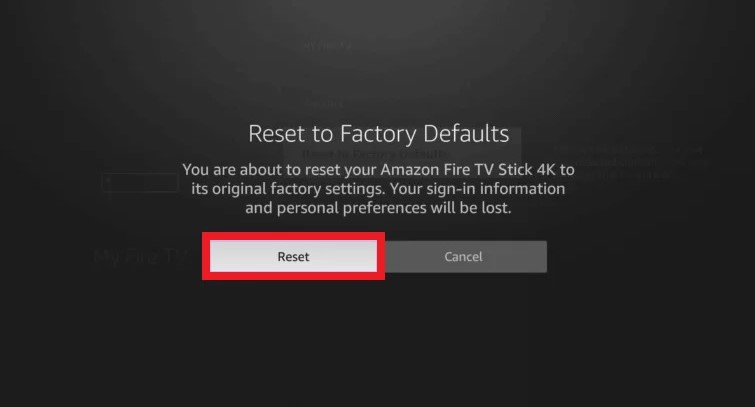
After a factory reset, the data on your device, including network settings and problematic factors, will be completely wiped out. Then, you can set up your Fire device from the start and proceed to the WIFI connection.
Repair Your Firestick/Fire TV
When your Firestick/FireTV is failing to connect to a WIFI network consistently, then you can check if there is any physical damage to the device. You may feel it is irrelevant, but it can also be a factor. If you have dropped or hit your Firestick/Fire TV device, the minute components that support the WIFI connection may get damaged. If this is the case, then the only option you have is to repair your Firestick. If there is no hardware damage, the problem is with your device’s software, which also requires an expert’s review.
So, lace up your boots and take your Firestick/Fire TV to the nearby electronic service center. Report your issue to the repairman there. They will examine and take necessary action to fix your Fire device’s WIFI connection problem. If experts also couldn’t solve your problem or if the expense to repair your device is too high, buy yourself a new Fire TV online on which you won’t face the same issue.
Frequently Asked Questions
What If My Firestick Can’t Find a Connection Only With a Specific Network?
Sometimes, you may be unable to find a specific WIFI network on your Firestick’s Network Settings. That’s because you might have blacklisted it. So, go to the Admin Settings and unblock the required network. After doing so, it will appear on the list of available WIFI networks.
What should I do If My Firestick Is Not Connecting to WIFI during Setup?
If your Firestick can’t connect to a WIFI while setting up your Fire device itself, then press the Back button on the remote and go back to the previous menu. Then, come to the WIFI connection screen again and try the WIFI connection. Reboot your Firestick and WIFI router once. When the previous methods fail, contact the customer support team immediately and report the issue.
What to do if my Fire TV Stick is not connected to WIFI and I lose my remote?
You can use the Amazon Fire TV app or WIFI dongle to connect your Firestick to WIFI even without the remote control.