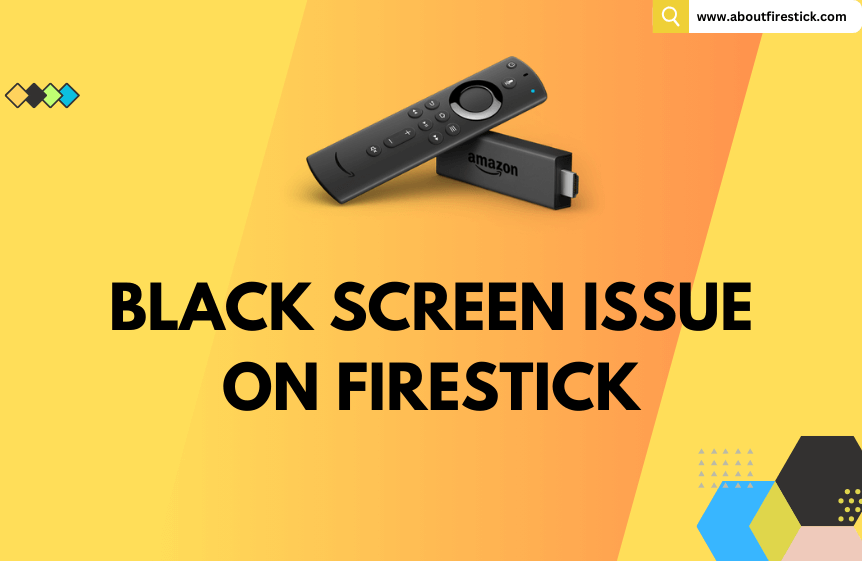The black screen issue on Firestick occurs mainly due to reasons like inadequate power supply from the socket, inappropriate connections, or software problems. Instead of worrying about the issue, you can rectify it easily with simple DIY solutions. Since we have also faced similar issues, we curated this article with all the necessary solutions that will help you to overcome the issue.
Why Does Black Screen Appear on Firestick?
Here are a few common reasons for a black screen appearing on your Firestick or Fire TV device.
- Issues with the remote control
- Plugging Firestick to an incompatible device
- Selecting the wrong input port
- Inappropriate connections
- No power supply from the socket
- Serious software problems on Fire device
- Hardware damages on Firestick/Fire TV
Regardless of the reason, try the following solutions one after another. If they fail to fix the problem, contact the support team.
Review Your TV’s Compatibility
Most of the users are unaware of the fact that Firestick devices don’t support all the TVs. Your Firestick will show a black screen while playing a particular video if it doesn’t support a minimum 1080p resolution. Also, for connecting and using Firestick, your TV should have HDCP 2.2 support. The HDCP (High-bandwidth Digital Content Protection) option is available only for selected models of Television.
So, go to Display Settings of your TV and check whether it offers HDCP support. If not, you cannot access Firestick on this TV and will get only a black screen after connecting it. Also, some TVs offer HDCP 2.2 support on their selected ports. So, always prefer to connect your Firestick to ports named UHD, 4K, MHL, or HDCP 2.2. If you only see a blank Firestick screen on the connected TV, even if it offers HDCP support and connection to the right port, proceed to the next troubleshooting.
Ensure Remote’s Normalcy
When you see a black screen on Firestick or Fire TV upon turning it on, inspect whether your Fire Device is turned on. To be more clear, you have to take a look at your remote control. If the remote control is defective or its batteries are dead, your Firestick won’t turn on, and you will only have a blank screen.

So, remove your remote’s battery slot and check if the batteries are placed appropriately. If the batteries are old, replace them with new ones. If you don’t have batteries, purchase them from Amazon and place them into your remote. Now, you can try powering on, upon which the Fire interface opens up from the black screen.

If the batteries are fresh or changing old batteries didn’t help you, there might be physical damage to your remote. So thoroughly inspect it. If you find any damage, you can purchase a new remote control from Amazon to access your Firestick/Fire TV and get out of the Amazon Firestick showing a blank screen after the logo.
Select the Correct Input Source
This is a silly yet common blunder that happens from the user side. Most users fail to select the right input port on their TV after connecting their Firestick. Later, when they don’t see the interface upon turning on their Firestick and have a black screen instead, they think there is a problem with their device. You may also be one among them. So, first, check whether you have selected the correct input source on your TV to which you have connected the Firestick. If not, change the input on your Fire TV Stick and start using it.
When you have already chosen the correct input and yet you don’t have anything but a black screen, jump to the next heading.
Check the Fire Device Connection
Loose connections are the most probable reason why you suddenly get a black Firestick screen while it is running or after turning it. The same is the reason for the Firestick blinking black screen. So, all you have to do now is check whether the connections of your Firestick/Fire TV are made properly and tighter. If you find your Fire TV’s cord or your Firestick’s adaptor’s cable is relaxed from the socket, tighten it and fix it immediately. Doing so might immediately remove the black screen and turn on your Fire device.

If connections are also appropriate, then there may be external damage to your Fire device peripherals. So, entirely check the cables and ensure no cracks or burns on them. If there is any such impairment, then you have no other go than to replace the particular equipment that is damaged. I recommend buying the original cables, adapters, and extenders for replacement rather than duplicate products to prevent such Firestick black screen issues henceforth.
Power Cycle your Firestick/Fire TV
If there is no problem with the connections made, then the Fire device’s black screen occurrence is caused by some unexplainable temporary errors or heat caused by over-usage. If you are accessing Firestick without rest, then it goes blank suddenly. Don’t worry if this is the case, as they are short-lived problems. You can simply power cycle your Firestick/Fire TV to cool down and bring it back to normal condition.

- To power cycle your Fire TV, remove its power cord from the power socket. If you are using a Firestick, unplug it from the connected device and remove its power adaptor connections.
- Now, leave your respective Fire device as it is for 10-15 mins.
- After that, connect to your Fire TV Stick/Fire TV again and turn it on. Now, you will see the Firestick logo rising instead of a blank screen.
Look Into Power Socket
This is an underrated fix for the Firestick black screen issue. You will always check whether connections are made properly and whether the Firestick is receiving sufficient power supply. But, never forget that sometimes there shall be problems with the power socket too, due to which your Fire device displays a black screen instantly while functioning.

So, unplug your Fire device connection from the socket. Then, connect a charger with a mobile or an electric lamp to the suspected socket and switch it on. When the lamps light up, or the mobile starts charging, the socket is fine. If not, repair its issues or fasten your Firestick/Fire TV connection on another power socket.
If there is no hindrance for your Fire device in receiving the power supply, you should move to the next solution.
Inspect the Internet Source
At times, if you experience a blank screen all of a sudden while streaming any app’s content on your Firestick, but all the other functions work, it is nothing but an internet issue. If the internet connection of your Firestick cuts off or slows down while streaming midway, you can’t expect anything but a blank or loading screen.
Every Firestick device requires a minimum of 15 Mbps speed for functioning normally. So, ensure your Fire TV Stick receives sufficient internet supply by taking an internet speed test from the Fast website. When the test results show your internet speed is slow, reboot your router or internet supply source. When the internet issues are resolved, the required content will load, and you won’t get a blank screen hereafter.
Try Using Firestick on Another Device
Sometimes, your Amazon Firestick will turn on but display a black screen after the logo. Or else, you will have a black screen on Firestick with its audio playing. This means there are software and hardware problems with the connected TV and not with the Firestick. A simple measure for this issue is unplugging the Fire TV Stick from the problematic TV and connecting it to an alternate TV in good working condition. Doing this will fetch you a favorable outcome.
When you get the Firestick black screen on the other TV, then I recommend you move to the next troubleshooting method, which is the last resort that will help you fix the issue by yourself.
Repair Your Fire Device
Your Fire device needs repair, and that’s why it is still displaying a blank screen. So, check if there is damage to the HDMI port and unit of the Fire TV or Firestick body. Also, plug the Firestick into an alternate HDMI port to see if it works to your satisfaction. If Fire TV shows a black screen with sound, look for damages or cracks on your TV screen keenly. Then, take your respective Fire device to the nearest electronic repair store. The experts there will analyze the reason for your issue and take necessary action to clear it up.
Reach Out to the Amazon Support Team
Amazon offers guidance for users to sort out any issues they face on their Firestick/Fire TV through 24/7 customer support. So, you can contact them through phone, email, or their Contact website to report your black screen issues and everything you have tried to resolve until now. They will analyze your problem and provide you with an apt solution that you aren’t aware of. When you follow the given solution, you will get rid of the Firestick black screen issue for sure.

In case of any discrepancy, it is evident that your DIY fixes won’t help your Fire device get ready any more, and you shall proceed with the guidance in the upcoming topics.
Get a New Firestick/Fire TV
If your fire device has gone past the repair condition according to the repairman or you feel the cost of preparing it is too high, you can buy a new fire device. You can visit the Amazon website and buy a Firestick or Fire TV for a far lower price than retail stores.
Precautions to Prevent Firestick from Showing Black Screen Issue
- If you are getting a black screen only while using a specific app, clear the cache on Firestick for that particular application.
- Always keep your Fire device software up-to-date.
- Make sure you don’t cause any damage to the device’s hardware. Fire TV users should avoid mistakes like dropping their TV and hitting the TV screen by mistake.
- Avoid inadequate power supply that will damage nanoscopic parts on your Fire TV display.
Frequently Asked Questions
What if my Firestick displays a black screen with a red message?
If a red message appears on Firestick with a black screen, you don’t have to do anything. Your Firestick will reboot automatically to work normally.
Can I reset my Firestick to resolve its black screen issue?
If you frequently get a black screen, you can try factory resetting your Firestick and see if the issue is resolved.