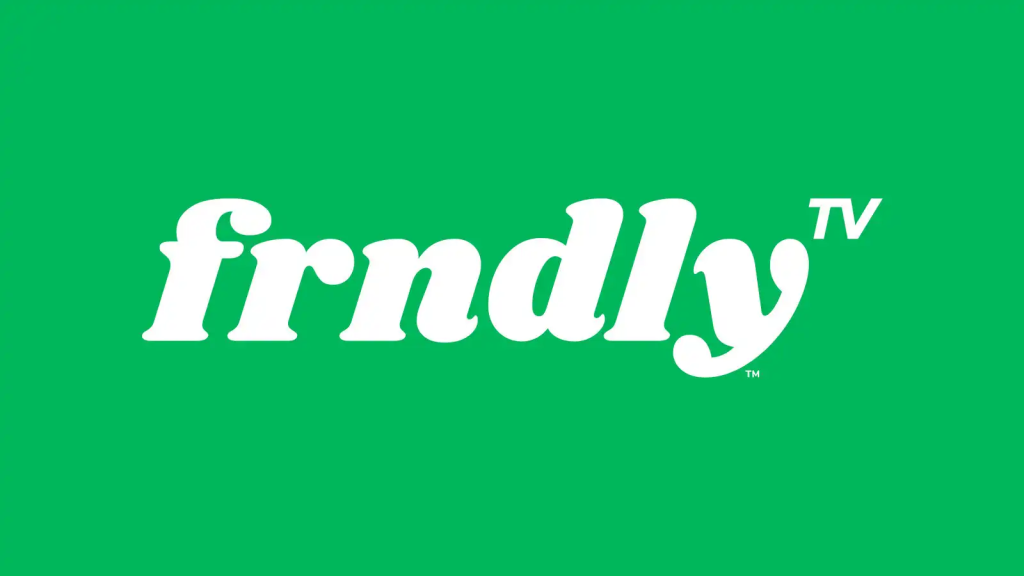Frndly TV is one of the most prominent streaming services that offer several premium features at an affordable price. With Frndly TV on Firestick, you can stream live and on-demand content from over 40 TV channels. Some of the notable features of the app that you can experience on Firestick are unlimited DVR storage to record content, simultaneous streams of up to 4 devices, and a 72-hour Look Back feature to show the content streamed in the past 3 days.
The best part is that you can get all these features at just $7.99 per month by subscribing to its base plan on its official website. Moreover, you will also get a 7-day free trial if you are a new subscriber to Frndly TV. In this article, you will learn how to install and watch the content of Frndly TV on Firestick or Fire TV.
How to Install Frndly TV on Firestick
1. Go to the Fire TV home screen by pressing the Home button.
2. Hit the Find icon on the home page and type Frndly TV in the search bar using the on-screen keyboard.

3. After finding the app, select it and go to its info page.
4. Click the Get or Download button to install the app on your Firestick.
How to Sign In and Watch Frndly TV on Firestick
Once the app is installed on your Fire TV Stick, you can sign in with your account credentials. To do this, refer to the steps below.
1. Launch the Frndly TV app on your Fire TV Stick.
2. Click the Sign-in option that appears on the app screen. If you haven’t subscribed to Frndly TV yet, click the Watch Free for 7 Days option and subscribe to any plan.
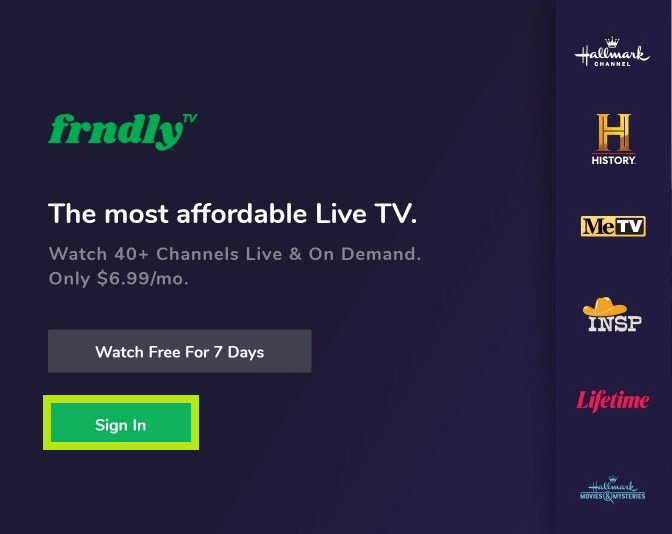
3. Enter the Frndly TV account credentials like email and password and click Next.
4. After signing in to the app, you can start streaming its content on your Firestick.
How to Sideload Frndly TV APK on Firestick
The alternative method to install the Frndly TV app on the Fire TV device is by sideloading its APK. To sideload the Frndly TV APK, you can use the Downloader app on Firestick. Before sideloading the app, you must enable the Install Unknown Apps for Downloader. To do it, refer to the steps below.
Go to Firestick Settings → Choose My Fire TV tile → Select Developer Options → Tap Install Unknown Apps → Choose Downloader → Turn it ON.
After this, enter the Frndly TV APK URL [https://bit.ly/3NWndSG] in the Downloader app and download the APK file. Finally, tap the APK file and select Install on the pop-up menu. After doing so, launch the app and log in to your account to stream its content on your Fire TV Stick.
How to Screen Mirror Frndly TV on Firestick
If you do not wish to install the Frndly TV app on your Firestick, you can download the app on the Android smartphone from the Play Store and screen mirror its content to your Fire TV. To mirror the Android screen to your Firestick, turn On the Enable Display Mirroring option on your Firestick. To do this,
Head to Settings → Choose Display & Sounds → Tap Enable Display Mirroring.
Once you have turned On the Enable Display Mirroring option, you are all set to screen mirror the content to your Fire TV. On your smartphone, go to the Notification Panel and hit the Cast icon, which will show you the available devices nearby to connect. Choose your Fire TV Stick from the menu and start playing the Frndly TV content on the mobile. You will see the content cast to your Fire TV as well.
FAQs
1. Can I get Frndly TV on Amazon Prime Video?
No, Amazon Prime Video doesn’t have Frndly TV.
2. Why is the Frndly TV app not working on my Firestick?
The possible reasons for the Frndly TV app not working on Firestick are Internet issues, server issues, an expired subscription, too much app cache, an outdated app, or the Fire TV firmware.
3. Why does the Frndly TV app force-stop frequently on my Fire TV stick?
The Frndly TV app may force-stop all of a sudden if the app is in an outdated version. Update the app on your Firestick to fix the issue with the app.