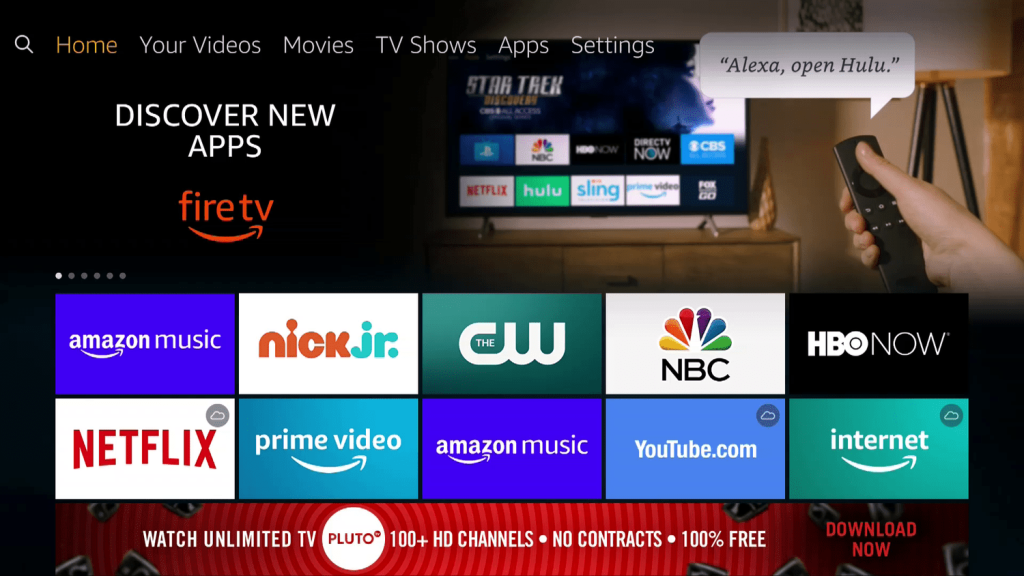When you buy a Firestick device, you will see a lot of premium apps built into your device. But, some apps that you use regularly will not be available. So, to install the required apps, you can download the app from the App Store. However, there are a few other ways to install apps on your Firestick. You can download apps on your Firestick using the Amazon App Store website and voice assistant apart from the direct download on the device. Moreover, by sideloading, you can install any Android app that isn’t available on the Amazon App Store. In this article, we elaborate on the different methods of installing apps on Firestick.
How to Install Apps on Firestick and Fire TV Directly
1. Power up your Firestick device and take its remote control.
2. Press the Home button and open Firestick’s Home page.
3. Select the Search icon, and a search field will appear that you can use to search any app.
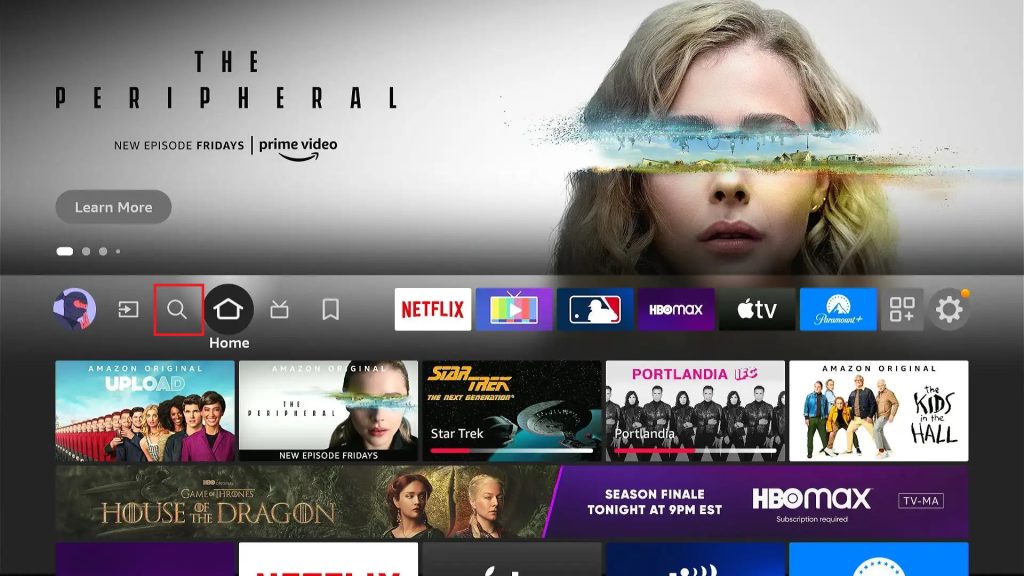
4. Using the on-screen keyboard that appears, type the name of the app you want to download on your Firestick and tap GO.
5. In the search results, you can find the app you have searched for. Select the app and enter its info page.
6. Click the Get button. Now, the app begins to install on your Firestick/Fire TV.
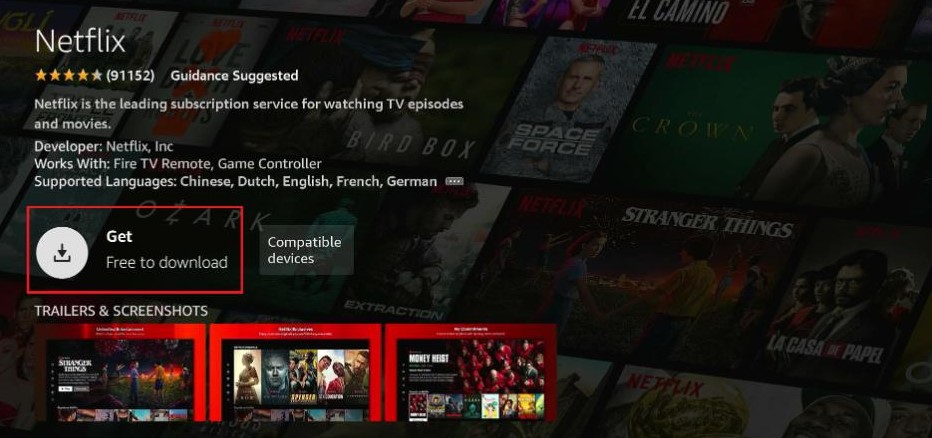
7. Once it is downloaded, the Open button will appear. Click on it and launch the downloaded app.
Apart from searching and downloading a particular app, you can also explore various apps available on Firestick and download anything you like. To do so,
1. From the Home page of your Firestick or Fire device, go to the Search icon.
2. Below the Search field, select the App Store option.
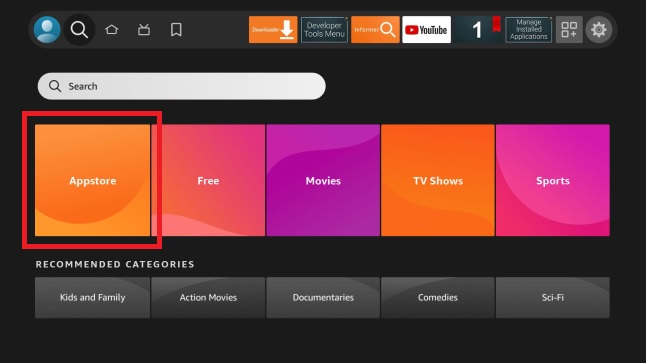
3. Now, Firestick apps will appear in various categories. You can surf through all the available categories and select any app of your choice.
4. Finally, click the Download or Get button to get the desired app on your Fire TV.
How to Download Apps on Firestick/Fire TV from Amazon App Store Website
1. Open the Amazon App Store website on your mobile or PC’s browser.
2. Sign in to the account using the Amazon account credentials.

3. Now, the website will load and bring up the apps available for download for your respective Fire device.
4. You can select any app in the appearing results. You can also search and select the app you need using the Search Amazon box at the top.
5. On the app info page, select your Fire device using the drop-down menu. Then, click on the Get App button.
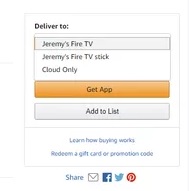
6. The app will be added to your Firestick or Fire TV within a few minutes. When you turn on your Firestick, the app will reflect on your device.
How to Download Third-Party Apps on Firestick/Fire TV
You can also download third-party applications on Firestick using Downloader. However, you have to enable permission for Downloader to install third-party apps.
1. Highlight the Search icon on the Firestick Home page.
2. Use the remote control to navigate to the on-screen keyboard to type Downloader app.
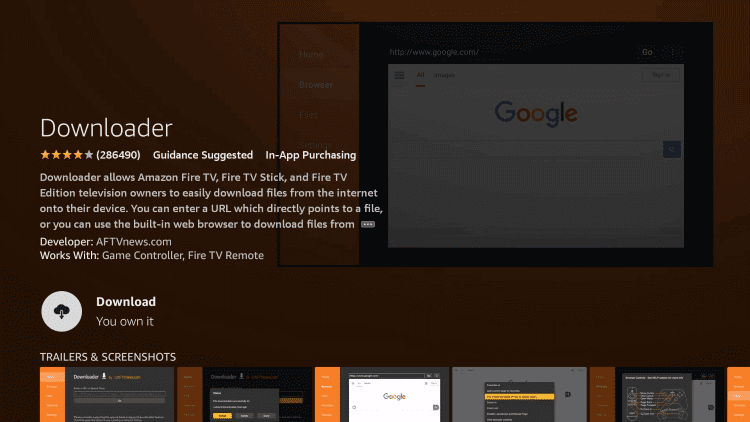
3. Select the Downloader app from the search results and click the Download/Get button to install it on your Firestick.
4. Select the My Fire TV tile from the Settings and choose Developer options.
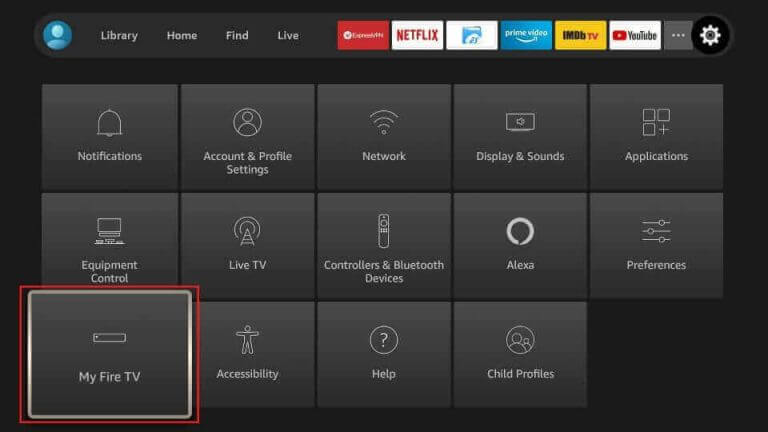
5. Go to the Install Unknown Apps option and turn on the Downloader app. By doing so, your Firestick can now install third-party apps.
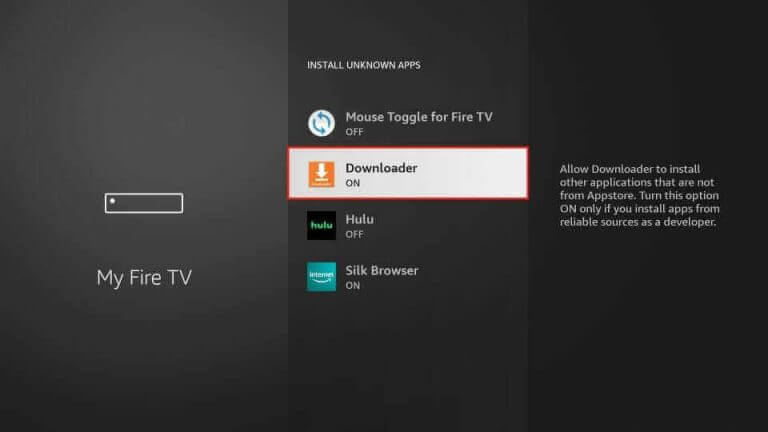
7. Now, launch the Downloader app from Firestick’s Apps section.
8. Click the Home tab on the left pane. Then, enter the APK URL of the app you want to download in the Enter a URL or Search Term field.
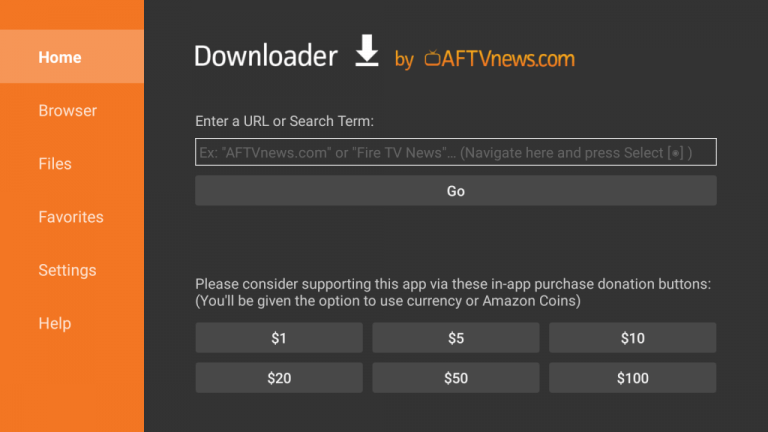
9. Then, click Go, and the APK file of your required app will be downloaded.
10. Select the APK file and click on the Install option. The app will be installed on your Firestick. You can access the installed app from the Apps section at any time.
Can I Download Apps on Firestick Without Remote?
By installing the Amazon Fire TV app on your smartphone, you can install the apps on your Firestick. The Fire TV application acts as a remote that will control your Firestick. Once you have installed the app on your smartphone, connect your smartphone and Firestick to the same wifi connection and pair it. After that, open the remote interface within the app. Using the remote interface, you can search or navigate to the App Store to install your required app.
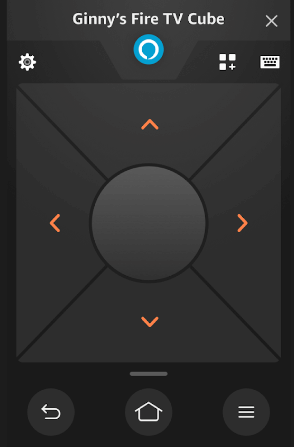
Further, by pressing the Alexa button on the remote interface, you can use it to install apps without getting up from your place and picking up the remote control. To do so, you need to enable the Alexa voice assistant feature on your Firestick/Fire TV. Once enabled, tap the Alexa button and give a command using your voice to download the app you need, like, “Hey Alexa, install Netflix.” The voice assistant will immediately recognize your voice and install the instructed app on its connected Fire device.
Tip: You can also press the Alexa or Microphone button on your remote and spell the name of the app to search for it. When the appears, say Yes and download the app.
What to Do If You Can’t Download Apps on Firestick?
- First, check the internet connection and whether your Fire device receives sufficient internet to download apps. If not, restart your router or internet supply source and try downloading again.
- Restart your Fire TV/Firestick to clear up temporary elements causing issues when downloading apps.
- Check if there is sufficient memory available on your Firestick to download the intended app. If not, try installing the app after freeing up some space.
- Make sure there is no excess cache storage on your device. If yes, clear the cache data on your Fire device first to avoid experiencing app download issues.
- When you can’t sideload an app, verify whether the APK link you have entered is valid and contains the app file.
- Using a Fire device with an outdated OS will make way for such app downloading issues. So, check for updates and update your Firestick device software immediately.
- When you can’t install apps, and troubleshooting fails, factory resetting the Firestick device is your last option.
Frequently Asked Questions
1. Can I install apps on Firestick using the Amazon Fire TV app?
No, Amazon Fire TV is just a smartphone remote app for Fire devices, and you can’t install any apps on your Firestick or Fire TV using it directly. But, if you have enabled the Alexa feature, you can use the Alexa button on the Amazon Fire TV app and instruct the voice assistant to download apps on your Firestick.
2. Can I download apps on Firestick for free?
Yes, all Firestick and Fire TV apps are completely free to download. However, paid applications require their respective subscription for access.
3. Is it possible to sideload apps on Firestick & Fire TV?
Yes, you can sideload and use any Android app you like on your Firestick or Fire TV using sideloading apps like Downloader.