The Amazon Fire TV Stick is one of the popular streaming stick devices available in the market that’s packed with outstanding features. Despite its exciting features, it can be frustrating when there is no sound on Firestick while streaming your favorite content. There may be a multitude of reasons causing this issue ranging from faulty output connections to volume software issues.
Fortunately, there are several good solutions to follow and troubleshoot this issue. This article explains all the troubleshooting techniques that can help you get back to watching your favorite movies or TV shows on Firestick devices in a minute. So before reaching customer support, follow the fixes mentioned below in this post.
Primary Reasons for No Sound on Firestick
The most commonly encountered causes of no sound on Firestick are listed below.
- Faulty Firestick volume
- Poor internet connection
- Incompatible apps
- Loose HDMI connections
- Incorrect Audio and Video Synchronization
- Changes in the audio settings of Firestick
- Outdated Firestick software firmware.
Effective Techniques to Troubleshoot No Sound on Firestick
Follow the troubleshooting tips mentioned below to resolve the no-sound issue on Firestick devices.
Check for Muted Audio
This might be a simple step, but many times, your Firestick is not playing. Sound problems are simply because your TV audio is muted. Double-check your TV to make sure the audio is not muted, and turn up the volume. To verify this just press the mute button, and you will get an indicator on your TV showing if it is muted or unmuted. Make sure to leave this setting unmuted. If you have connected an external sound system setup at home, you need to unmute it as well.
Connect to a High-Speed Internet Connection
Always connect your Firestick to a faster and more reliable network. If not, you will notice glitches with both the video and audio output while streaming a video on Firestick. Also, you will experience a delay in audio.
Verify Cable Connections
All the cable connections should function properly to avoid sound issues on Firestick devices. You have to take some care, as connections play an important role in sound quality. To rule out other possibilities, check the following items before moving on to the next section.
- Check the HDMI connection and external audio cables.
- The external speaker is connected to the same device you are using.
- Overturn the connector ends and see if that works
- The external speaker is selected as the audio output device
- Use a new HDMI connection cable if the older one is quite old or damaged.
Uninstall and Reinstall Apps
If you face sound issues only in a particular app, you can try uninstalling and reinstalling the app and check if the issues get resolved.
1. Open the Firestick home screen and choose the Settings menu.
2. Select Application and then choose Manage Installed Applications.
3. Select the app that isn’t working and click the Uninstall button.
4. Then, reinstall the same app and check if you can hear the sound.
Change the Surround Sound Settings
Firestick allows users to experience the best possible sound quality based on the content they stream. Some streaming services like Netflix and Disney Plus support Dolby Digital+. When connected to a speaker or soundbar that doesn’t support Dolby Digital, you may not hear sound from your Firestick device. So, you need to make the necessary changes in the Firestick Settings menu. For that,
1. On the FireTV home page, click the Settings menu.
2. Choose the Display & Audio option and then select Audio.
3. Navigate to the Surround Sound option and choose Best Available.
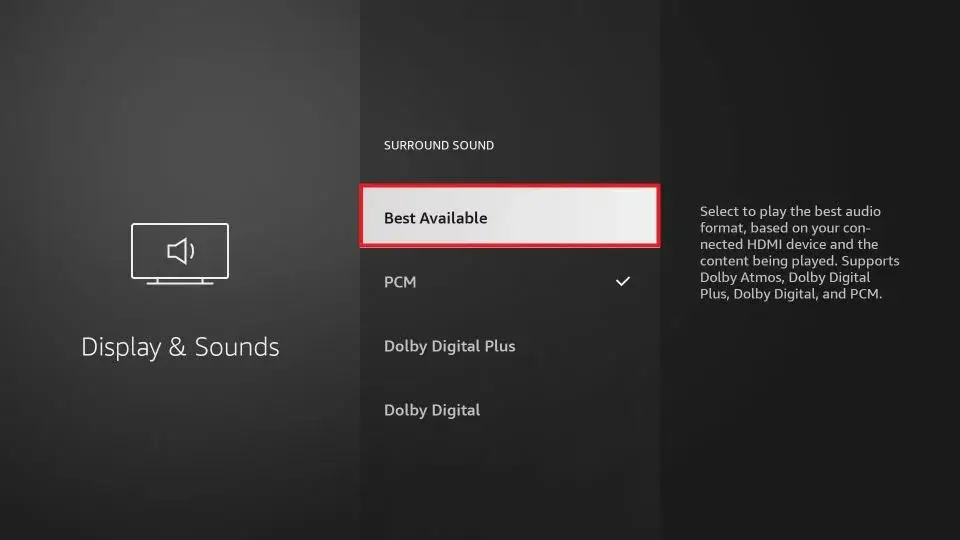
Turn Off Dolby Digital Output on Firestick
This is vital to check when your Fire Stick no sound problem occurs because your Fire TV is never compatible with your Dolby Digital Sound. So turn off the Dolby Digital Output by following the steps below,
1. Go to the Firestick home screen and choose Settings.
2. Now, select Display & Sounds.
3. Then, choose Dolby Digital Output and be sure that it’s turned OFF.
Tune AV (Audio Video) Sync
If you notice any audio delay on the content you stream on Firestick, you need to follow the steps below when the audio does not match the current frame of the video.
1. Navigate to the Settings menu.
2. Hit the Display & Audio option and then choose Audio.
3. Now, click on AV Sync Tuning.
4. Then, use your remote’s left and right buttons to move the ball to match the interrelated click and flash.
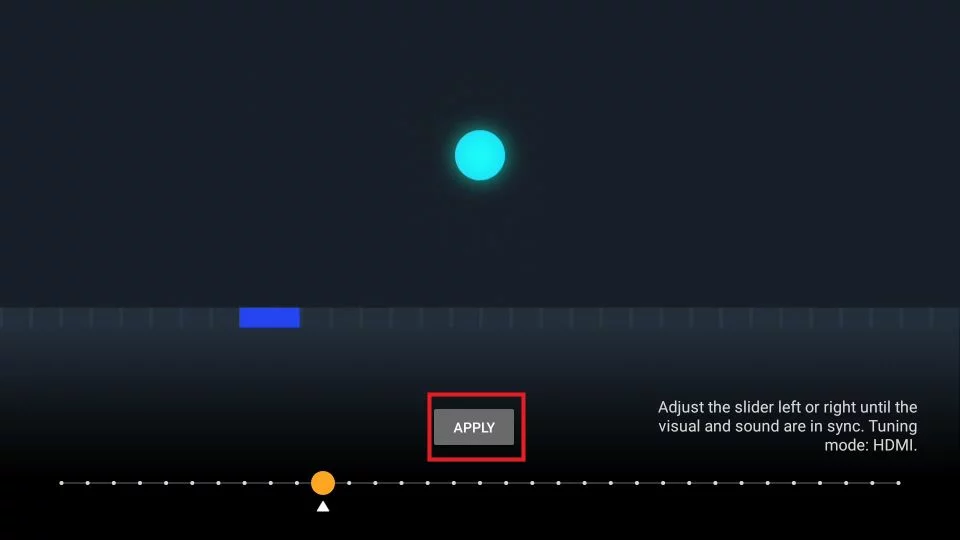
If you can hear the click and see the flash simultaneously, your AV Sync is perfectly tuned, and there are no problems in this setting.
Set up the Soundbar Manually
Sometimes, Firestick devices might not configure automatically when you connect an external sound system. So, you must set up the device manually. To do so,
1. Select the Firestick Settings and click on the Equipment Control tab.
2. Select the Manage Equipment option and choose the Add Equipment option from the list.
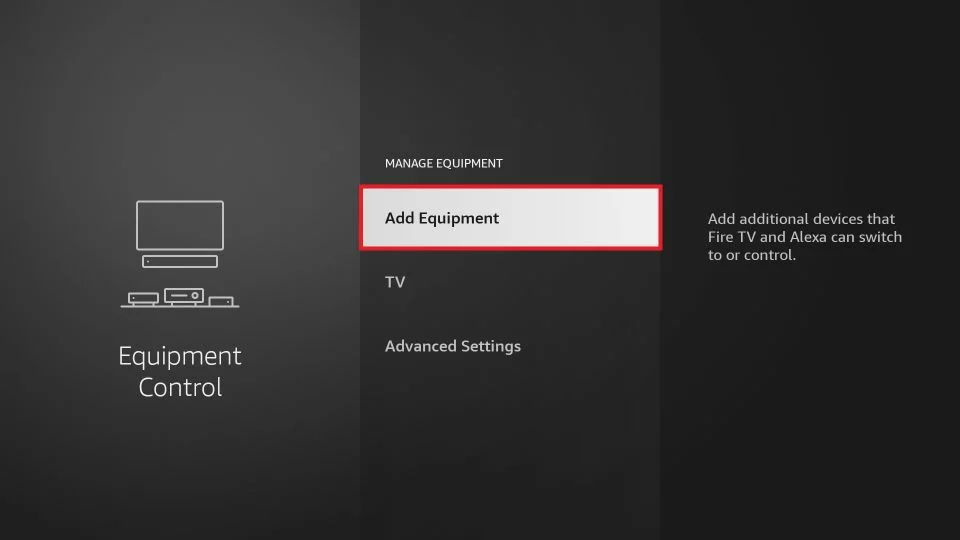
3. Choose the Soundbar option from the following menu.
4. Select your soundbar from the list and click Enable audio output from the TV.
Ensure HDMI Port Audio Compatibility
HDMI ports may look similar, but each one has its principles, as some do not support video or audio. There will be no sound on Firestick when you plug it into a PC, Monitor, or DVI port. So always make sure that you have plugged in your Firestick device at the correct HDMI port.
Update Your Firestick OS
The Firestick OS frequently receives updates to fix bugs and glitches. An outdated firmware would lead to issues like sound discrepancies. So, checking for new system updates and updating your device promptly would be a good step if your device faces any issues. Here are the steps to update your Firestick device.
1. Go to the Home screen and access the Settings option.
2. Choose System and then select About.
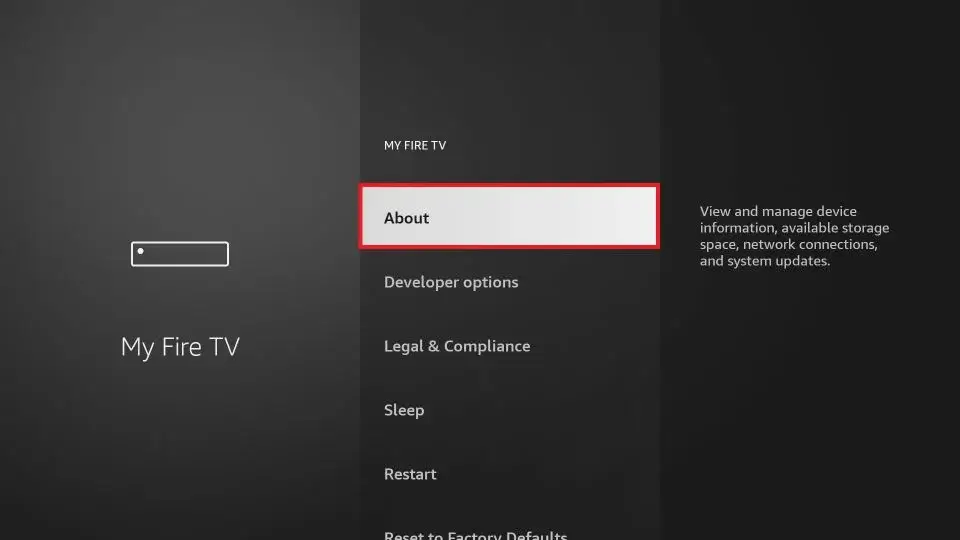
3. Now, select Software Version and Choose Check for System Update.
If any system updates are available, they will be downloaded automatically. If not, you will see a pop-up message.
Restart Your Firestick
Sometimes, no sound issues can be fixed by simply restarting the Firestick device. Here is how you can reboot the Firestick.
1. Go to the Firestick Settings menu and then choose My Fire TV.
2. Select the Restart button.
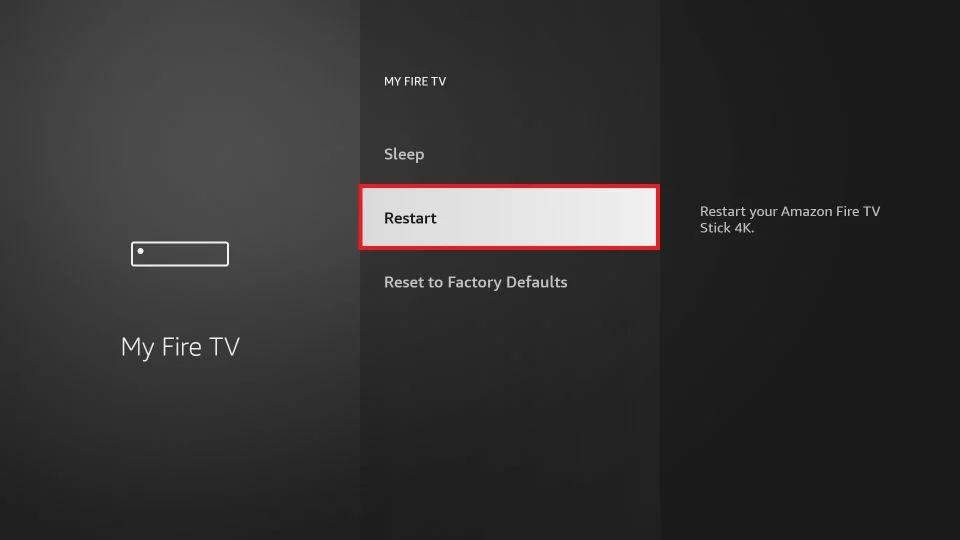
Factory Reset Firestick
Sound issues can also be caused by corrupted Firestick software. To fix this, you will need to perform a factory reset on Firestick. Remember that a factory reset is a drastic step that can erase your data and custom settings.
1. Turn on your Firestick device and go to the Home screen.
2. Navigate to the Settings menu.
3. Scroll down and select My Fire TV.
4. Finally, choose Reset to Factory Defaults and confirm that you want to reset the device.
Contact Customer Support
If none of the above methods work for you, you can contact customer support without making the situation worse. Amazon offers excellent customer support via mail and phone calls. You can also reach the support page for any assistance. If experts also couldn’t solve your problem or if the expense to repair your device is too high, you can consider buying a new Fire TV online.
Frequently Asked Questions
1. Can I connect external speakers to Firestick for the best sound quality?
Yes, you can connect external speakers to Firestick devices, both wired and wirelessly.
2. Why is the sound on the Firestick device inconsistent?
The sound on the Firestick device might be going off when there is no stable internet connection and also if the Firestick does not receive sufficient power.
