Are you frustrated that the Firestick remote is not working properly? If yes, calm down. There is a simple solution to fix this problem. You can easily control your Fire TV with your smartphone. This is possible by downloading the Amazon Fire TV app on your smartphone. It is one of the best remote apps for all the Firestick models and Fire TVs.
By downloading the Amazon Fire TV app on your smartphone, you can control the Fire TV/Stick just like using the normal Firestick/ Fire TV remote. Here, I have illustrated how to use the Amazon Fire TV app and how to control your Fire TV using the app.
How to Set up & Use the Amazon Fire TV App
The Amazon Fire TV app can be used by using either an Android or an iPhone by installing the app from their respective app stores. Follow the steps below to use the Amazon Fire TV app on Fire TV.
1. Turn on your Firestick and connect the smartphone and the Fire TV/Stick to the same WIFI network.
2. Install the Amazon Fire TV app on your smartphone.
3. After installing the Amazon Fire TV app, launch the app on your smartphone.
4. Allow the Local network permission to discover the available devices connected to your network.
5. Hit the remote option and select the Set Up New Device option to see the available Firestick devices near you.
6. Click on your Firestick device name from the list of devices shown in the suggestions.
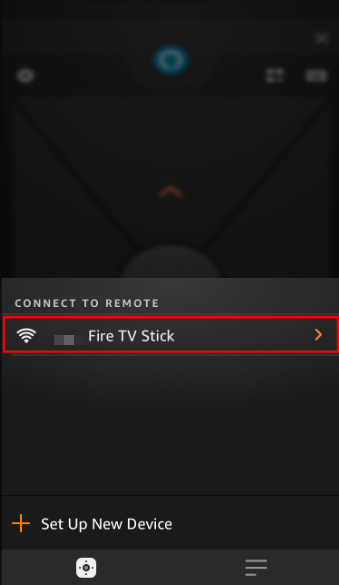
7. Once you tap on your Firestick device, you will get a 4-digit code on your Fire TV. Enter the code in the required field shown on the app.
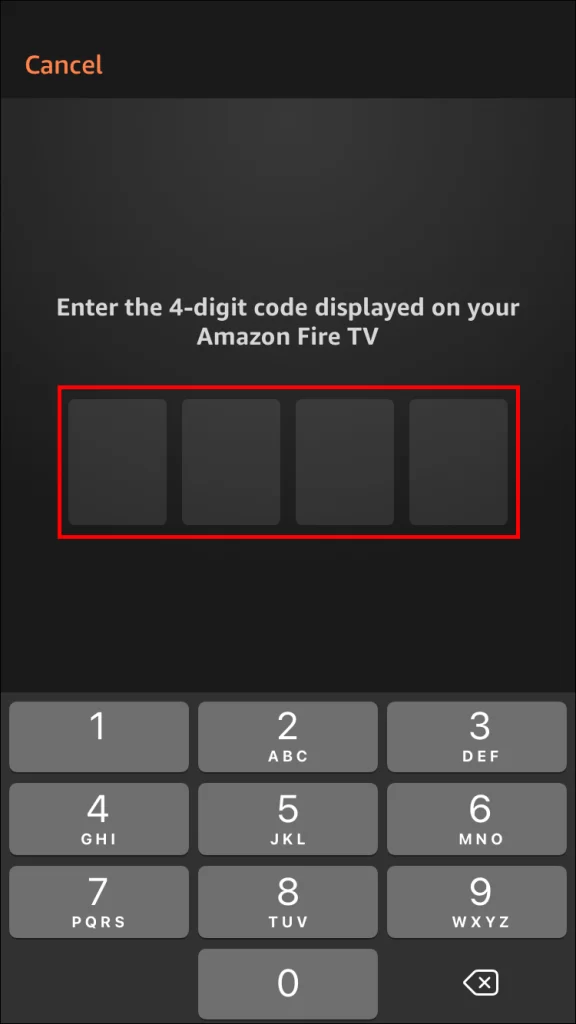
8. After entering the code in the app, you will get a virtual Firestick remote interface on your Amazon Fire TV app.
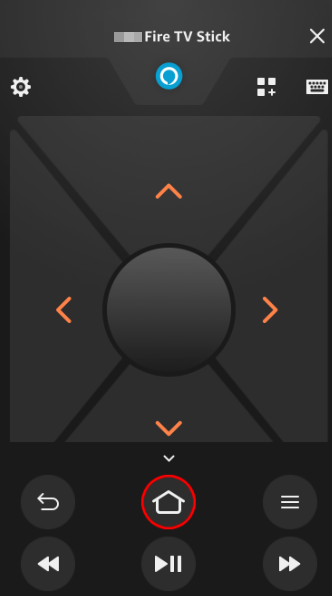
You can find the Settings icon at the top-left corner of the app, the Voice button at the top center, the Apps button at the top-right corner, and other buttons like Menu, Home, Back, and Playback buttons below the navigation buttons. You can use the app just like a Fire TV remote.
What if the Firestick Remote App Doesn’t Work?
If you are not able to control your Fire TV/Stick with the Firestick remote app, there are certain things that you need to check. Try out these troubleshooting steps and check if the issue is resolved on your Firestick remote app.
- Ensure that you connect your Fire TV app and Fire TV/Stick device to the same WiFi connection. If not, you will not be able to find your Fire TV device using the suggestions shown in the Amazon Fire TV app. Also, check whether you have a stable WIFI network.
- When you are unable to pair the Amazon Fire TV app to your Firestick, it may be due to issues like glitches, bugs, etc. Restart the Firestick and then try to connect or pair the Amazon Fire TV app.
- Too many cache files might cause issues with your Firestick and lead to interruptions with the pairing of your Firestick remote app. So, clear the cache files on Firestick and then check if you can use the Amazon Fire TV app without any issues.
- Another reason that might mess with the Firestick remote app is the outdated Firestick software. It might cause other issues like Firestick becoming unresponsive all of a sudden, getting stuck at the Amazon logo, etc. Therefore, update the Firestick and check if you can use the Amazon Fire TV app hassle-free.
- If none of the fixes work, factory reset your Firestick to resolve the issues with the Firestick device, and then use the Amazon Fire TV app to control your Fire TV device.
- You can also contact Amazon’s customer support team on their official website if you are not able to fix the issue yourself. They would be the best point of contact if none of the fixes mentioned above help in resolving the issue.
