Is your Firestick remote not working all of a sudden? Then, this guide is for you. A few might face a similar issue where only the Firestick remote volume was not working. In most cases, the Firestick remote fails to work because of a low battery power. In addition, the remote may not work for several reasons, like signal interference, defective remote, or problem with the remote and Firestick device. If you are facing a Firestick remote not working issue, go through the troubleshooting steps mentioned in this guide and fix the remote within minutes.
Why is My Fire TV Stick Remote Not Working?
The possible reasons that can cause the Firestick remote not to work are listed below.
| Reasons | Fixes |
|---|---|
| Defective remote | Replace the remote or repair it |
| Dead batteries | Change the Firestick remote batteries |
| Signal Interferences | Remove the signal obstructions. |
| Not in the connectivity range | Move the Firestick remote closer to the TV |
| Temporary malfunction on the remote | Reset Firestick remote Unpair and repair the remote |
| Problems with the Firestick or Fire TV | Restart Firestick Update Firestick Reset Fire TV Stick |
How to Fix Amazon Firestick Remote Not Working
Try out these troubleshooting methods and fix the Firestick remote not working issue.
Check If Your Remote is Damaged
- The first thing that you need to check when your Firestick remote doesn’t work is whether your remote is damaged. Firstly, inspect all sides of the remote and verify whether the remote has any cracks or flaws on it. If yes, check if you can sort it out or if it needs to be repaired by a technician.
- Older Firestick remotes often have worn-out buttons that may not work to control your Fire TV. In this case, you can replace the existing remote with a new Firestick remote.
- Also, make sure to clean the Firestick remote buttons frequently and get rid of the volume, menu, or back buttons that are not working.
- Check if the LED light blinks when you select the Home button. If your remote is fine and doesn’t have any damage, then proceed to the next step.
Replace the Remote Batteries
- When your Firestick remote is fine, then you need to check the batteries in the remote.
- First, check if the batteries are correctly placed as per their signs in the remote. If yes, then your batteries are probably dead and need replacement. Do not keep using the weakened batteries continuously to avoid further issues on your remote. It is recommended that the batteries be changed after a certain period.
Place the Remote in the Connectivity Range
- One of the biggest mistakes people make is operating the remote a larger distance from the Fire TV. The recommended distance between your Fire TV and the remote is 30 feet or 10 meters.
- Besides, ensure there are no obstacles between the Fire TV Stick and your remote. If there is any interference, the signal may be blocked, and your remote won’t work or control your Fire TV.
Ensure that Your Firestick Remote is Compatible with TV
If you have just replaced an older remote with a newer one, make sure that the remote is compatible with the TV. To check whether the remote is compatible, you can try enabling the troubleshooting mode. The troubleshooting mode can only be enabled on compatible Firestick remotes.
1. Grab your Firestick remote.
2. Press the Alexa button or the Microphone button on your remote.

If you find the LED flashes on your remote, the troubleshooting mode is available, and the remote is compatible. If the LED doesn’t blink, then use the other button combination mentioned below.
1. Long-press the Rewind and Right buttons for about three seconds.
2. Meanwhile, hit the Menu button to see the LED turn green. If it turns green, then the troubleshooting mode is turned on.
If your Firestick remote is not compatible, use a remote that is compatible with your Firestick-connected TV or Fire TV.
Unpair and Repair the Firestick Remote
You can unpair and re-pair the Firestick remote if there are no issues with the batteries and the remote has no damage. Follow the steps below to unpair and repair the Firestick remote.
1. Head to Settings after turning On your Firestick.
2. From the Settings, select the Controllers & Bluetooth Devices tile.
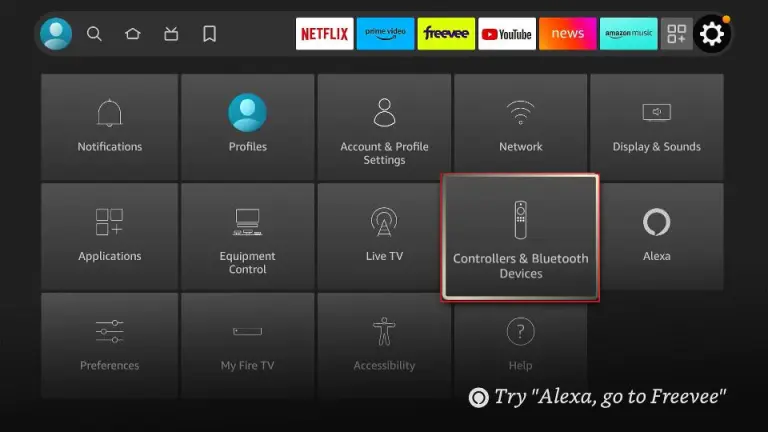
3. Next, click the Amazon Fire TV Remotes to see all the connected remote devices.
4. Choose your Firestick remote from the listed device.
5. Now, click the Menu button on your Firestick remote and click the Select button to unpair your Firestick remote.
6. Leave the remote idle and unpaired for a few minutes. After a while, press and hold the Home button for about 15 seconds.
7. After doing so, the Firestick remote will get paired to your Fire TV again.
Unpair the Bluetooth Devices to Remove Interferences
- When there are multiple devices connected to your Fire TV via Bluetooth, the signal from the other devices, like Wireless soundbars, smartphones, etc., might interfere with your remote’s connection and can cause the remote not to work.
- Therefore, you need to remove all the devices except the Firestick remote by navigating to the Remote & Bluetooth Devices section. After unpairing the devices, check if your Firestick remote is working fine with your Fire TV Stick.
Reset Your Firestick Remote
Resetting the Firestick remote is one of the effective ways to fix the issues on the remote. Refer to the steps below to reset the Firestick remote.
1. Pick your Firestick Voice remote.
2. Remove the power cord of your Fire TV from the power socket.
3. Press and keep holding the Menu button and the left navigation key at the same time for 10 to 15 seconds.

4. Now, flip the remote and take off the batteries from the remote.
5. Next, turn on your Fire TV and place the batteries back into the remote.
6. At last, tap on the Home button 10 times to pair the remote.
Troubleshoot Your Firestick Device
- Sometimes, the issue may be with your Firestick or Fire TV device and not with the remote.
- To resolve minor bugs or temporary malfunctions, reboot or restart your Firestick device.
- If you have outdated software on your Firestick, you may not be able to control your Fire TV with your Firestick remote. Therefore, keep your Fire TV Stick updated to the latest version and avoid issues with the remote. After updating the device, check if you can control the Fire TV with your remote.
- If the problem persists on your device after trying out these steps, you can try factory resetting your Firestick device to resolve any issues with it. I suggest you try this reset option at the last as the reset option will delete all your customizations and restore your Fire TV Stick to its factory defaults.
Now, check whether you can control the Firestick or Fire TV with the remote.
Contact Amazon Customer Support
- If you can’t resolve the issue with the Firestick remote after trying all the above-mentioned fixes, then this is the time you need to get in touch with the Amazon support team.
- Give them the details of the exact issue that you are facing, and they will be able to sort it out as soon as possible. Moreover, they can guide you on how to prevent the remote from getting struck with the same issue again.
Best Alternative for Firestick Remote
You can also try using the Amazon Fire TV app to control your Fire TV. You can use the Fire TV application as a replacement for your Fire TV Stick remote. Follow the steps below to learn how to use the app to control your TV.
1. Download and get the Amazon Fire TV app on your smartphone. Then, connect the Firestick to the WiFi same as your smartphone.
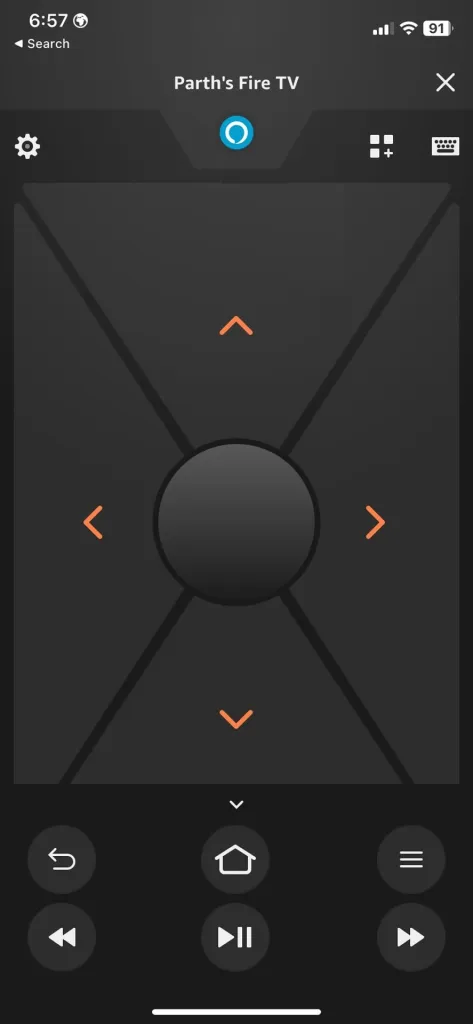
2. Launch the Amazon Fire TV app on your smartphone.
3. Select your Fire TV device from the list of available devices shown in the suggestions below.
4. Follow the on-screen instructions and pair your Fire TV with the Amazon Fire TV app.
After pairing, you will get the Firestick remote interface on your app, which you can use to control your Fire TV.
FAQ
1. How do I fix an unresponsive Firestick remote?
Try replacing the batteries or resetting the Firestick remote to fix the issue.
2. Why is the back button on the Firestick remote not working?
If the back button is jammed or stuck due to dust accumulation, you will face this problem on the remote.
