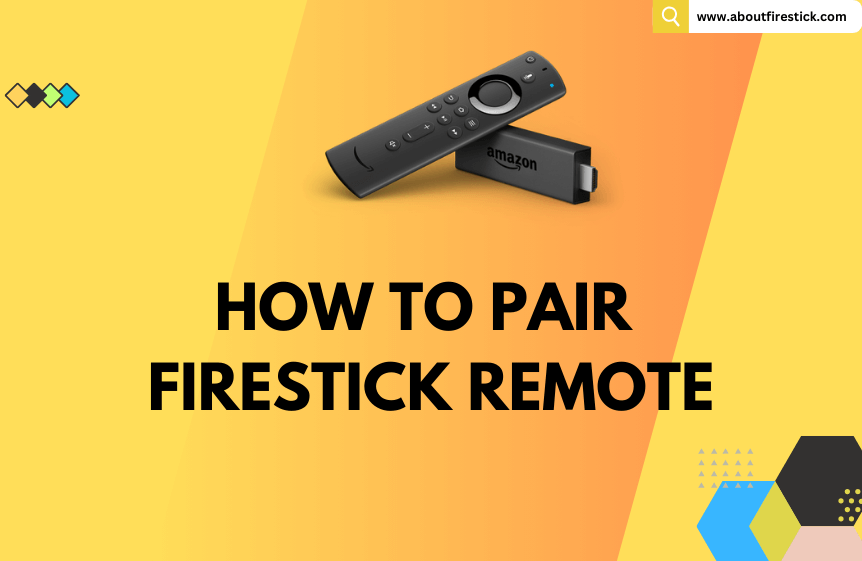Like a car’s steering, a remote control is essential for controlling a Fire device. It is crucial for turning on your Firestick, surfing through options, and performing any operations from basic to advanced without a remote. If you are a new user, you must pair your Firestick remote control with your respective device to set it up. Even if you have factory reset your Fire device recently, remote pairing is essential for further access.
In this article, you will learn the steps to pair a remote with your Firestick device in simple steps. Further, you will be provided with helpful information about some effective troubleshooting solutions to rectify the issues while pairing.
How to Pair a New Firestick Remote
1. Turn on your Firestick and pick up its remote control. Make sure the batteries are inserted on the remote.
2. Now, point the remote control towards your Fire device within 10 feet distance. Then, press and hold the Home button for about 10 seconds.

3. The remote will start flashing a blue light on its top for a few seconds. When the pairing is successful, you can see a pop-up on the screen displaying that your remote control is successfully paired.
How to Pair an Alternate Firestick Remote
It is always better to keep a replacement remote and pair it with your Firestick, as it will come in handy when your current remote control goes missing or becomes faulty. If you don’t have a substitute remote for your Firestick, purchase it from the Amazon website. Later on, follow the below steps and pair it with your Fire device.
1. From the Firestick home page, reach the Settings option.
2. Scroll down and select the Controllers & Bluetooth Devices tile.
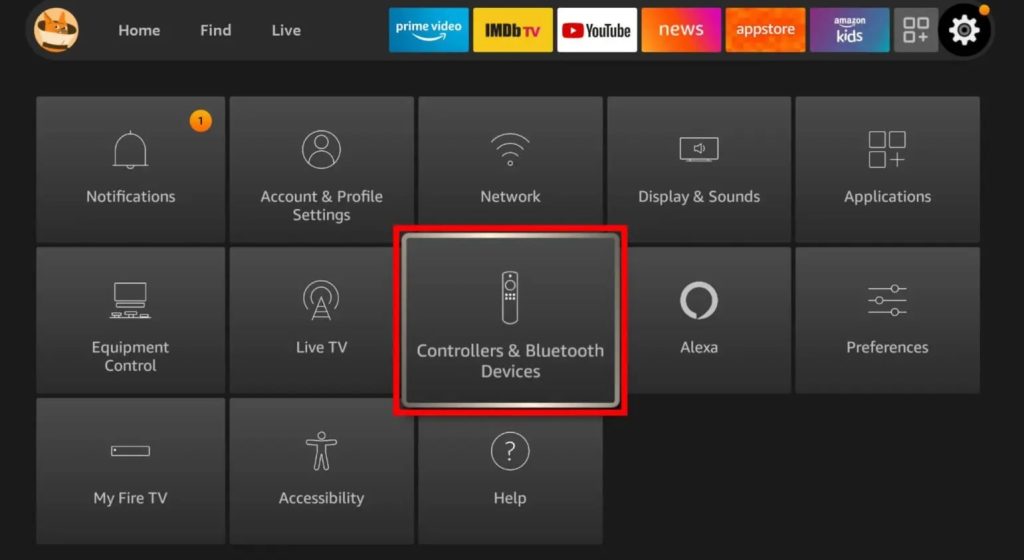
3. Then, click on the Amazon Fire TV Remotes option.
4. Now, pick up the alternate remote and press & hold its Home button for 10 seconds.
Doing so will pair the alternate remote with your Fire device. You can now use this newly paired remote to control the volume, change channels, and turn off your Firestick like the original remote.
Can I Pair a Non-Firestick Remote to Control Firestick & Fire TV?
Pairing a third-party remote with your Fire device and accessing all its options is possible only when the remote is Bluetooth-supported. It should have compatible profiles on the serial port, human interface device, and audio distribution. If the remote meets all these criteria boxes, you shall pair it with your Firestick using the following steps.
1. Go to Settings & select Controllers & Bluetooth Devices.
2. Then, click on the Other Bluetooth Devices option.
3. Choose the Add Bluetooth Devices, and your Fire device will now look for devices to connect.
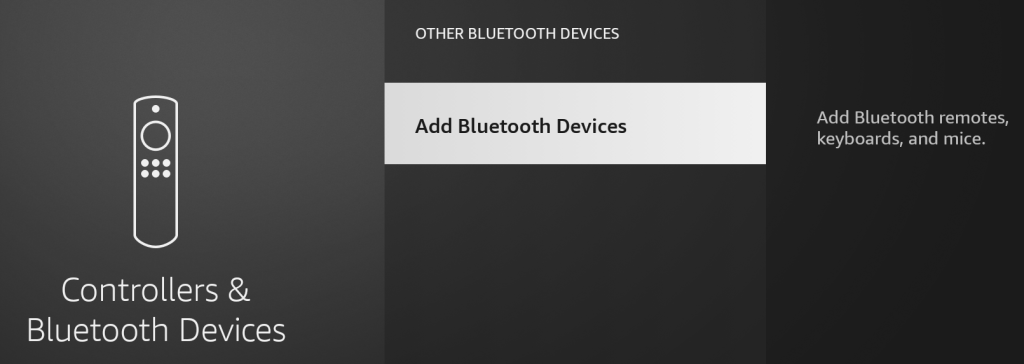
4. Select the name of your remote control and connect to it. Now, a confirmation message will appear as a non-Firestick remote has been paired.
Now, you can use this remote and perform operations like you do with your native Firestick remote.
You can also enable the HDMI CEC feature and pair a remote control with your Firestick. An advantage of pairing your remote using this feature is that you can control many other devices along your Firestick. Remember, this feature is available only on selected TV models. Here’s how to enable the feature and pair your respective remote.
1. Connect the Firestick to your TV and open its Settings option. Then, move to Display & Sounds.
2. Now, locate the HDMI CEC Device Control option and turn it on.
3. After enabling the option, open the menu/settings option of your TV and turn on the CEC option.
Note: The location of the CEC option will vary depending on the TV model.
4. Search for the available CEC devices and select your Firestick plugged in on its HDMI port.
5. After connecting, you can use this remote and control your Firestick easily.
Tip: You can also pair IR-based universal remotes with your Firestick and use it to control it with other streaming units. These remotes pair easily with your device by entering remote codes. There are lots of IR remote apps available in the market, and you can get the best ones for Firestick & Fire TV from the Amazon website.
Can I Pair a New Firestick Remote Without the Old One?
Absolutely yes! You can follow the usual pairing process for adding the alternate remote to your Fire device and set it up for use even in the absence of your old remote control. For this process, you should seek the Amazon Fire TV app. It will act as a virtual remote and help you reach settings and add the new remote to your Firestick.
1. Install the Amazon Fire TV app on your mobile.
2. Connect your Firestick and mobile to the same WIFI network. As you don’t have a remote in hand, it is better to connect your mobile to Home WIFI to establish an automatic WIFI connection on your Fire device when it is turned on.
3. Then, log in to the app with your Amazon account and select Set Up a New Device option.
4. Now, enter the PIN number displayed on your Firestick screen within the app and pair both devices.
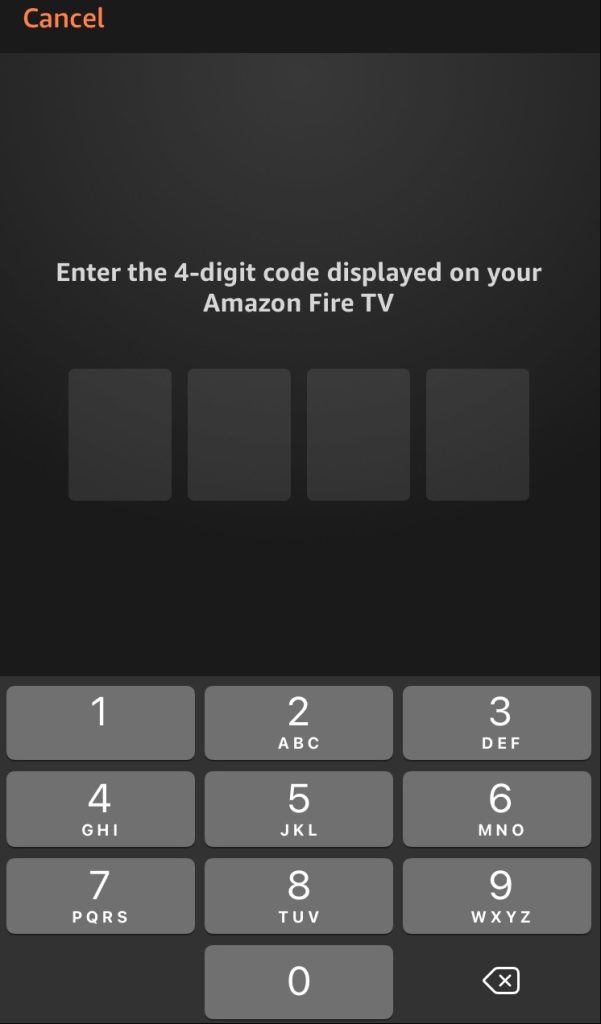
5. That’s it! You can now use the remote interface on the app and navigate to Settings → Controllers & Bluetooth Devices → Amazon Fire TV Remotes and add the additional remote.
Is it Possible to Sync a Firestick’s Remote to Another Firestick?
The answer to this question is subjective according to the remote control you use. Generally, one Firestick’s remote will not work on another Firestick device. To be clearer, with an old model Firestick remote such as 1st generation, you can’t control the latest Firestick or Fire TV device. Likewise, the recently released Firestick remotes won’t work with the older generation Amazon Fire TV or streaming stick. However, the latest Firestick remotes can probably be interchanged and used with recent devices. Thus, it is tough to determine the compatibility of a Firestick remote with another Fire device. But it is not a complete no, and you can give it a try.
How to Fix Firestick Remote Not Pairing Issue?
Sometimes, your existing Firestick remote will unpair from your device or become unresponsive. If it is a new remote, it might fail to get paired with your Fire device. If you are facing any such issues, you can follow the upcoming points and troubleshoot the problem yourself.
- Ensure you are trying to pair your Firestick remote within the connectivity range because your remote control will not pair with your Fire device if the distance between them is greater.
- If the remote becomes unresponsive, unpair the Firestick remote. Wait for a few seconds and repair it.
- Check whether your remote batteries are in full charge. If the battery levels are low, your Firestick remote will be unresponsive. So, replace them immediately and then proceed with the process.
- Power cycle or restart your Firestick once to remove any issues with your device and make way for remote pairing.
- If you are using the latest Firestick remote model, you can use troubleshooting mode. This mode will automatically analyze the issue prevailing on your Firestick remote and indicate it through different colors on the LED. The following listing will provide you with the color and the respective problem it indicates, which will help you analyze the persisting problem and take necessary action.
- Blue – no problem
- Red (fast blinking) – Problem with the remote control
- Red (slow blinking) – Remote battery low
- White – Firestick not turned on or insufficient power supply.
- Orange – Remote control is not yet paired with Firestick
Tip: To enable the troubleshooting mode on the Firestick remote, press the Rewind and Right buttons simultaneously for 3 seconds. Then, press the Menu button (three horizontal lines button). Now, the remote LED light will turn green, indicating the troubleshooting mode is turned on.
Frequently Asked Questions
Can I pair the Firestick remote without WIFI?
Yes. A WIFI connection is not required to pair the remote control to your Firestick.
Can I pair and access the Firestick remote with other TVs?
Yes. You can use the HDMI-CEC feature on TV brands like Samsung TV, Roku TV, and Vizio TV to pair with your Firestick remote.