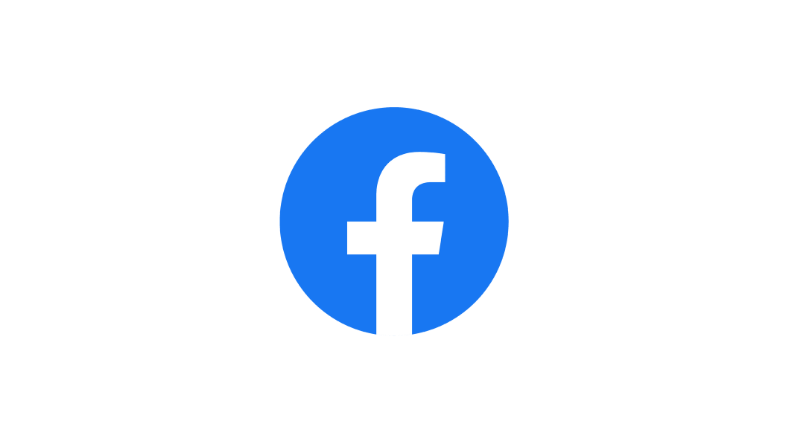Facebook doesn’t have a native application for Firestick. However, you can use the Silk browser on Firestick and use the web version of Facebook on your TV. Additionally, you can also screen mirror your phone to your Firestick and use this application as well. If you are unsure of how to use Facebook on your Firestick, go through the article below.
Facebook on Firestick
Facebook had an app called Facebook Watch on Amazon App Store. This app was very useful for watching the videos uploaded to Facebook on your TV. Unfortunately, the Facebook Watch/Video app has been removed from the Amazon App Store.
As the Facebook Watch app is unavailable, the in-built cast doesn’t work as well. If you click on the cast icon, it displays your Firestick device name.
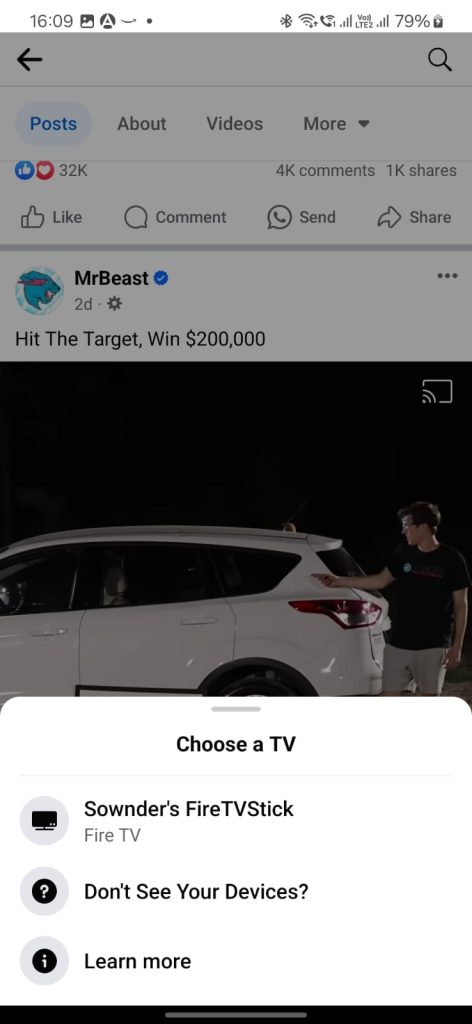
When you select your device name, a message pops, telling us to install the Facebook Video app on your Firestick.
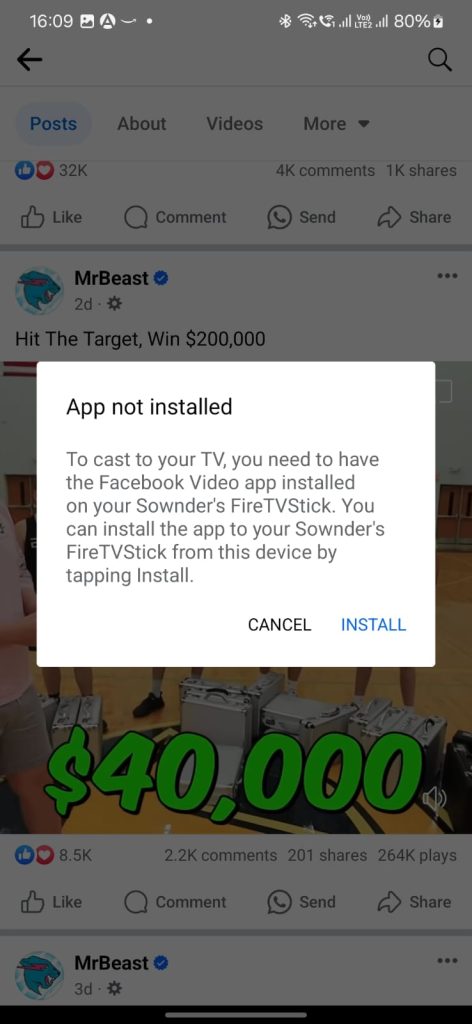
While clicking on the Install button, a broken Amazon page opens.
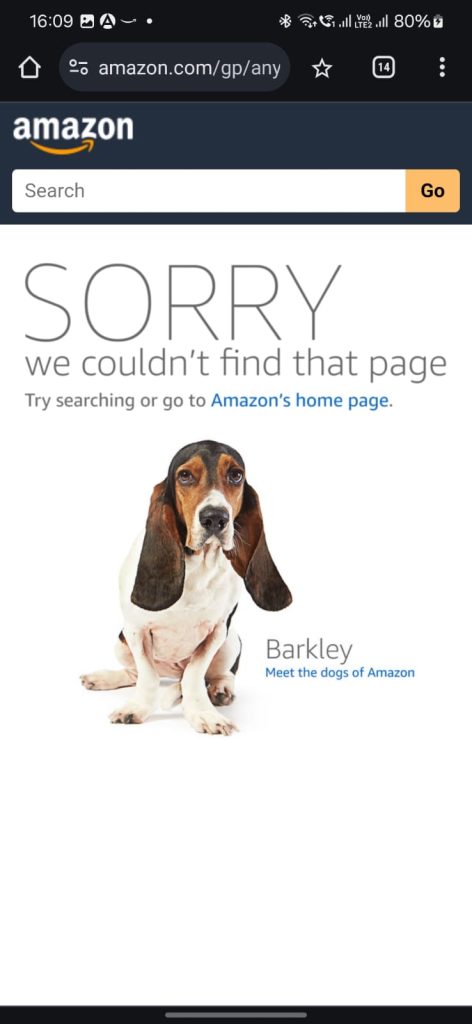
The Facebook Video app has been removed from the Amazon App Store, and you cannot cast the content without the app.
Is it possible to use Facebook on Firestick?
Yes. You can use Facebook on your Firestick in two different ways.
- Screen Mirroring Facebook
- Using Silk Browser
Method 1: Screen Mirroring Facebook to your Firestick
1. Connect your Smartphone and Firestick to the same WiFi network.
2. You must enable Display mirroring on your Firestick. To enable, press and hold the home button on your Firestick and select the Display Mirroring option. Your Firestick is now ready to mirror your phone screen.
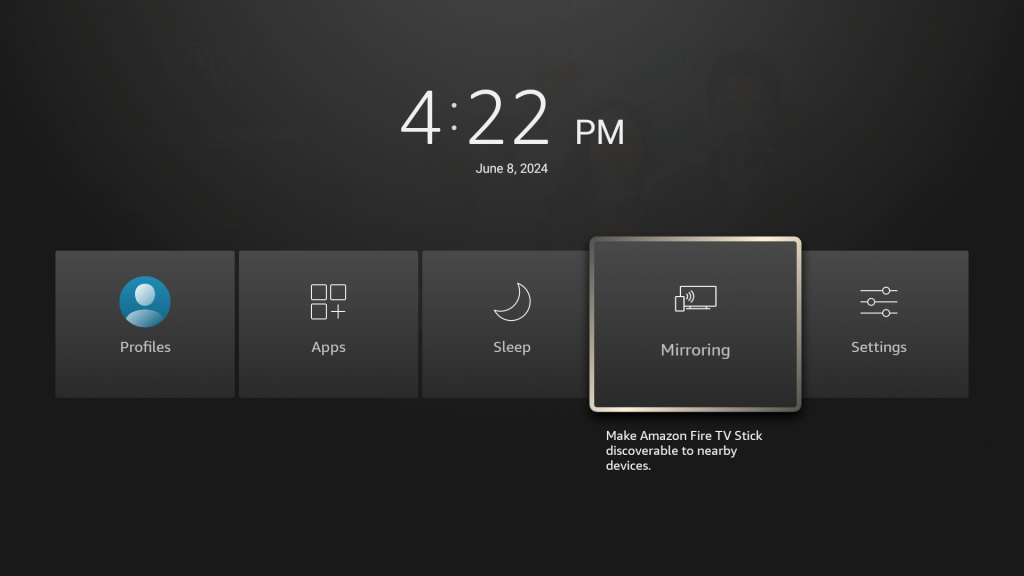
3. Pull down the notification bar on your smartphone and select the Cast option. (Note: This option varies for each phone model. In Samsung, it is SmartView.)
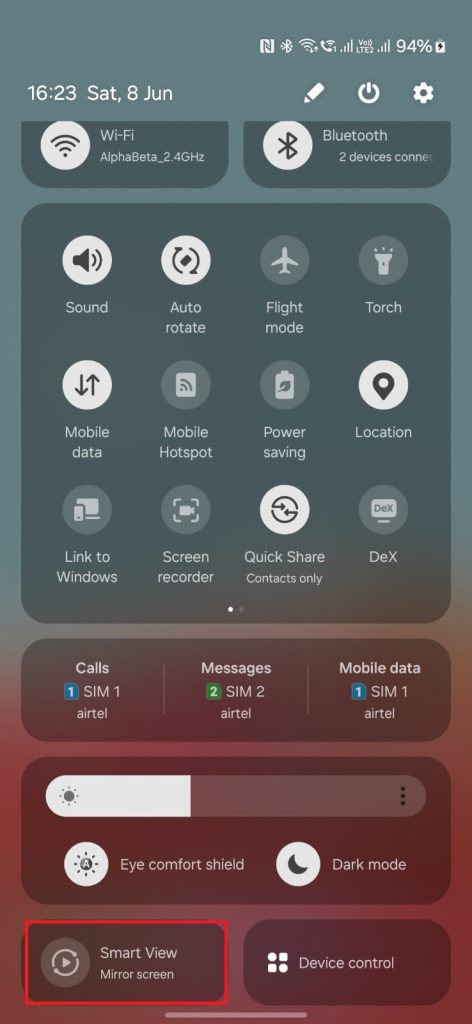
4. Your Firestick device name will appear. Click on that.
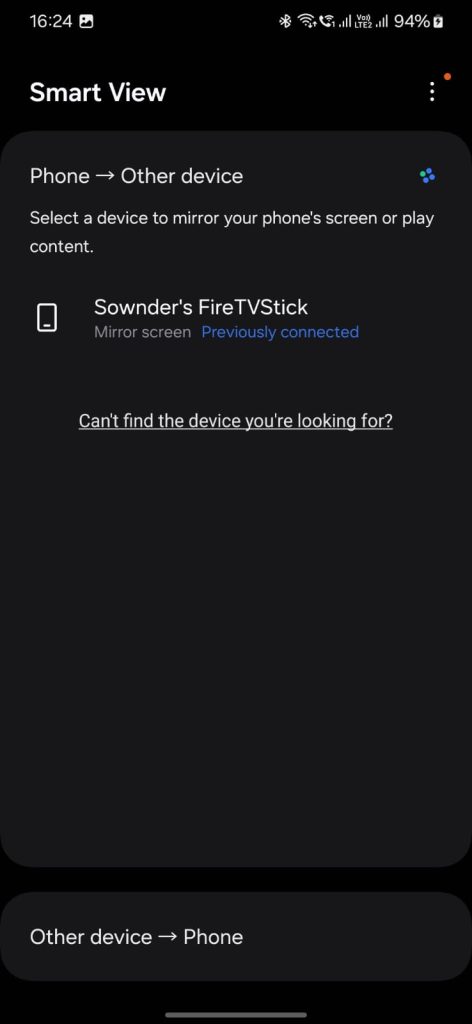
5. A pop-up will appear. Click on the Start Now button.
The Firestick device screen will display your phone screen.
6. Open and use the Facebook app on your Phone.
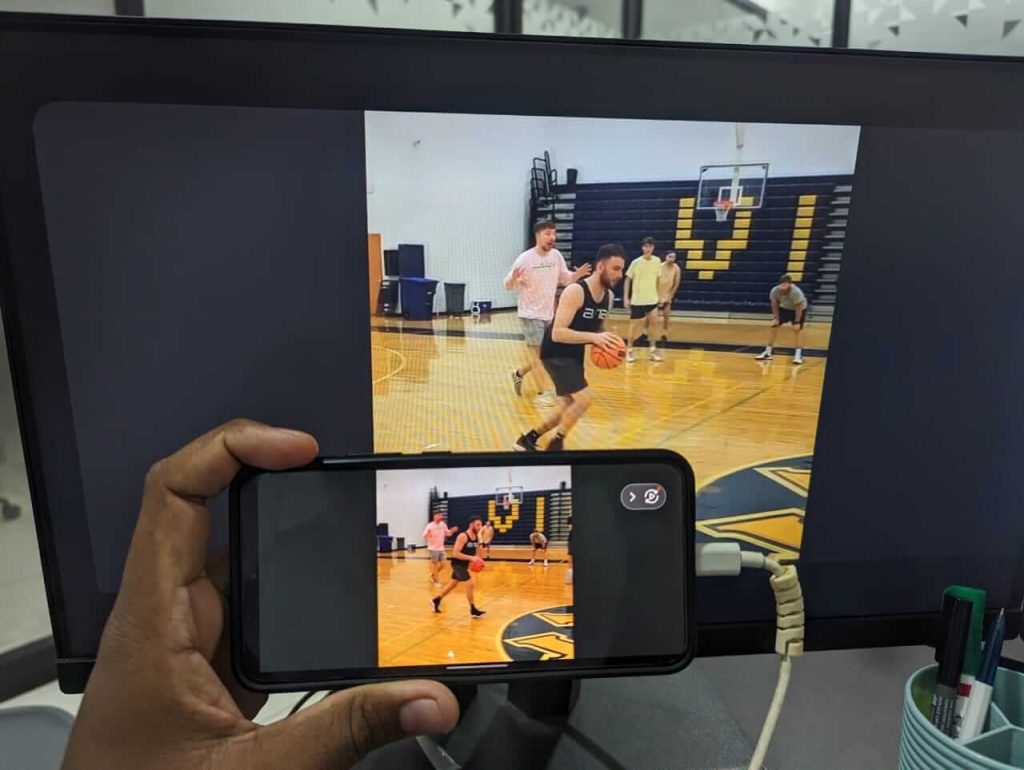
With this method, you can see the screen on your TV. You can scroll through the feed, watch reels, play a video, or see photos on your TV. Your phone will act as a remote to control what you see on the TV.
Method 2: Using Silk Browser
1. Open the Silk browser on your Firestick.
2. Go to the URL facebook.com.

3. Login with your username and password.
You can now access the Facebook feed, photos, videos, and images on your TV.
The above are two different ways to use Facebook on your Firestick.
Can we sideload the Facebook app to your Firestick?
You can sideload the Facebook app on your Firestick using the Downloader app. But, the above two methods are more effective than sideloading. You can choose the method that suits you.
1. Open the Downloader app on your Firestick.
2. Enter the Facebook apk URL on the URL field and click on the Go button.
3. The app will download and get installed on your device.
4. Open the app and log in with your credentials.
You can now access the Facebook app on your Fire TV Stick with this method.
FAQs
There is no official app on your Facebook. You can either use the screen mirroring method or log in to Facebook on the Silk browser to use it on your TV.
The Facebook Watch app has been discontinued, and it is no longer available on your Fire TV Stick.